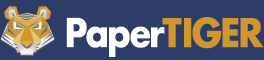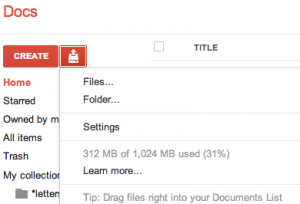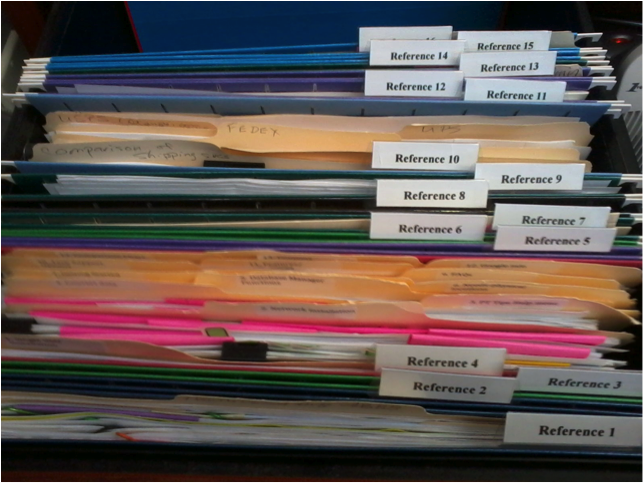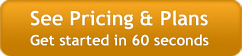This article by Meggin McIntosh, “The Ph.D. of Productivity”™ and a Paper Tiger Expert, will help you think through steps to implement a system to get and keep your electronic or digital filing system under control! In addition to Meggin’s tips below that will help you implement a maintainable system on your harddrive, you can also implement the same system in Google Docs through a Google or Gmail account, which will allow you to access your digital files ‘in the cloud’ via the Internet anytime, anywhere. Either way, since some files are not searchable, also think about how you name your digital files. When naming your digital files, type in as many ‘keywords’ in the title as you think you might recall when you need to search for the file again.
Meggin also recommends Paper Tiger. Click here to check out Meggin’s webinar that will help you better understand Paper Tiger Filing System Software for document management to be able to use the software more effectively and see how you can get organized in every area of your life — not just paper filing! Meggin does an awesome job in showing you pictures of all of the different things she has organized and relating those items back to what she has indexed in Paper Tiger.

Recently a professor of art history sent me this question:
I came to one of your workshops when I was a visiting professor and found your suggestions very helpful. Now, I’ve moved into a tenure-track position and I have a BIG problem. I have lots and lots of computer-generated data. Some of the files I produce are for research, some are for teaching, some are images I use for teaching (I am an art historian). I start with what I believe is a logical system for filing and then I have a disaster. There are books out there that deal with filing paper, but how do I file computer files and find them again. Any suggestions? I cannot be the only person out there having this problem.
And she certainly isn’t!! Organizing paper files presents its own challenge, but often, even when people have that handled, their digital files may be disorganized. Here are nine productivity tips to help with this situation (which is a common one):
- Recognize that creating and maintaining an organized filing system for your digital files requires time and effort. Just as you can’t expect your physical space to organize itself (darn it!), neither can you expect your digital system to magically get itself in order (if only!)
- Designate one of your computers as the home. Just as you wear your clothes to work and take them with you on trips (in a variety of suitcases), you know you need to eventually get your clothes back home where you can find them.
- You need to get a plan first. Part of the reason things have gotten spread all over the place and not where they need to be is because you didn’t have a plan. Now, however, you know you need one.
- Determine an overall file structure or scheme. Think in broad categories first. For example, for professors, their overall work life tends to be divided into three main categories, so you could have the broad categories of teaching, research, and service. Each of these will be its own folder on your hard drive.
- Create your new folders and open a window that displays these new folders. Size the window so that it is large enough to see but is not filling your entire screen.
- Note: If you don’t have two monitors, this is one of those times when you will wish that you did.
- Open a second window with your old file structure in it. You want to be able to see these windows next to each other (or on separate monitors so that you can be dragging and dropping as you reorganize.
- Drill down on the folders (folders within folders) that you have created in the past. If you find any folders, files, or documents, that are complete trash, toss them (delete them).
- For the folders, files, and documents that you DECIDE to keep, start dragging and dropping them into your new file structure.
- Acknowledge that some files and documents are used in multiple categories (e.g., as a professor, your research, teaching, and service are likely to be connected) but make a determination as you are reorganizing your files about where they most closely belong….for now. You do NOT want to have multiple copies of files and folders in the different categories because this will lead to mayhem and never knowing what is most current.
It is likely that this is going to take you several hours. I recommend NOT trying to do this all at once. It’s too exhausting. Work on it for an hour or so one day, make careful note about where you left off, and then take it up again the next day.
This is just one step toward overall peaceful productivity as a professors.
And for scores of Top Ten Productivity Tips for Professors, you’re invited to join others around the globe who subscribe (free) to this or one of the other Top Ten Productivity Tips series (info to be found at):
** http://TopTenProductivityTips.com
(c) 2012 Meggin McIntosh, Ph.D. | The Ph.D. of Productivity(tm) | http://www.meggin.com
About Meggin McIntosh
Meggin McIntosh, Ph.D., “The Ph.D. of Productivity”(tm). Through her company, Emphasis on Excellence, Inc., Meggin McIntosh supports smart people who want to be more productive so that they can consistently keep their emphasis on excellence.
Phone: 775.853.5510
And to keep moving forward on your goals for more peaceful productivity, join others (worldwide) who receive Meggin’s weekly emails, and see what is available for download at no cost at any of MEGGIN’S WEBSITES:
http://meggin.com (Primary site)
http://GetaPlanGuides.com
http://KeepingChaosatBay.com
http://TopTenProductivityTips.com
http://JustWhelmed.com
http://OwningWordsforLiteracy.com
http://PumpernickelPublishing.com
http://StayingPositiveinaFreakedOutWorld.com
http://LifeofEs.com