
During this expert webinar, Anne demonstrated how to get started with Paper Tiger Online filing system software and demonstrated a work-flow example by filing items from her inbox through the life-cycle of document management to help you use Paper Tiger more effectively to get organized and be more productive. She included specific examples in how to use the File Cleanout Report to prepare for and possibly delegate purging or reorganizing your filing system, such as how to transfer files from Action to Reference locations (those actionable items that have been accomplished and now need to be moved from your action file drawer to the file cabinet), and gave some tips in how to maintain after your initial getting organized project. In this webinar, Anne also demonstrated how to index magazine articles, because anything you can number, you can Paper Tiger! Watch this webinar to see how you can Find Anything In Your Office In 5 Seconds or Less…Guaranteed!
As information, Anne is a professional speaker, productivity expert, professional organizer and author. If you want to learn more about Anne and her services, please visit her website at www.StrategizeAndOrganize.com. She may be in Colorado, but she’s nationally recognized as an expert and works with people throughout the US in person and virtually.
You can contact Anne at amcgurty@strategizeandorganize.com or by phone at 303 881-0174.
See more information here on Paper Tiger Filing System Software for Document Management
Q: How much time to set this up, typically–several weekends, 2 months?
A: Of course, this depends on how much you have to organize, but the secret is to not get overwhelmed before you start. See our blog post Customize Your Filing System with Paper Tiger’s Indexing Method
Q: I used Paper Tiger years ago but got out of the habit when it required a paid upgrade whenever I was connected to the Internet. Now I’m drowning in unfiled paper again. How will the old Paper Tiger files I have migrate into the current version?
A: When you upgrade to the latest version of the desktop version or if you decide you want the online version that Anne is showing today, you will be able to convert your old desktop version database.
Q: What can I do to keep articles torn out of magazines to keep them in order?
A: If you have a lot of magazine articles that you keep track of, create a Location in your database specifically named Magazine Articles. You can then index your articles.
If you only have a few that you want to keep track of, you can index them in your Reference location, and maybe give these a Category named Magazine Articles.
Q: What’s the best way to organize books? In a separate database dedicated to books? Or, a location within a database??
A: That depends on whether you want to see search results for your books along with all other files. Having different databases is only advantageous if you want to keep different filing systems separate and do not want to search for all files in all databases at one time because Paper Tiger does not search across databases. For example, if you have an Office database and a Home database, you do not want items to pop up from your Office database when conducting a search for an item in your Home database.
Q: Specific dates as to how long to keep different types of records.
A: Please take a look at our articles we’ve prepared and posted on our blog relating to this topic. I think you’ll find these helpful: http://www.thepapertiger.com/blog/category/retention-how-long-should-you-keep-records/
Just because your small business consists of just one CPA, which is you, doesn’t mean you can’t be taken seriously as a professional. Whether you run your own insurance agency, travel agency, medical practice, antique store or any other type of small, independent business, you can get organized in a manner that will have your customers, clients or patients seeing you as professional as any larger, established business. The details are important, and one of the most vital steps is to be organized.
Getting organized is not just about putting things away or cleaning it up, but also to be able to retrieve those items again at the time that you need them. An important office management tool to assist you in retrieval is to use Paper Tiger Filing System software to keep track of what you have, what you are storing and where it is being stored so that the items can be easily and quickly retrieved. Whether you need to find a receipt for tax purposes or that antique plate for a customer, indexing your documents and other items you need to keep track of will cut down on time spent looking for items and cut down on stress because you can’t find something when needed.
Even if you are the owner, operator and entrepreneur behind your own home office based business, you have to keep things organized and make sure to keep your office area decluttered. The main trick to this is keeping your records in order. While many businesses and offices are switching to keep things as paperless as possible, it is not realistic to expect you will not have any physical documents to manage. Not to mention, some physical documentation just can’t be paperless, such as passports, books, binders, CDs, etc. For one reason or another, you are going to have some paper files or other documents, and have to create a filing system.
Thinking like a small business is one way businesses take a wrong turn. If you think like a small business, you will end up acting like one. In return your potential customers, clients or patients will see you the same way. Go ahead and envision your business as growing into the next megastar in the industry. Set yourself up for success this way.
One way you can do this is to make sure your office has the organization required to function like a larger business, agency or practice. It starts with the filing system you have set in place. As an example, if you have a travel agency and a couple comes in and you want to show them brochures for a trip to Italy, but cannot locate the documentation you need, you are going to come across as unprofessional. Not to mention, you will more than likely end up losing out on business each time you struggle to find some sort of document. This is true for any records for any type of business. People have less time than ever to wait while you try to find their health records, tax filing or whatever records they want or need.
Getting Paper Tiger file indexing system software in place is a great way to make the most of your record management system. What this software does is enable you to type into your database not only the names of files but also many other keywords that you could name each file. By using different search terms for each record, you will never have to struggle to recall what you’ve named the file and you’re not confined to the one or two-word name on the hanging file folder tab if you were filing alphabetically. To retrieve the document you will use the filing system software search engine to type in one of the possible keywords and your software will tell you exactly what file number it is and where it is located.
So for paper filing, you would first set up all hanging file folders in your file cabinets at one time using the numbered tabs that you print out from the software and they never change. You input information relating to each document in the database’s digital file location. Paper Tiger assigns the file number to the document or set of relating documents that you want to put in the same hanging file folder. You can give the document any name you want without any worry about finding it later. This is because the system will allow you to tag keywords that describe all documents that you put in your hanging file folders. For documents that you want to add to the same file, simply edit the Item and add additional keywords necessary for the new document(s).
Because the hanging file folders are already setup and waiting for your information, you eliminate the time-consuming hassle of having to find and create a file folder and tab each time you want to file something. Again, the software will assign an index number to each file you add to be put in the first available empty hanging folder.
When you’ve converted your filing system to Paper Tiger, and you need to find a file later, you simply conduct a Google-like search in the database for whatever keyword you’re thinking on that day to find where your file is located.
By indexing your paper files that need to be kept in hard copy, you don’t have to spend hours searching through stacks or boxes or filing cabinets just to find one particular file. It has never been easier to keep track of important company documents, and using Paper Tiger Filing System Software for document management will help you get organized and stay organized! And remember, anything that you can put a number onto, you can index into Paper Tiger for an organized life!
This article by Anne McGurty of Strategize and Organize, and a Paper Tiger Expert, gives us some of the benefits of hiring a productivity expert to super-charge the process of getting organized to become more productive! A productivity expert has already done the research on different types of products and will know what will work for your work-style. Also click here to see the latest webinar recording available where Anne demonstrates how to use Paper Tiger Filing System Software for Document Management more effectively.

Are you ready to get organized, but stalling because of a lack of time, money, or motivation? Don’t despair! A productivity consultant is just what you need! Make an investment in yourself, your business, and your staff that will provide amazing advantages for years to come.

Here are some of the benefits you can look forward to once you get organized:
You can save money. Once you get organized, you’ll know what you already own, eliminating the need to buy duplicate items. You’ll also be able to buy what you need when it’s on sale, rather than buying at the last minute. Your productivity consultant can also help you find the perfect organizing and productivity products and technology for your space and work style, so you stop wasting money on notebooks and gadgets that just don’t work.
You can become more productive and efficient. A productivity consultant can create order and structure out of chaos. You’ll receive systems that work for your dominant learning style, your work style, your needs, your challenges, and your dreams. Whether at work or at home, you’ll increase productivity once you have an organized and efficient schedule to keep you on track. You’ll be amazed at how much you get done in shorter amounts of time. And by focusing on your priorities and goals, you’ll be able to finally move ahead toward reaching them.
You’ll have a positive self-image and ditch the shame. Once your office is neat and tidy, you won’t feel embarrassed to have guests visit. The guilt will fade away as you take pride in your surroundings. Your organized office will allow you to present a professional image to co-workers, clients, and superiors. Your organized office and new-found habits to keep it that way will set a great example for your staff and co-workers.
You can create a healthier environment. Physical and emotional clutter obscures your surroundings. A clutter-free environment is simply easier to manage. A productivity consultant can help you clear out your space so you can see that you and your surroundings are fine just as they are.
 Your stress level will decrease dramatically. When you can find what you need, are on top of your to-dos, and arrive on time, you’ll feel calmer and have more peace of mind. No more feeling overwhelmed by life — you’ll be the one in control.
Your stress level will decrease dramatically. When you can find what you need, are on top of your to-dos, and arrive on time, you’ll feel calmer and have more peace of mind. No more feeling overwhelmed by life — you’ll be the one in control.
You’ll discover more time for yourself. When you’re organized, your days go as planned, and you get a lot done. That leaves more time to indulge in making money in your business or career and achieve a little “me time”.
Your energy will shine. Clutter is a mask. A productivity consultant can help you take off that mask and let people see your vibrancy! Once the clutter is removed, you can showcase your talents, skills, and personality and have the life you deserve.
Getting organized is not about putting things away or cleaning it up, it’s about understanding what got you into a state of disarray and chaos. This chaos affects people in different ways. In the case of this particular executive, it was holding him back from hiring an assistant and re-energizing his business development after the recession lull of the last two years. We didn’t even touch on how it may be affecting him personally.
All that being said though, it came down to him saying to me that he needed someone to organize him. Do you sometimes think that you need someone to just tell you what to do? I think we all look for someone to tell us what to do at some point in time or another, but are we listening? Not always.
I told this client that I understood his frustration, because when you’re in such a state of chaos, you’re also possibly dealing with “a running tape of thoughts” in your head, saying things like “no one understands me”.
A perfectly put together professional who has all the answers may get his office organized, but he may not understand the need to have someone to be accountable to — like a coach. We hear about success stories all the time — someone who loses a ton of weight and then coaches others and is extremely effective. The reason the former overweight person is so effective is that they understand when the client is dying for that banana cream pie, the coach understands that having just a taste is not satisfying the behavior to eat the whole darn pie — it is sabotaging their success.
I told my client that I’m like the former overweight person; I wanted the whole banana cream pie. I often made a mess of my world because I wasn’t brought up in a naturally organized, balanced life or family setting. I grew up thinking you had to work all the time and if you didn’t work hard enough you weren’t worthy. (You can learn more about that when you hear my keynote!) I learned best by people who understood my journey … or bumpy road.
We came to the solution with my client that he needed someone to manage him. Yes, I would come in and get the office organized to start. Then, beginning with a fresh office, we would identify all the projects on his list and set his priorities. As we go through this process, his habits will become apparent and I can start making recommendations of where he needs to delegate and where we can incorporate efficient tools and systems to maximize his productivity. Along the way, we’ll hire an administrative assistant, someone to handle the daily tasks of organization (filing, phone calls, etc… that are not money making tasks for this executive). This project will be an opportunity to supervise his behaviors and give him tools to learn how to manage himself. A good mentor is really what he needs and as a productivity expert, mentoring is a way to help someone learn how to move onto managing their own lives.
***************************************
About Anne:
Anne McGurty is CEO of Strategize & Organize, a company devoted to training individual’s to be more effective with the tools and resources to be productive in their work environment.
If you liked today’s issue, you’ll love Anne’s transforming productivity training and organizing products to help you organize your business — and yourself — ranging from productivity consulting for individuals and executives to small business coaching programs to keynote speaking and corporate training programs to improve efficiencies in the workplace and improve productivity.
While Anne is best known for her expertise in productivity and expert office organizing, her clients share that her biggest impact comes from her philosophy of “personalizing her programs to fit the needs of her clients so they can streamline more efficiently with existing processes” – ensuring to create a sustainable work environment. This, Anne says, is the most important key to bringing an individual to personal freedom with time and organization.
You can learn more about Anne and her services, programs, and products for small businesses, as well as keynote speaking at www.StrategizeAndOrganize.com.
It is that time of year again to get ready to clean out and dispose of those files and records you no longer need. Document management is an important tool for getting and staying organized, and keeps your filing cabinets from getting too full and over-flowing. Of course, much of it depends on whether you are cleaning out your filing system for your personal life or professional one. Either way, using an indexing filing system like Paper Tiger Filing System Software for document management, will help make your document review, tracking and disposal that much easier.
The important thing is to realize what documents you should keep and which ones you can dispose of. Income tax statements for example, should be kept forever. While you should keep supporting documents like receipts in case of an audit, for a minimum of seven years, the actual filings should be kept for good. Other records to keep indefinitely include anything of a legal nature and for businesses, all of your financial records.
There are some things you should keep for around three to five years. See articles at Records Retention: How long should you keep records? to assist you in making your personal records retention policy. Getting your paper files in order for proper document management is an ongoing process, but setting up your filing system so that it is easy to maintain will help you carry forward your momentum.
In order to keep your paper files in order, you of course need to file them first so that you can find them later, because retrieval when you need a file is most important, but you should know when you will be cleaning out your filing system as well. If it is only once a year, mark that date on your calendar so you have a goal date to start and to complete this task. It is a good idea however, to make sorting through your documentation on a more regular basis than annually or set action dates in Paper Tiger for when specific files should be tossed or archived at certain times throughout the year. Disposing of records, making sure they are in the right place or making sure paper files added are indexed into the filing system software database should be done on an as needed basis.
Sure, you may know what a filing system is, but you may not be familiar with an indexing system. This is a way for you to keep track of what records you have and where you can find them. No more confusing file names or forgetting which topic you filed your papers under. When you receive a new document, you type the name and keywords of what it could be filed under into the filing system software database. For example, instead of just “car repair bill” as a file name, you may also put automobile maintenance, vehicle work or Audi repairs as keywords. If it is the result of an insurance claim, you may even use that and the word accident as keywords, too.
Once you enter the data, you put the paper in the corresponding numbered file in your filing cabinet. When you’ve converted your filing system to Paper Tiger, and you need to find a file later, you simply conduct a Google-like search in the database for whatever keyword you’re thinking on that day to find where your file is located. This also makes disposing of papers from your document management system easy. Instead of pulling out each file and shuffling through each paper to see if you need it, you can read the list of which papers you have and decide from your computer screen which to keep. Or you can print a File Cleanout Report from Paper Tiger to make the decisions ahead of time or for an assistant to complete.
Implementing Paper Tiger Filing System Software for document management will help put a stop to over-flowing filing cabinets, so you’ll be better organized and more productive.
This article by Ann Gomez of Clear Concept Inc., explains a few benefits of getting organized and gives us some great simple tips to boost productivity without being overwhelmed!
In addition to Ann’s paper filing tips, when you implement Paper Tiger Filing System Software for document management, you will be more productive, you’ll spend less time searching for files, and you’ll spend even less time filing new documents or re-filing documents you’ve pulled.
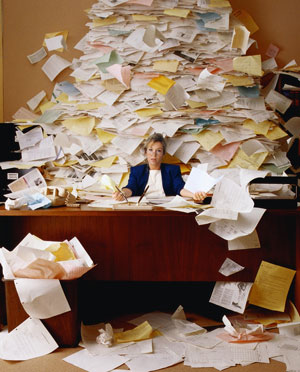
Many people are overwhelmed by the thought of getting organized. Managing the avalanche of information can be a bit like drinking from a fire hose. It’s been said that a weekday edition of The New York Times contains more information than the average person was likely to come across in a lifetime in the 17th century England. More new information has been produced within the last 30 years than in the last 5,000. Yikes!
Ok – I admit it. I like to be organized. In fact, I sometimes find myself procrastinating by organizing. When I walk past an unorganized office, I need to resist the urge to jump in and start sorting. But enough about me …
Getting organized is one of the easiest ways to boost our productivity. It doesn’t strain the brain, yet it yields some immediate positive results.
Most of us know what we need to do to get organized. The biggest challenge is likely finding the time. So my first tip would be to clear your schedule for 2-3 hours. My second tip would be to recruit some help. An assistant, an eager colleague or a dutiful friend all work. Finally, make it fun! Bring some snacks, turn on some music or even uncork some wine.
As you dust off your piles, consider the following organizing tips:
So there you have it – a low-key, easy project that can boost your productivity.
Ann Gomez is a productivity consultant and the president of Clear Concept Inc, which she founded in 2004. Ann helps her clients effectively manage their products and leverage their time across their many competing priorities. She works with several top law firms as well as large clients across Canada and the U.S. Recent clients include Royal Bank of Canada, Bank of Montreal, AstraZeneca, Yahoo!, Procter & Gamble, Grand & Toy and Queen’s School of Business. To learn more, see Ann’s full blog: www.clearconceptinc.ca/blog/ and follow her on Twitter: @ClearConceptInc.
9251 Yonge Street, Suite 8922
Richmond Hill, ON L4C 9T3
Tel: 905.237.1651
Email: info@clearconceptinc.ca
Web: www.clearconceptinc.ca

During this webinar, Anne demonstrated how to get started with Paper Tiger Online filing system software, such as describing what is a Database, creating a Location, creating Items, printing labels for your items. Anne demonstrated a work-flow example by filing items from her inbox through the life-cycle of document management to help you use Paper Tiger more effectively to get organized, be more productive, and Find Anything In Your Office In 5 Seconds or Less…Guaranteed!
As information, Anne is a professional speaker, productivity expert, professional organizer and author. If you want to learn more about Anne and her services, please visit her website at www.StrategizeAndOrganize.com. She may be in Arizona, but she’s nationally recognized as an expert and works with people throughout the US in person and virtually.
See more information here on Paper Tiger Filing System Software for Document Management
You can contact Anne at amcgurty@strategizeandorganize.com or by phone at 303 881-0174.
Q: Do you think its best to have one point person to triage all files in an office or to allow everyone to do their own filings?
A: This depends on your staff, the way your office works, and how your office has access to Paper Tiger. Of course, the more accessible that everyone has to office files, the more productive the office will be. If your office has one point person, then the office will be depending on that person to be available when a file is needed.
Q: How much is your coaching program?
A: Anne is currently offering a special to all Paper Tiger customers for a limited time for $297 (for a 30 day program) and includes 60 minute weekly coaching calls and unlimited quick email questions.
Q: What is the cost for Anne’s book?
A: The cost for Anne’s book, Lost in Your Own Office, is $12.95 plus s&h.
Q: I am in a housing development office with many files, eg. finance will comprise numerous government financing sources and construction files. It sounds like this system is geared more toward home offices. Speak more toward real offices.
A: Of course, Paper Tiger can be used in any kind of office, home, small business or large corporation. The basic concept of setting up a filing system is the same across all industries no matter how small or large your office is. You will always have Action Files (those files that need action either short-term or ongoing permanent action files) and you will always have reference files in your filing cabinets. That’s why we recommend starting with naming your Locations within Paper Tiger, Action and Reference. Then depending on how your office operates, how your staff wants the paper files organized, and the amount of files you have for specific categories, will depend on other Location names within your database. For instance, larger companies would most likely have a Location specifically for Human Resources or Personnel/Employee Records. Additional Location names could be Invoices, Expenses, Utilities, Insurance, Software, Community Service, etc. The different Locations will depend on how much you want to separate or differentiate your files. Our blog post ‘Customize Your Filing System with Paper Tiger’s Indexing Method‘ might be helpful to further explain and give you more ideas.
Q: Are there any presentations that can be made to an office of potential users?
A: We have several videos on our website provided to you for free Paper Tiger filing system software training. In addition, you can contact Anne if you would like her to come into your office to speak to your staff and provide personal training.
Q: I have a very old version. Can I upgrade or do I have to purchase a whole new program, and then transfer the database? How easy is the file transfer?
A: Yes, if you decide to stay with the desktop version of Paper Tiger, you can purchase an upgrade from our website by going to our Pricing page, then choose the platform DESKTOP (on your PC) button, then choose Professional upgrade or Network upgrade and be able to convert your database.
In addition, this would be a great time to switch to Paper Tiger Online. There would be no software to install and you would be able to access Paper Tiger from any computer wherever you are. If you decide to switch, you would simply choose the monthly or yearly subscription for the Pro plan.
It is usually very simple to convert the database to either version, but if you have trouble, our tech support team will be able to assist you.
Q: Evidently the newer versions have features not available on my version… very cool.
A: Thank you! Yes, and we hope to continue to make Paper Tiger Online even better with additional enhancements.
Q: What do you do when a folder becomes too full?
A: You can either simply insert another hanging file folder in front of the one that has become to full and have the same Paper Tiger Item Number on both (to keep it in the same place) or you can decide if you might need to purge some of the paper files in that folder. If some of the paper files in that folder are from a previous year, it might be that you can archive the previous year’s files to an Archive Location. They would still be available if you needed them but not in your more frequent reference files.
Q: How do you file new items in same, existing folder?
A: You would select the Item that you want to insert new items into, then click the Edit button. You’ll then be able to type in additional keywords relating to the new items.
Have you ever been in the situation that you needed to find an important document and you know you had put it in a certain place or filed it in your filing cabinet, but just when you needed it, the file is no where to be found. You’ve searched your filing cabinet under different file names that it could be filed under and you’ve searched through the stacks on your desk and on top of the filing cabinet to no avail.
In this situation, you probably stop and think, if only you had the time to index your paper filing system that your company currently has in place. But just think how much time you would save and how less frustrating you would be if you could find what you need, WHEN you need it!
Having a paper filing system software, like Paper Tiger, is not something that is going to cost a lot of money to set up and maintain. In fact, it can actually help companies save a lot of money, because they are able to save a lot of time since they won’t have to search for files. Often, it can take a lot of time to search for a particular file, especially if the files are not properly organized, and the return on investment will far outweigh the cost and time you initially spend to index your files into Paper Tiger paper filing system software. You will be able to index your paper files and still be able to keep them in hard copy format when you need to, so you will also have almost instant access to each of those files through your computer by simply conducting a Google-like search in the database for whatever keyword you’re thinking of that day to find where your file is located.
Trying to Go Paperless?
If your company is trying to go completely paperless, it is going to be like fighting a losing battle. There are always going to be paper documents in any business. But, you can make a choice to scan each of these documents and put them into a digital filing system, or index them into paper filing software and store the paper files that you want or need to keep in hard copy format. You can go paperless by scanning the documents that you don’t need in hard copy, but you will still have those paper files that is needed in hard copy when and if you need them at a later date.
In addition, Paper Tiger Online will soon be able to connect Digital Tiger to Google Docs which will allow you to search for both your paper files and other physical items that you’ve indexed into Paper Tiger and your digital files that you’ve scanned, uploaded or created in Google Docs! Yes, we recommend Google Docs for your electronic files because it is the least expensive digital cloud storage that you’ll find anywhere. You’ll be able to search for both physical items and scanned or digital files from one search. This will make your time management and productivity even easier to maintain!
Easy to Use Software
One of the things that prevent a lot of people from using many software programs is that they are afraid to use them because of the level of difficulty involved. Many people feel that they are not going to be able to easily use the software provided for certain applications and that by purchasing it they are just going to be wasting their money. Paper Tiger is really user friendly and easy for anyone to use, no matter what their level of computer experience. Not only is this software easy to use, it is also very powerful, so you can organize all of the paper files in your office, and still have room left over to be able to add many new files in the future.
By indexing the paper files that need to be kept in hard copy, you don’t have to spend hours searching through stacks or boxes or filing cabinets just to find one particular file. It has never been easier to keep track of important company documents, and using Paper Tiger Filing System Software for document management is one of the best office management tools to come down the line in a long time.

During this webinar, Anne demonstrated how to get started with Paper Tiger Online, such as describing what is a Database, creating a Location, creating Items, printing labels for your items. Anne demonstrated a work-flow example by filing items from her inbox through the life-cycle of document management, and how to organize things other than paper files, to help you use Paper Tiger more effectively to get organized, be more productive, and Find Anything In Your Office In 5 Seconds or Less…Guaranteed!
In addition, she discussed problems that people have getting organized, not only with their paper and other physical items, but also problems with digital filing.
As information, Anne is a professional speaker, productivity expert, professional organizer and author. If you want to learn more about Anne and her services, please visit her website at www.StrategizeAndOrganize.com. She may be in Colorado, but she’s nationally recognized as an expert and works with people throughout the US in person and virtually.
See more information here on Paper Tiger Filing System Software for Document Management
You can contact Anne at amcgurty@strategizeandorganize.com or by phone at 303 881-0174.
Q: Can more than one database be created and used?
A: Yes, however having different databases is only advantageous if you want to keep different filing systems separate and do not want to search for all files in all databases at one time. For example, if you have an Office database and a Home database, you do not want items to pop up from your Office database when conducting a search for an item in your Home database.
Q: What are the limits for locations and categories?
A: In the Pro and multi-user plans, there are no limits as far as we’ve been able to tell
Q: Can the Paper Tiger Online version be used on an I-Pad?
A: Yes
Q: Can you add more than 1 category within a folder?
A: No, only 1 category per item
Q: If I file in multiple places (file cabinet, box, plastic box) would I label locations as such? Would that affect the word search?
A: You can name your Locations to coincide with the location of the physical files or to coincide with the type of files you are indexing, or a combination of the two. For example, you might have a Location named File Cabinet 1, File Cabinet 2, Box 1, Box 2, Plastic Box Black, Plastic Box Red, and then also have Locations for Action, CDs, DVDs, Books. Within the same database, these different Locations will not affect your word search.
Q: Can you lock a database for specific users with in your group of users?
A: In the multi-user plans, you can lock a database for specific users. You are able to give permissions when inviting a user by selecting whether they will have permissions for View and/or Edit in an entire database or for certain Locations within the database. Below are the knowledge base links to show you how the multi-user plans work and look like in inviting users and setting their permissions:
-Paper Tiger Multi-User Concept
-How Do Permissions Work
-Inviting a User to Your Account
-How to Set User Permissions
-Collision Detection
Q: Is there a master file database for all the sub file databases?
A: If you are understanding a Location to be a sub-file database, yes. A Location is within a database. A Location relates to where you will store your physical items (paper files, books, CDs, DVDs, storage boxes, etc) This can be named anything you want – however you relate to what you are indexing, i.e., Office files, Home files, Action files, Reference files, House, Basement, Garage, etc. Paper Tiger uses Locations to represent these places where you store the items you want to be able to find later. Paper Tiger Locations are made up of Item names, description, capacity and review frequency.
Q: I will have 3 separate businesses, home, etc
A: You will need to decide if you want to search for all of your businesses and home in one database….if you want search results across these….or if you do not want search results across all businesses and your home, then separate databases would be what you need to do.
Q: Can this system be used for shops and or non paper filing materials?
A: If we understand this question correctly; Yes, Paper Tiger can be used to index other items. It is not just for paper filing. See our Not Just For Paper Filing web page.
Q: Could you review the best uses for Categories?
A: Please see our knowledge base article for What are Categories?
Q: Does the online version of Paper Tiger in any way synch with a locally-installed version?
A: No
Q: I have 20 years of files, reports, binders, etc…any advice on the very first thing that I should do to get started? I have bought the desktop version, think it will be the answer to my prayers….just not sure where the best to start would be.
A: See our blog posts at Customize Your Filing System with Paper Tiger’s Indexing Method and at A Guide to Converting to Paper Tiger.
Q: Can you mark a file that is removed, say to give to a colleague, so that you know that the file is out, so that you don’t forget to get it back?
A: You can make a note in either the Keywords section or the Notes section as to who has taken the file and maybe mark the Action Date for when you should follow up with them to make sure it has been re-filed or to get it back.
Q: I have books all over the house. Can I say for each particular book where to find it?
A: Yes, you can indicate in the Keywords section or the Notes section as to where each individual book is located.
Q: Can you enter more than one category?
A: No, only one Category can be assigned per Item.
Q: I already use my own indexed filing system using folders and subfolders I have created and numbered in Windows Exporer. May I dictate to Paper Tiger my own existing index data so that both systems match?
A: No, when you add an item to Paper Tiger, the database assigns the first available Item number.
Q: I have three categories. 1) Personal Development 2) Professional Development 3) Marriage Development — Subfolder examples are 1.4 Finances. Another example is 2.3 Quarterly Review Notes. — Can Paper Tiger help me file these with the same item number I have already assigned?
A: No, when you add an item to Paper Tiger, the database assigns the first available Item number.
Q: Is it best to set up PT after you’ve already determined what categories/folders/files you are keeping, e.g., after you’ve already pruned?
A: Some people already have files set up in desk drawers and cabinets, and it’s a matter of indexing what you already have and updating as you add new files. You can purge as you go through each file folder indexing in Paper Tiger.
For those that have a mess and no consistent system in place, it is best to separate the stacks into like-files/categories so you can see what you’ve got. Then decide the best way to file and index those stacks.
Q: What version of paper tiger are you using?
A: Paper Tiger Online Pro
Q: Can we ensure that item numbers are generated in increments of 5 example- 100, 105, 110, 120
A: When you add an item to Paper Tiger, the database assigns the first available Item number. Item numbers are in sequential order in increments of 1, i.e., 1, 2, 3, 4, 5, 6, 7, etc.
Q: Will you be providing upgrades to desktop version keeping in with the changes/enhancements being done to online version?
A: Our plans are to continue providing upgrades to the desktop version, however there will be some things that we can do with the online version that will not be possible with the desktop version.
Q: So the labels on folders will be index-style, e.g., 1,2,3,… instead of descriptive?
A: Yes
Q: When we detect multiple files with different Item numbers pertaining to the same subject, how do you merge those item numbers? How do you associate multiple items numbers together?
A: The Pro and multi-user plans have the ‘Find First’ function, which shows when there are similar files. “Find first” is a feature that reduces duplicate items by actively searching while you add a new item and warns you if Paper Tiger finds an item already there that might be related to what you are inputting. You can choose to merge the new item with the one you already have in file, or you can create the new item. When creating an Item, as you begin typing the name, Paper Tiger alerts you of other Items that has similar names or keywords. This way you can tell Items that are related by name, which you may want to merge the information together. A link appears above the Item text box notifying you of the number of Items containing similarities. If you want to merge the Items, pick one of the Items in the list in which you want to merge the new Item.
Q: Can we create a relationship between 2 labels?
A: You can use the Category section to create a relationship between multiple items.
Q: Any plans to have multiple sub-items held within a folder (e.g., several different documents held within Janet’s hanging folder)
A: We currently do not have plans to have the option for sub-items, but will put this on the list of suggestions for consideration. Currently, you can input information relating to any sub-items or folders into the Keywords section.
Q: We have several people who think differently; some think inside the box and some outside the box. How do you find the keyword that will work for all?
A: The key here is to put all keywords that you can think of that relates to the item being indexed. Ask for input or have the other users input additional keywords in relation to how they think about the items being indexed.
Q: Why not use the alphabet instead of numbers for small uses of the paper tiger?
A: You can file alphabetically with Paper Tiger by re-sorting the Item Name header, however to use Paper Tiger as it is intended is the most convenient in how the software works.
Q: I would rather use the alphabet than numbers in filing
A: See our blog posts:
Alphabetic Method for Paper Tiger Desktop Version
Alphabetic Method for Paper Tiger Online
Q: You seem to be using the Keywords field for two different things. 1) Keywords that can be used for searching and 2) notes about what the file is about…I don’t understand using it as a notes field
A: The Keywords field can be used for any information that you need or want to input. The more information, the better for your search later. This is totally up to the user and how the individual thinks and works.
Q: I notice that your demo is on the online version of Paper Tiger. I own the stand alone, does everything you’ve been showing also go well for the stand alone version?
A: Yes, except there are a few differences in the way the 2 versions function.
Q: I already own the Paper Tiger stand alone version. I note that your demo is on the online version. Are there differences I should be aware of?
A: The basic differences between the two versions are:
Paper Tiger desktop version:
- it is a one computer software program, meaning you can only access from one computer since it is a licensed downloadable software
- needs to be installed, is a Windows only software. Can only be used on Macs if installed on a virtual Windows program such as Parallels
- database is housed on that one computer, database secure only if the computer is secure
- customer responsible for backing up their database
-upgrades would need to be purchased when next version is available
Paper Tiger Online version:
Our developers tried to make Paper Tiger Online as close to the desktop version as possible, so that the look and feel wouldn’t be too much of a difference for our current users that wanted an online version.
In addition, the most prevalent features we have added to Paper Tiger Online are:
-accessible from any computer with an Internet connection, including Macs and devices such as iPad, iPhone, etc. (not tied to one computer and no installation)
-Because Paper Tiger Online is accessible from any computer with an Internet access, clients can find or file from anywhere.
-search result highlights the searched word
-ability to choose multiple items to either toss or edit the Action Date
-ability to create a new item in a selected item number
-dashboard shows a running log of changes/activity the user had made to their database
-we will be able to provide enhancements to the online version as they become available that are not possible with the current desktop version
-we automatically backup the databases every night on our secure servers
-does not require installation, so account set up and ready to work in about 60 seconds
 or like this?
or like this?  Getting your filing system organized will benefit everyone in the office!
Getting your filing system organized will benefit everyone in the office!Have you ever been on the road traveling for business and discovered you needed a file from your office? If you have your own ‘unique’ file system, it could be a challenge to send someone to your office to look for what you need or try to tell your assistant where something is. Or even worse, your assistant is out sick or on vacation and no one else in the office knows where or how things are filed.
If you used an indexing system such as Paper Tiger Filing System Software for document management, you wouldn’t have this problem. You could give your assistant the information needed to quickly and easily find the documents you need, saving you not only time, but money as well.
Worldwide, thousands of businesses, government agencies, non-profits and individuals use The Paper Tiger software to manage their filing. They have discovered a filing system that uses the power of their computer to solve their problems with paper once and for all!
These organizations and individuals have found Paper Tiger software to be an invaluable tool to help them better manage their office and get organized to stay on top of the virtual mountain of paperwork that they must deal with each day. It is simply the best filing system available. You get all the power of the computer without the risks and time commitment of paper scanning!
An indexing system for your document management saves a company money and it saves time every year because you won’t have to waste a lot of time searching for files you need. Just think how productive your staff can be. It’s like having more hours in the day to accomplish necessary tasks.
Some managers want to ensure Paper Tiger document management software and filing system is the right program for their offices, and others want to be sure the money they spend is worth the investment. Let’s alleviate some of these concerns.
One question we’re asked often is what happens if my computer crashes or goes down. What will I do since all of the information is stored on the computer (for the desktop version)? There are a couple of ways to handle this. One suggestion is to print out a File Index report with all of the information that you’ve indexed into the database.
Another option is to do a back up of your entire computer and save it at another location. An external hard drive works well for this, and backing up your computer is always good practice.
For the online version of Paper Tiger, it is best practice to print out a file index report of your database in case your Internet connection is down for any reason. As far as your database is concerned, it is housed on our secure servers hosted by Amazon Web Services and backups are performed nightly.
For some, if not all companies, security and privacy is a huge issue. When your file folders are arranged by contact name, company name, or other pertinent information, it’s easier for someone to look in those files and access confidential information. When you use an indexing system that uses numbers, it isn’t nearly as easy for someone to locate sensitive data.
Training is another big issue for some companies. They need to make the most of their time and money. The Paper Tiger indexing system is easy to learn and it’s easy to train others to use. The more you use the system, the easier it becomes.
We’re also asked how we can say that Paper Tiger saves 150 hours a year when it takes so long to create the index? When you consider using an indexing system, you need to look at the entire picture. Yes, it will take time to create your index, but compared to the time spent searching for files, it takes much less time in the long run. And you’ll really be surprised at how little time it does take to implement Paper Tiger in your office. Start slow and work your way up to larger quantities of files. Before you know it, your entire office will be indexed and neatly filed in the filing cabinets instead of stacks and stacks of files on top of everyone’s desks! And your office will look more organized with less clutter.
An indexing system for document management is worth every second of investment and time spent setting it up. You’ll see the difference almost immediately. Once they get in the habit of indexing new files that come into the office, they won’t mind filing since they will know they will be able to find the file again with a quick search in the database and without a lengthy search through stacks of paper files on their desk.
You won’t have to worry about staff turnover or the one person in the office who does the filing being the only person who knows where everything is. A quick search in the database by anyone in the office will reveal where the file is located no matter who filed it under what item name.
After just a few days of using Paper Tiger, you’ll feel comfortable with it and you’ll wonder how you survived without it. You’ll feel better about your document management system and you’ll know you made a smart choice. Your employees will be more productive, you’ll spend less time searching for files, and you’ll spend even less time filing new documents or re-filing documents you’ve pulled, simply because you chose to implement Paper Tiger Filing System Software for document management.
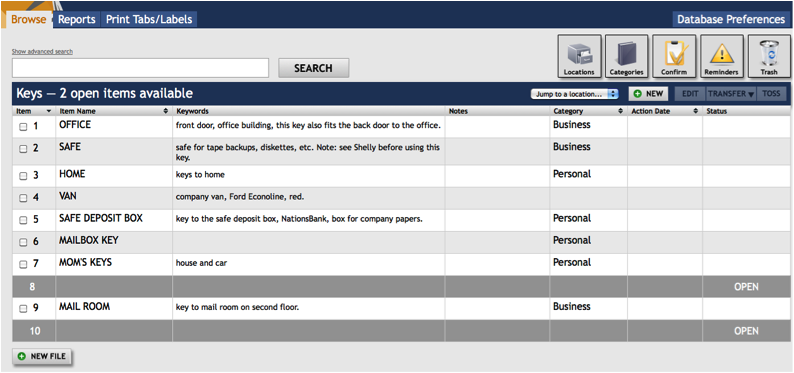
Paper Tiger Filing System software is an indexing system for your physical files that has a powerful and easy-to-use search engine built into the database so that lost information is virtually eliminated in your office. You would simply type the information into the database relating to your physical files.
Keep your paper in its original form (you do not have to scan it) and use the power of the computer to quickly and easily find the information when you need it. This is the best of both worlds. You get all of the best things from the computer, but do not have the problems of using a scanner, such as removing paper clips, staples or sticky notes or the problem with paper jams in the scanner.
Paper Tiger can index anything; it’s not just document management! Some things just can’t be scanned, i.e., passports, contracts, binders, books, CDs, DVDs, etc. That cannot be done with systems that require scanning into an electronic file.
So for paper filing, you would first set up all hanging file folders in your file cabinets at one time using the numbered tabs that you print out from the software and they never change. You input information relating to each document in the database’s digital file location. Paper Tiger assigns the file number to the document or set of relating documents that you want to put in the same hanging file folder. You can give the document any name you want without any worry about finding it later. This is because the system will allow you to tag keywords that describe all documents that you put in your hanging file folders. For documents that you want to add to the same file, simply edit the Item and add additional keywords necessary for the new document(s).
Because the hanging file folders are already setup and waiting for your information, you eliminate the time-consuming hassle of having to find and create a file folder and tab each time you want to file something. Again, the software will assign an index number to each file you add to be put in the first available empty hanging folder.
When you’ve converted your filing system to Paper Tiger, and you need to find a file later, you simply conduct a Google-like search in the database for whatever keyword you’re thinking on that day to find where your file is located.
Please view our videos on our Why Paper Tiger page at http://www.thepapertiger.com/tour, which may help you understand better.
You might find A Guide to Converting to Paper Tiger helpful. If you already have your files in place, we suggest start sorting the piles on your desk, then one drawer at a time. Purge (recycle) what you can.
Make the decision what would be the best option for each document. We have several articles on our blog from some of our Paper Tiger Experts who are also productivity experts that have helpful tips regarding making decisions about how to better manage your paper. Three examples are:
-Sherry Borsheim, “Too Much Paper in Your Life – Do It F.A.S.T.!”
-Stephanie Calahan, “Use the DART System to Get Through Your Paper Piles”
-Anne McGurty, “Year-End Filing – The File Clean-Out Process”
To give you an example of how you might set up a filing system, below are some suggestions. Please note these are only suggestions because everyone does not think, file or organize in the same way. If you need one-on-one professional help to get organized, we refer you to professional organizers that also specialize in implementing Paper Tiger. See our Paper Tiger Experts page. You would contract them based on their current ‘office miracle special, and they will be able to either come into your office or conduct a session or day with you virtually.
In Paper Tiger’s database, a Location is a physical Location for storing Folders, such as a file cabinet or a desk drawer that relates to a Location within Paper Tiger. So Paper Tiger uses Locations in the database to represent these places where you store the items you want to be able to find later. These Locations can be named anything you want – however you relate to what you are indexing, i.e., Action files, Reference files, Office files, Home files, House, Basement, Garage, etc. An example is shown below.

Action Files are files you use most frequently and would be placed in a drawer close to you, such as your right bottom drawer of your desk. There are two categories of Action Files:
Temporary Action Files are files of current projects or events that will come to an end, i.e., contracts under review, files on a new committee assignment or presentation notes for an upcoming meeting.
Permanent Action Files are files for tasks that require ongoing action, i.e., “Call,” “Pay,” and “Write.” Another example of a Permanent Action File might be “Invoices to be Paid”. Once the invoice has been paid, you would move the document to the Reference Location in the Invoices hanging folder. A ‘Tickler File System” could also be considered a permanent action file. Click here to see more information regarding Action files.
There is also an Action Date function within Paper Tiger in which you can select the next date that an item requires action. You can also note what action should take place on that action date. When you open Paper Tiger, a reminder will pop up for those actionable items.
Reference Files are files you need to refer to from time to time. “Auto Insurance,” “Taxes – Current Year,” and “Time Sheets” are examples of reference files.
In the Reference Files Location, you might have hanging file folders for the following:
1. Invoices (within this hanging folder, you can file invoices either by month, chronologically or alphabetically)
2. Purchases (within this hanging folder, you can file purchases either by month, chronologically or alphabetically)
3. Expenses (within this hanging folder, you can file expenses either by month, chronologically or alphabetically)
4. Taxes (within this hanging folder, you can file the documents relating to only the current year’s taxes. Previous year’s taxes should be Archived, along with the invoices, purchases and expenses for those respective years.)
5. Utilities (within this hanging folder, you can file utility bills either by month, by the type of utility or company name. You might have manilla folders within this hanging folders with the type of utility: -Electricity, -Gas, -etc….then you could just input each new bill in the front of the respective manilla folder so the latest bill would be at the front)
6. Insurance (within this hanging folder, you might have manilla folders filed alphabetically for Autos, House, and Office) The Item name would be Insurance and keywords might be ‘automobiles, cars, Ford, Honda, State Farm, name, address and phone number of agent(s), policy, home, office, equipment, health, employee, employers, personal, workers compensation, … You could also sub-divide this to Insurance-Auto, Insurance-Home, Insurance-Office into 3 separate hanging folders.
7. Software
8. Passport
9. Sports activities (schedules for tennis, baseball, classes, team members, etc.)
10. Billy (school papers, immunizations, schedules for classes and other activities, awards, etc)
11. Susie (school papers, immunizations, awards, schedules for classes and other activities, etc)
12. Community Service
13. Personnel/Human Resources (within this hanging folder, you might have manilla folders for each person in your company filed alphabetically) However, if the documents for each employee is greater than what will fit into a manilla folder, you might create a Location separately for Personnel/Human Resources. This would give you the option of creating a separate hanging folder for each employee.
14. Medical records
Click here for more file name suggestions courtesy of Deanne Kelleher, founder of kAos Group
As you see these are not in alphabetical order, and of course, they do not need to be since we are indexing our files with Paper Tiger, however you might want to think about what types of files that you want to put together. For example, the files that you will be referencing more frequently in the first 1 or 2 file cabinet drawers convenient to you. The list above would be indexed Reference 1, Reference 2, Reference 3, Reference 4, Reference 5, etc. through Reference 14. The next file that you add to Paper Tiger then would be assigned Reference 15 and would go into Reference 15 hanging file folder.
You might also have an Archives Location for the older files that you need to keep for legal or tax or various other reasons for longer periods of time, but do not need to reference. See our blog posts for Records Retention Guidelines. You would be able to transfer these files in the database from one Location to the Archives Location so that you can still keep track of where they are. Then move the physical files to the physical location to coincide with the indexed file item number in your Paper Tiger database. As information, when you transfer files from one Location to another, this opens the Item Number from the original Location for new documents.
When a hanging file has gotten too overstuffed, you can sub-divide that file chronologically by year. For example, your hanging file folder Reference 12 for Community Service for 2009 and 2010 could be moved to new hanging file folders with Item Names ‘Community Service-2009′ and ‘Community Service-2010′. If you move them within your Reference Location, they would be added to the first 2 available open Item numbers in Paper Tiger. Or you could transfer them to your Archives cabinet. Reference 12 would then have room for your new current year community service information.
For the above example, assuming that Reference Item numbers 1-4 all relate to information that you need for your taxes, you would be able to transfer those files to an Archive hanging file folder (or drawer or box depending on the amount of documentation you have and where you will be moving those documents to) named ‘Taxes-2010′ after you have completed your 2010 taxes. Reference Item numbers 1-4 would then be available for your new current year documents relating to the respective Item Names.
Other Location suggestions are described on our Not Just For Filing Paper page at http://www.thepapertiger.com/tour#4, which include but are certainly not limited to:
- Bank Security Boxes
- Books
- CDs
- Collection
- Craft Supplies
- DVDs
- Inventory
- Keys
- Moving Boxes
- Storage Containers
- Storage Sheds
- Wine
Categories in Paper Tiger is an additional section in which you can use to classify groups of related items. The Category, “Bills” might be added to “Utility bills”, “Car repair bills” e.t.c.
For your Books Location, the Category “Self-Help” might include all your books that relate to self-help or motivation. You might also have Categories for Books named:
- Business
- Crafts
- Finance
- Gardening
- History
- Marketing
- Novels
- Technology
Don’t forget to create a records retention policy for your home and/or office to have a guideline of how long you should keep records in your specific situation. We have articles under our blog category, “Retention Guidelines: How long should you keep records?” that you might find helpful.
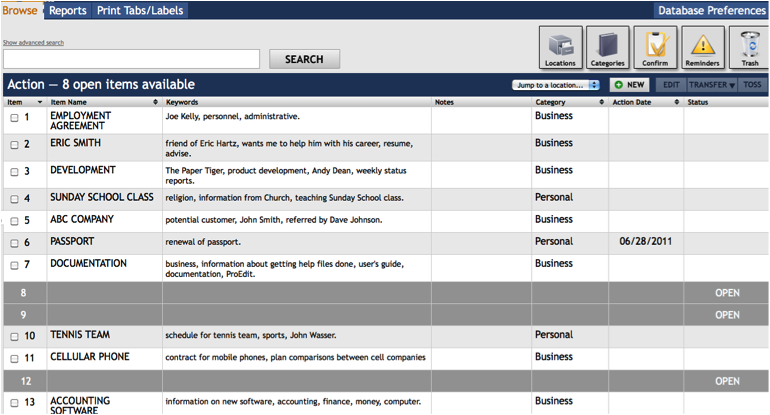
~~~~~~~~~~~~~~~~~~~~~~~~~~~~~~~~~~~~~~~~~~~~~~~~~~~~~~~~~~~~~~~~
~~~~~~~~~~~~~~~~~~~~~~~~~~~~~~~~~~~~~~~~~~~~~~~~~~~~~~~~~~~~~~~~
Trying to maintain organized living when it comes to having a home office can be a tricky task. There can be so much paper work, documents, books and other things that seem to get in the way, get misplaced or get overlooked completely. Having a digital filing system in place, like Paper Tiger Filing System Software for document management, can help take the hassle and clutter out of the home office. Whether you are about to renovate a room and change it into your office or already have one in place, either way you can benefit from starting to use a digital filing system.
Gone are the days when you cannot track that one paper or document you really need. Nothing can be more frustrating than needing an important item at an exact moment and being unable to track it down. You need the data from a sheet of paper, or someone is on the phone and needs some figures right then and there. The only problem is, that particular sheet of paper doesn’t seem to be anywhere to be found.
Ironically, old alphabetical filing systems didn’t really enable you to locate the paper any easier. For instance, if you had a slip of paper for your car expenses it should filed alphabetically under car, right? It also could be under “A” for auto repairs, “F” for Ford repairs or even just “R” for repairs – that is, if it is even in the right spot, at all.
This can especially be true and even more confusing if you have anyone else working with you in your home office. How can you be sure you are both using the same methodology in your filing system? A digital filing system can help do away with all the troubles and stresses that arise from having a disorganized home office.
Using a digital filing system will help you to have organized living and declutter your life, your home office and your home in general. Imagine the time you will save by being able to track papers, documents or books with your filing system. You can index more than paper files, too. Anything that you can put a number onto, you can add to your digital filing software.
So, that includes items such as CDs or even photos. Or maybe your home office is for your business of selling collectibles online. When an item sells, you need to be able to locate it quickly so you can ship it off to your customer. You might be keeping your inventory at home, stored somewhere such as the attic and even in a rented storage somewhere off your property. How can you find that item, aside from just hoping you recall where it is from memory? The answer is to use Paper Tiger Filing System Software for document management to get organized and maintain organized living in your home office and work space to be more productive.
You will so love the software that you will want to expand its use to many things other than paper, such as books, CDs, DVDs, collections, storage boxes, etc! In addition, Paper Tiger Online will soon be able to connect Digital Tiger to Google Docs which will allow you to search for both your paper files and other physical items that you’ve indexed into Paper Tiger and your digital files that you’ve scanned, uploaded or created in Google Docs! Yes, we recommend Google Docs for your electronic files because it is the least expensive digital cloud storage that you’ll find anywhere. You’ll be able to search for both physical items and scanned or digital files from one search. This will make your time management and productivity even easier to maintain!

Whether it is your home, home office, work space or personal gathering of collectible memorabilia, getting organized will reduce stress in your life and help you be more productive. An effective filing system method, like Paper Tiger Filing System Software for document management can help get your life in order, for both personal and professional. The problem often is, once you have a disorganized system, it can be difficult to get out from under it. Many people claim to have a “method to their madness” or that the filing system they have in place, with random papers stacked on every flat surface of a room, “works for them.” Truth be told, though, this probably isn’t true and they waste a lot of time searching to find what they need.
It takes more effort to deal with clutter and spending time trying to find documents and other physical items than it would if you had a system in place. Besides, if someone else had to work with that same system, he or she may not be as able to adjust to the madness. Also consider the stress having this type of home or office causes. Even if it is subconscious, people who live with clutter in their home or office life are reported to feel stressed out, depressed and generally overwhelmed all of the time.
So, let’s take an office filing cabinet system as an example. It’s already obvious the loose paper strewn around the room does not represent what a proper or useful filing system looks like. It is easier to start off organized, but even if you have already started to live in or work in a world of paper chaos, you can still change things and turn it around. Keep in mind, though, if possible, starting off being organized from the beginning will always make your life easier, as well as make it simpler to get an organizational system into place and then maintained.
Even if the office example has a fine set of filing cabinets with all the papers put where they are supposed to be, this can be a non-functional system. If you have filed papers under “auto” records but someone else is looking for “car” records or even “vehicle” records, it almost doesn’t matter how pretty the system in place is. When you use a document management software program, you can use keywords so that any one of these terms could be typed in to search for the location of a document. In a matter of speaking, it keeps everyone who has access to the filing cabinets and the filing system software on the same page.
If it can be numbered or indexed, it can become part of a filing system. This very same program you use to get your papers in your home or office in order can be used in your home to keep your storage shed in order as part of your effort to get organized. Imagine a life free of clutter and finally making sense when it comes to how things are organized. So, you keep tools in the garage, basement, the backyard shed and an offsite storage rental unit. Because of that, how will you have any idea of where to find what? By using a filing system like what is mentioned here, that’s how!
No more lost items! Doesn’t that sound good? All you do is take the time to enter the item names and keywords relating to the items you are organizing; indexing them into Paper Tiger’s database, whether it be paper, books, CDs, DVDs, collectors’ items or tools, or anything else you can put a number onto. Then when you need an item, you can conduct a quick Google-like search in the software database and find any of your belongings at the time you need them instead of having a time-consuming search from room to room. Implement Paper Tiger Filing System Software for document management and see for yourself how quickly you can get organized!
In this webinar, Anne McGurty, productivity expert of Strategize and Organize, presented an overview in how to manage your digital and paper filing, giving statistics and showing problems that people have in finding their information, whether it be digital files or paper/physical items. Anne describes how Digital Tiger, powered by Google Docs, will work and, using just one search to Find Anything In Your Office In 5 Seconds or Less…Guaranteed!
We also showed screencasts for connecting Paper Tiger Online to Google Docs thereby activating Digital Tiger, in addition to scanning with the ScanSnap 1500M, how quick and easy it is to scan and upload to Google Docs.
As information, Anne is a professional speaker, productivity expert, and author. If you want to learn more about Anne and her services, please visit her website at www.StrategizeAndOrganize.com. She may be in Colorado, but she’s nationally recognized as an expert and works with people throughout the US in person and virtually.
See more information here on Paper Tiger Filing System Software for Document Management
You can contact Anne at amcgurty@strategizeandorganize.com or by phone at 303 881-0174.
Q: I am wondering about originals. If I scan a reciept will that be accepted as original or do I need to retain the original also
A: Yes, the Internal Revenue Service (IRS) has been accepting digitized or scanned versions of paper documents since 1997 in lieu of paper documents. Please see our knowledge base article at Does the IRS accept digitized or scanned versions of my documents instead of paper documents? for more information.
Q: I want to make sure I can use Paper Tiger Online because I ordered a Fujitsu scanner in order to do so
A: You can use Paper Tiger Online with or without a scanner, whether it be Fujitsu or other brand of scanner, since Paper Tiger is an indexing system in which you type in information regarding your paper files and other physical items. If you have a Paper Tiger Online account you should be able to use Digital Tiger when it is available. Again, at first the Basic and Pro plans will allow you to activate Digital Tiger to your Google Docs account. You can go ahead and put your documents in Google Docs to be ready for when Digital Tiger is available.
Q: If my Paper Tiger account is not registered through my gmail email address, can I still link it to Google Docs?
A: When Digital Tiger is available, you will be able to connect Paper Tiger Online to your Google account, thereby activating Digital Tiger. This will be available in the Basic and Pro plans at first, and we hope to have available for multi users soon thereafter. It does not matter what email address you have on your Paper Tiger Online account, so it can be different than your Gmail or Google account.
Q: What about other Microsoft products? Do I need to convert to Google Docs?
A: We will only be able to connect to Google apps, since Microsoft does not currently allow an API to allow us to work with their software.
Q: Does this work with my Outlook emails or do I need to use Google email to have it work?
A: At first, Digital Tiger will only work with Google Docs. We will be adding Gmail and Gcalendar in the future. I believe Anne will address later in the presentation about syncing Outlook with Gmail. We do not currently have plans to connect Digital Tiger with Outlook.
Q: Which plan is necessary to get Digital Tiger?
A: Basic or Pro plan will have Digital Tiger available as soon as it is out of Beta testing.
Q: Can I backup the digital documents into my computer or portable hard drives for my records?
A: Yes, you can either create or scan your digital documents onto your hard drive first, then upload the files or folders to Google Docs. Or you can create or scan your digital documents directly in Google Docs, then backup your Google Docs to your local or external hard drive.
Q: Please present how to scan directly to Google Docs.
A: See our blog post regarding How to Get Started With Digital Tiger for a Paper and Digital Filing Solution. The second video in this article shows how to scan directly to Google Docs. Please note that this video shows the Mac version of the Fujitsu ScanSnap 1500M and the feature that this scanner provides.

Digital Tiger, powered by Google Drive, is a digital filing solution designed to work seamlessly with Paper Tiger Online. By using the two products, Digital Tiger and Paper Tiger, together you will be able to find scanned documents (PDFs), digital files (Word, Excel, PowerPoint, etc.) and your paper documents with one search. This document management software system will allow you and your team to get truly organized and stop wasting time looking for lost information.
You may wonder why we’ve chosen Google Drive as the digital file storage for Digital Tiger. We researched many digital file storage solutions, and we have found the Google is the cheapest cloud file storage that you’ll find on the market. Based on the survey responses we’ve received, people have told us they want a cost-effective solution to meet their document management needs that will allow them to get organized in both their paper and digital filing systems.
We believe that Google Drive is the missing piece to Paper Tiger Online for the digital file organization; and that Paper Tiger Online is the answer to the missing ingredient of Google Drive – - the paper piece.
If you already have a paid Paper Tiger Online account and a Google Apps or Gmail account, simply connect your Paper Tiger Online account to your Google account, which will activate Digital Tiger.
Note: if you do not have a Paper Tiger Online account, sign up for a Basic or Pro Paper Tiger Online account.
To connect your Paper Tiger Account to your Google Drive:
1. Log into your Paper Tiger Online Account.
2. Click on the Accounts (upgrades/invoices) tab.
3. Locate the link to ‘Connect your Paper Tiger account to Google Documents’
4. You will see a popup box, just click OK.
5. Then you’ll see a Google authorization page. * Click the Accept button from your Google Account. (See screen shot below.) Note: if you are already signed into your Gmail account, it will be recognized. If you are not already signed into your Gmail account, you will be directed to the sign in page. If you do not already have a Gmail account, you will need to create one by clicking on the Create an account from the sign in page.

6. You should then receive a green flag at the top of your Paper Tiger page stating “Google Documents Account Linked Successfully”.
7. You will then need to activate digital search in each of your Paper Tiger databases in which you wish digital search to occur.
By default Digital Tiger results are not automatically included in your search results. To perform a Digital Tiger search, you must be inside any one of your databases and either have permanently activated digital search in your “Database preferences”.
Because the preference for making Digital Tiger search permanent is Database specific, you must activate the feature for each database that you wish to search both Digital and Paper Files.
1. Within your Database go to Database Preferences
2. Under “Activate Digital Search” select “Yes. Show Digital results”
1. Above the Search bar, click “Show advanced search” (Note: Advanced Search is not available in the Basic plan)
2. In the advanced search menu, check the “Search Digital Tiger” box.
If you are looking to convert your paper files to digital PDFs, you will need a scanner. The scanner you purchase should be able to directly work with your storage engine, without any additional steps on your part. It is much too time consuming to scan in images and then upload them manually. Because Google Docs is so popular, many name brand scanners are now supporting direct input into the Google Docs system. The scanner software will create the PDF, convert the PDF to a searchable format using OCR (optical character recognition) and then upload the file into Google Docs in one simple process, saving you enormous amounts of time and making the process more enjoyable.
You can use the scanner that you already have in your office, however please check with your scanner’s manufacturer for any software updates that might allow you to scan directly to Google Docs. See our knowledge base articles for other scanner information.
We have tested several scanners and this is by far the best scanner that we have encountered. We recommend the Fujitsu ScanSnap 1500 (or 1500M for Mac users). Please note that the Fujitsu ScanSnap 1500 scanners are not Twain driver scanners. If you need a scanner that has or supports a Twain driver, check the Fujitsu scanners that do support Twain drivers at http://www.fujitsu.com/global/support/computing/peripheral/scanners/drivers/index.html#itwain
You can use the awesome power and convenience of Google Docs to store all of your digital files in the cloud and still have the piece of mind of having a synced copy of your files on your local hard drive!
Paper Tiger Online and Digital Tiger using Google Docs is the least expensive way to move into a document management system. Digital Tiger is an enhancement to Paper Tiger Online, that connects Paper Tiger to Google Docs, to be able to search just one place to find both their physical paper files and their digital files.
Customers can begin moving to a more paperless environment by using their Fujitsu ScanSnap software or another scanner, if they prefer, to convert their physical paper into pdf format. The combination of Google Docs and Digital Tiger make this possible at a very low cost. In this economy, many businesses are trying to find ways to be more efficient and save money.
Our Paper Tiger Online and Digital Tiger customers are looking for a way to make a backup copy of all their data stored in Google Docs to their local drive for safekeeping and piece of mind. Local digital file storage is becoming very cheap with 3 TB (yes terabytes) drives selling on Amazon for as low as $123.99* recently.

We have now discovered a great tool to do this for Mac users. The product is called CloudPull, by Golden Hill Software, $24.99* per user license. It was listed this month in Macworld Magazine as one of the “49 Top Mac Apps”. Piece of mind for $24.99 — you cannot beat that!

Windows users also have a great tool to backup all of their files to their local hard drive. The product is called Syncdocs, by Doc Freedom, $19.95* per year. You can rest easy at night having your data in the Google Cloud and another copy safely stored on your local hard drive. Syncdocs will take care of this chore for you automatically at a very low price indeed!

GDocsDrive
In addition, with GDocsDrive, made by Cloud Drive Team, users can view their Google Docs files and collections on their local Windows computer. GDocsDrive is just $19.99* for a license and that includes future updates. You will enjoy having the convenience of using Google Docs either in the cloud or on your local Windows computer. GDocsDrive is a very useful addition to your Google world at a price that is quite affordable – basically a client tool for Google Docs!
*Pricing subject to change on these recommended software.