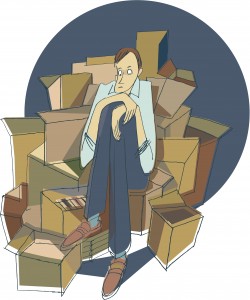
Tuesday, March 12, 2013 was National Organize Your Home Office Day, but here at Paper Tiger we like to designate the whole month of March for organizing your home office (besides, who do you know that can organize an entire office in one day?) With people working from home and diving into self-employment, home offices are quite common. It has been said that at least one in four households have a home office. With clutter on the kitchen counter, dining room table and other areas of the house, this day in particular is designated to getting the office organized.
We know this isn’t a task that can be tackled in one day, but with Paper Tiger Filing System Software for Document Management, we have a few tips that can help you make huge strides.
Optional: Since you are cleaning out your office, you might as well make sure that you are not storing documents that you no longer need or use. Your organizing system needs to be organized as well. (Surely you remember how you can’t be clean on the outside unless you’re clean on the inside). You can print the Paper Tiger File Clean-Out Guide to help you clean out papers from existing files. Also use the Transfer Report to help you physically move documents from one location to another so that your physical hanging file folders matches what you have in Paper Tiger.
These are just steps to help you get started. Of course, it would be quite difficult to clean out an entire home office in one day. Completing one of these steps a day (in order of course) can ensure a clean and tidy office in a week. Remember to relax and take your time when cleaning your office. Don’t get overwhelmed in organizing your home office. You’ll be so proud, you will want to go from room to room. Happy Organizing!
Thanks to Roberta Lile-Lindsey of Kentucky for submitting this article on how she uses Paper Tiger Filing System Software for Document Management, and how much the software has helped her, especially since an accident left her with a brain injury. We wish Roberta continued recovery in her health and improved memory.
Read on to see how Paper Tiger has helped Roberta get organized and be able to retrieve what she needs even with long-term and short-term memory loss. This shows how important it is to get organized without delay while healthy, because you never know what tomorrow will bring in your life.

by Roberta Lile-Lindsey
I purchased Paper Tiger Professional 4.1 Desktop Version a few years ago after I got married and needed to consolidate all of my paperwork with that of my husband. My main use, of course, is for my filing cabinet, which contains active content and what I call ‘ancient’ archive content. You never know when you might need to use some of this ‘ancient’ content for present use; personal or business.
We were both very busy at the time I purchased Paper Tiger. My husband was working full-time and I was a full-time student and mother of two. We had just bought and remodeled our home. We did all of the work ourselves. So, you can imagine how busy and tired we were.
Using Paper Tiger was very easy and self-explanatory. I not only used it for my filing cabinet but I also have used it for organizing my closets that have both of our past memorabilia stored. All I have to do is open up Paper Tiger and I can find all of my important files or memorabilia.
I have always tried to be organized but what I did not know at the time of my purchase of Paper Tiger was how vital its use would become.
On August 13th, 2012, my husband and I were involved in a car accident. We were rear-ended by a teenage boy who was driving on a suspended license. That Monday was the first day of our vacation and we were only a few miles from our home when the wreck occurred.
The car sustained minor damage; however, I suffered a Mild Traumatic Brain Injury and Whip Lash. Among other injuries, I lost my long-term and short-term memory. Needless to say, with the pain and memory loss, my everyday living was and has been very difficult.
Not long after the accident, I received a call from my daughter needing some important information that normally I would be able to tell her from my memory. I could not remember the information that she needed; however, I did remember that I had Paper Tiger on my computer. I told her I would have to look up the information, IF I had filed it and I would tell her what she needed to know.
Thankfully, I was able to open Paper Tiger and look-up the information that she needed, call her back and give it to her. I was so relieved that I had organized all of my important files and at-a-glance can find everything that I need in spite of my long-term and short-term memory loss!!
I have started searching my family history after the accident in order to improve my memory and cognitive skills and once I feel better, I plan on adding those files to Paper Tiger also.
I continually use Paper Tiger to find and archive paper files, memorabilia, photos, Christmas decorations and the list could go on-and-on.
Winning an Apple iPad at this point and time could really improve my chance for a full recovery, as there are many apps available for traumatic brain injury patients, such as myself. I follow brainline.org and there are some fantastic Life-Changing iPad apps for people with brain injury.
Daily life continues to be a struggle even after six months of recovery time. I am so thankful to have Paper Tiger to make my life more organized and less stressful!
Sherry Borsheim, a Paper Tiger Expert of Simply Productive, has offered some great tips on staying organized while traveling for business so that when you’re back to your office, you won’t have a lot of ‘briefcase drama’ nor will you have a stack of papers to fumble through. You’ll be able to index them into your Paper Tiger database, and file as you’ve already noted.
Conquer Your Paper Chaos When You Travel
Has this ever happened to you? You’ve just returned from a business trip and your briefcase is bulging with receipts, meeting notes, business cards, travel documents and other essential paperwork. You’ll probably spend your first day back in the office just sorting through the chaotic mass of paper before you can even think about getting down to business!
Or, perhaps you travel all over the city attending one meeting after another. By the end of the day, your briefcase is a pile of to-dos with no particular order. Phone messages are scattered on various pieces of papers and you just know that an important message is hidden somewhere in the mess. Then there are the business cards you collected, some require follow-up, but you’re not sure where you put those important numbers. If only you had kept it in a safe place so you could remember where you put it.
At this point, all those good intentions to take action and follow-up on hot new business leads fizzle into frustration. But there’s no time to think about how you misplaced those essential items. The minute you’re back in the office you find there is a pile of emails waiting for your response, in addition to a large pile of papers on your desk begging for your attention. You dive right in to the emails and before you know it the morning is gone and it’s lunchtime. You work through lunch in order to attack the pile of paper on your desk. Then you realize you reviewed your messages, so you abandon the paper pile and listen to all your messages. It’s a never-ending circle of paper, email and voicemail, and you haven’t even cracked open your briefcase. You just spend the day reacting to emergencies and interruptions with no planned scheduled time to deal with the important issues that you had hoped to get to.
This continues day after day and you’re still dragging all those papers from your business trip in your briefcase and you’ve been adding to it during the week as you attended more meetings. Now you have no idea what’s what and it all melts together into one big mountain of paper begging for your attention. How long do you let this go on before you decide to take action? For some its days and other’s, its weeks or months. Those hot new leads you made on your business trip aren’t so hot now and the longer you leave it, the more you procrastinate on taking action. Eventually you take mountain of paper out of your briefcase and drop it on the floor by your desk and say you’ll deal with it later, because you have more important things to take care of in the office. Guilt sets in and it constantly nags at you to do something but you don’t. You know you should get your business receipts handled but you’re not sure where they all are and it ends up costing you money when you could have been reimbursed.
Here are some tips on how to put an end to the briefcase drama scenario after business travel:
1. Streamline and organize your briefcase so you know what the next action is on any piece of paper and business card while you’re out of town and when you arrive back at your office. Use plastic folders to batch similar tasks together. Remember, ease of access and functionality are very important when using any organizing product.
2. Label the file folders inside your briefcase with the next action you want to take – “Call, Data Entry, Discuss, Receipts, Meeting Notes/Agenda, Photocopy, Read, or Write”. Customize your files based on your specific action steps.
3. How to use your travel briefcase when outside your office. File meeting agendas under the file tab labeled “Meeting Notes/Agenda so when you get to the meeting it’s all together. If you collect business cards during your trip there are two things you can do with the business card: (1) enter it immediately into your Contact List, or (2) file it into your mini travel briefcase under “Data Entry”. When you return to your hotel or your office, any cards that you wanted to get into your Contact List are all grouped together. You can enter them yourself, scan them using an App or delegate the task to someone else.
4. Define the next action. No more putting it aside to deal with it later. This is what I call “deferred decisions”. Instead, ask yourself this very important question: “What is the next action I want to take on this piece of paper?
5. Schedule a specific time in your calendar to handle that next action. This is the key to getting things done. A pile or file labeled “To Do” is only an intention to do something, where as a scheduled appointment is a commitment to take action on something.
6. Use clear project folders to keep like papers together. Use these project folders to keep your agenda and meetings notes together in your mini-travel briefcase or keep them on your iPad using Evernote in a folder called “Agendas”. You may be attending several meetings and these project folders are sure to keep your papers grouped together. Do not use paper clips, they tend to attach to other pieces of paper and get caught on other paper clips.
7. 80/20 Rule – 80 percent of what we file we never refer to again. Therefore, ask yourself, “What is the worst possible case scenario if you tossed this piece of paper away?” If you can live with the results of your answer to this question, then toss the piece of paper.
8. What to file for future reference. If you decided to keep the information on a piece of paper, ask yourself: “If I want to retrieve this information again, what trigger word would you think of?” Write the trigger word on the upper right hand corner of that piece of paper and file it in your briefcase under “File”.
9. Transferring papers when you return. When you return to your office after the business trip or day of meetings, everything that you’ve gathered during your time away from the office is grouped together by the next action. Instead of a mountain of paper spilling out of your briefcase, you’ll be ahead of the paper chase game, because you’ve already defined the next action. All there is for you to do is to schedule time in your calendar to handle the actions in your mini-travel briefcase. Some of the actions like Data Entry, File, and Expense Reimburse you can delegate to your assistant if you have one. That feeling of guilt and shame won’t be there because you’ve handled what you said you would do when you returned to your office. For those papers that you need to file, you can enter the ‘trigger’ word that you’ve already written on the file into your Paper Tiger database, add additional keywords if necessary, and drop the document(s) into the corresponding item number hanging file folder.
Business Travel tips:
Implementing the business travel briefcase will dramatically decrease your stress level and increase your productivity when you return to your office. You’ll turn piles of paper into valuable resources instead of deferred decisions and guilt. Instead of reacting to emergencies, you’ll be proactive on your commitments and follow-up.
~~~~~~~~~~
Sherry Borsheim is the president of Simply Productive. You can visit Sherry, access her free article archive and grab lots of free stuff at http://www.simplyproductive.com. Sherry lives in Vancouver, BC Canada with her husband (her high-school sweetheart).
Contact Sherry for a JUMP-START on ORGANIZING your office, home and life. She will give you her trade secrets and steps to setting up your organizing systems, including recommending Paper Tiger filing system software for document management, to be organized and manage the paper files that you need to keep in hard copy format and other physical stuff in your life.
~~~~~~~~~~~~~~~~~~~~~~~~~~~~~~~~~~~~~~~

The start of a new year just passed and many people vowed to get organized. Why is organization such a big hurdle for people? Below are what we believe to be the top nine reasons people ask for help. In addition, we’ve given clues as to how Paper Tiger can solve each of these problems.
1. Overwhelmed: Have you ever felt so bogged down by clutter that you felt a spout of claustrophobia coming along? Clutter can most certainly become overwhelming, leading to depression and other gloominess. Paper Tiger is the perfect tool to defeat clutter. Instead of watching the papers and documents pile up, Paper Tiger allows you to file away each document and keep track of the exact location while relieving all stress. You won’t have to worry about finding a file again, because you’ll be able to search by any of the keywords you’ve input to find where you’ve filed the document. And Paper Tiger is not just for paper! You can index anything that you can put a number onto, and be able to get organized and clear the clutter.
2. Unawareness: There are always people that wish to get organized, but get hung up because they don’t know how to do it. While some people are natural organizers, others wouldn’t know where to begin. Paper Tiger’s indexing system is so simple to use, anyone can become organized! Filing paper in its original form, you don’t have to worry about the 1 or 2 words that you’d put on the hanging file folder tab because you can add as many keywords as you can think of into Paper Tiger’s database for the documents in your hanging file folders. You can search for whatever keyword that you’re thinking for the file you need to retrieve, and Paper Tiger will let you know where it is in seconds.
3. Lack of Resources: Some people don’t know that there are professional organizers and tools such as Paper Tiger Filing System Software for Document Management to help them get organized. Some jobs require help from others, and these professionals can advise you in just the right tools you need for the way you work and what you have to get organized. Getting organized is surely no easy deed, but knowing what to do, how to do it (a process), and the right tools to use can be what you’ve needed all along. With Paper Tiger, it’s as easy as setting a location, filing documents in that physical location, indexing or naming the items with keywords, and finally searching for the document in the search box. With the stroke of a few keys, Paper Tiger tells you the exact location of your document.
4. Tackling Organization: Many of us may want to start organizing, but can’t figure out what the next step should be. Maybe trying to start with your entire office isn’t the best move, perhaps try to clean the desk first or the bookshelf. Tasks that are too big take us back to being overwhelmed. Paper Tiger can make breaking larger tasks down much easier. Once you have accomplished smaller missions, tackling larger tasks will be a walk in the park.
5. Lack of Time: Time is always the enemy because it stops for no one. We all have busy lives with working each day, cooking dinner, and taking the kids to soccer practice, but we have to make a little time to prevent the accumulation of clutter. Paper Tiger is the best tool for time management. It takes no more that ten seconds to enter the database, file the document in a location and name it! Later on, when you go to search for that document, it takes even less time to type the keywords and let Paper Tiger reveal the precise location.
6. Motivation: Do you need a coach or guidance to help you get organized? Again, there are professional organizers who have been trained in how to do things more efficiently to help others be more productive; and can help you do this by setting milestones and regular check-ups with you. Paper Tiger can also serve as the motivator. Once you use it once and find that the document you filed six months ago is exactly where you left it, Paper Tiger will become your new best friend.
7. Surrounded by Clutter: It’s an awful thing when you tidy something and someone else comes right behind you and creates a mess, isn’t it? Some people get discouraged from organizing because others around them are jumbled. The real beauty of Paper Tiger lies in the keywords. You call it “Nissan car note”, he calls it “car bill” but if all these keywords are saved in Paper Tiger, both parties can find documents with ease. Getting others around you organized will be easy because everyone can still find the documents.
8. Health Concerns: Attention Deficit Hyperactivity Disorder (ADHD) and other disorders can definitely bring organization to a screeching halt. Getting lost in thought and starting tasks but never finishing them can be very frustrating, due to no fault of their own. Attempting to declutter one stack at a time is a great milestone towards getting organized. Paper Tiger allows those unfinished tasks to be filed away for safe keeping until they are ready to be worked on again.
9. Change: We all go through changes. Marriage, new baby, our children will pack up and leave for college or we’ll move. Whatever the case may be, these transitional periods often call for reorganization. Paper Tiger is the perfect tool to help overcome these changes and stay out of the realms of clutter. Use Paper Tiger with storage bins to keep up with items that aren’t needed for immediate use. See just a few things that Paper Tiger can help you organize on our Not Just for Paper webpage at http://thepapertiger.com/tour#4
The struggle to get organized is one that can be conquered with the help of Paper Tiger and/or professional organizers. Virtually any obstacle one encounters when trying to get organized can be solved with Paper Tiger Filing System Software for Document Management. Next time you hit a snag when trying to get organized, think about how Paper Tiger and other organizing resources can help make organization easier.

Whether you’re just starting a new business or you’ve been in business for years, you will always office organization. Often times, new gadgets come on the market that business owners get talked into purchasing, and these gadgets aren’t really useful in the long run, so money has been wasted. Then, there are other ideas that are helping business owners save heaps of money. One of these ideas is Paper Tiger Filing System Software for office organization, which is being used in companies of all sizes, ages and types. Employees won’t be wasting time searching for paper files when they could be doing things that are much more productive, thus saving companies money while increasing productivity.
Paper Tiger allows companies to maintain their paper files that they need to keep in hard copy format. Keep your paper in its original form (you do not have to scan it), but simply index your paper files into Paper Tiger’s database and use the power of the computer to quickly and easily find the information when you need it. Paper Tiger can index anything; it’s not just document management! Some things just can’t be scanned, i.e., passports, contracts, binders, books, CDs, DVDs, etc. That cannot be done with systems that require scanning into an electronic file. The beauty of Paper Tiger is that keywords allow everyone to find the document that might have been named many ways by many employees.
No matter how large or small a company, time management is a must. After all, when people are wasting time, they aren’t being productive, and the company is not making any money. Searching for files is a huge waste of time, especially when there is Paper Tiger to make the job faster and easier. The less time one has to spend searching for files, the more time can be spent doing things that are actually fruitful. The better you and your employees are at managing time, the more efficient your company. When documents are saved, various keywords are used, granting anyone who has permission easy access just by using certain keywords.
If you want to keep up with the times and make sure that your company is using the most modern paper management techniques, then you need Paper Tiger Filing System Software for office organization. Of all of the office supplies you pay for, this software is one of the most important. In addition, Paper Tiger will virtually return the investment when the time wasted is put towards working! Allow Paper Tiger to help with your office organization to cut back on time and keep your profits up where they should be.

During this webinar, Anne discussed the basic concept of Paper Tiger to organize both paper files and other physical items of which you need to keep track so that you can find them when you need them, and the concept of Digital Tiger, powered by Google Docs to organize and find your digital files. She demonstrated how to use Digital Tiger more effectively for digital filing, in addition to the following to show how to use Paper Tiger with Digital Tiger, so you can get organized and be more productive.
Find Anything In Your Office In 5 Seconds or Less…Guaranteed! Watch the webinar to learn more.
As information, Anne is a professional speaker, productivity expert, professional organizer and author. If you want to learn more about Anne and her services, please visit her website at www.StrategizeAndOrganize.com.
She may be in Colorado (and sometimes in Arizona!), but she’s nationally recognized as an expert and works with people throughout the US in person and virtually.
You can contact Anne at amcgurty@strategizeandorganize.com or by phone at 303 881-0174.
See more information here on Paper Tiger Filing System Software for Document Management
Q: How do you start when all of your files are in drawers and on your desk? It would be helpful to have ideas for where to start – baby steps.
A: We always recommend starting with the files on your desk to get your desk cleared. If you already have files set up, you might start with the drawers in your desk and index each file. We recommend starting with naming your Paper Tiger locations as Action Files, Reference Files, Archive Files. Then you can add other types of files later, such as Binders, Books, CDs, DVDs, etc. Locations could also be an actual physical location, such as File Room, Library, Garage, Basement, Storage, etc. Please take a look at this blog post that we created to help those needing a little guidance that you might find helpful: Customize Your Filing System with Paper Tiger’s Indexing Method
Q: Is there any way to search all of your databases or can you only search them individually?
A: You can only search within the individual database that you’re in at the time. You cannot search across all of your databases. Having different databases is only advantageous if you want to keep different filing systems separate and do not want to search for all files in all databases at one time. For example, if you have an Office database and a Home database, you do not want items to pop up from your Office database when conducting a search for an item in your Home database.
Q: I have several “side jobs” for non profits etc. Do you recommend setting up locations for each type of side job? For example, I have several clients that I work for from home. Should I set up a location for each client? Perhaps it depends on what the physical location is?
A: It does depend on how you want these filed, but think about if you need to have a location for each client. Do you have several manilla folders for each client or do you simply have 1 hanging file folder per client? If you only have 1 hanging file folder per client, create a location named Clients, then 1 item per client. However, if you have several manilla folders for each client, and you don’t want to itemize each manilla folder into 1 item, then you might consider naming a location per client. In this latter case, you might only have 5-10 items in each location, but it would give you more flexibility in differentiating between clients.
Q: If I use the cloud version, vs the desktop version, I could access from multiple PC’s, is that right? e.g. access from home and work
A: Yes, you would be able to sign in from wherever you are with an Internet connection. Paper Tiger Online works on any computer with an Internet access including Mac.
Q: Where do I find the area to change the setting to include digital search? I checked database preferences, but it doesn’t give me that option.
A: You will first need to connect Paper Tiger to your Google account. From the Dashboard, click on the Accounts tab, then find the option to Connect to Google Docs. Please see this blog post that has step by step instructions that you might find helpful: http://www.thepapertiger.com/blog/started-digital-tiger-paper-digital-filing-solution/
Q: Can I attach a picture to an item, specifically, I want to inventory fabric for a small sewing business, pictures or links to pictures in the notes would be helpful.
A: Paper Tiger is an indexing system, and doesn’t allow you to attach an electronic file, however you would be able to upload the picture to Google Drive and title that digital file with keywords. Then with your Paper Tiger Online account connected to your Google account, you would be able to search from Paper Tiger Online and search results will return for both your physical items that you’ve indexed into Paper Tiger and your digital items that you have in your Google Drive. You can also paste the link into the Notes section if you like, however it will not be hyperlink, but you can copy from there if you wish later.
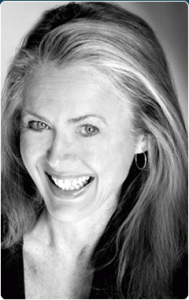
During this webinar, Anne discussed the basic concept of Paper Tiger to organize both paper files and other physical items of which you need to keep track so that you can find them when you need them, and the concept of Digital Tiger, powered by Google Docs to organize and find your digital files. She demonstrated how to use Digital Tiger more effectively for digital filing, in addition to the following to show how to use Paper Tiger with Digital Tiger, so you can get organized and be more productive.
Find Anything In Your Office In 5 Seconds or Less…Guaranteed! Watch the webinar to learn more.
As information, Anne is a professional speaker, productivity expert, professional organizer and author. If you want to learn more about Anne and her services, please visit her website at www.StrategizeAndOrganize.com.
She may be in Colorado (and sometimes in Arizona!), but she’s nationally recognized as an expert and works with people throughout the US in person and virtually.
You can contact Anne at amcgurty@strategizeandorganize.com or by phone at 303 881-0174.
See more information here on Paper Tiger Filing System Software for Document Management
Q: I am very interested in reducing the amount of papers to be filed or that perhaps are not needed at all. What papers are critical to keep, even after scanning them?
A: We have several blog articles under our Category of “Retention Guidelines: How Long Should You Keep Records”
Q: I want help with useful item and category names.
A: See this blog post which contains suggestions for Location names, Item names, as well as Categories: “Customize Your Filing System with Paper Tiger’s Indexing Method.” Hopefully this will be helpful to you.
Q: How do I switch over from the old version and is it hard?
A: After creating your Paper Tiger Online account (Pro or one of the multi-user plans), email support@thepapertiger.com, attach your database(s) and let them know that you need it imported to your online account under which email.
Prior to sending your database, make sure all pending items have been confirmed by clicking the Confirm box, and empty the Trash for each database. Then export your database(s) to .CSV file(s) by following the instructions below for all databases if you have more than one database. To export a Paper Tiger CSV file from Paper Tiger 4:
1. Open Paper Tiger and the appropriate database.
2. From the File menu, select Export.
3. Check the Select All box.
4. Click the Browse button to select the preferred directory so that you will know where the file will be saved to and type in a file name for the CSV file, click the Save or Open button
5. Then attach the .CSV file to your email that you’re sending to our tech support team
Q: What is the difference between paper search to digital search?
A: Paper Tiger searches your paper files that you’ve indexed into Paper Tiger, and the Digital Tiger function allows you to also search your digital files that you have in Google Drive. Digital Tiger is a free add-on with a paid Paper Tiger Online account (Basic and Pro plans for now and then later for multi-users), to connect your Paper Tiger Online account to your Google Drive account, then you will be able to search from one place (Paper Tiger) to find both your paper/physical items that you’ve indexed into Paper Tiger and your digital files that you have in Google Drive. Since Google Drive in this case would be your digital file storage location, you can prepare for Digital Tiger by creating, scanning or uploading your digital files to Google Drive. Again, Paper Tiger is for indexing the paper files that you need to keep in hard copy format and other items, such as passports, instruction booklets, or CDs, DVDs, Books, home or office inventory and/or storage, etc.
Q: Is there a mobile app for Paper Tiger?
A: No we do not have a mobile app for Paper Tiger, but it works well on the iPad and other tablets.
Q: I would like to organize my jewelry, and I have a lot! What do you think the best way would be to do so? I did purchase clear-lidded jewelry boxes and have also taken the photos! I was trying to figure out about the photos. I am thinking of also putting info to Google Doc’s so that I don’t have to store all this information in a drawer.
A: We recommend arranging your jewelry so that you can number each piece, then index each piece in Paper Tiger matching item numbers as you go. You can photograph your jewelry with corresponding numbers, and upload the pictures to Google Drive. Be sure to put keywords in the title of each photo that you upload.
Comment: I love the fact that you have “loaned to Frances” under your keywords for your books. It is way too easy for me to not get borrowed books returned to me. Using your method would help me put a stop to this.
A: Awesome!

The doors to the Fall Semester are groaning towards a close. One of the few times a year that forces most college students to start thinking about the dreaded F word; FINALS. You remember all the essays and term papers you wrote while in college, right? Four or five classes a term meant about ten papers if there were midterms and finals. It’s a liberating sensation to turn in fifteen and twenty page papers after a few fidgety nights chained in the library, but what does one do with the masterpieces after they’ve been graded and returned? Certainly not trash them, at least Shakespeare never did!
How many times have you searched for an old essay, rummaging through countless papers with no success? What are the benefits of keeping term papers following the semester? One might need to glance at that paper next semester for a prompt review. Whatever the reason, it’s often a good idea to keep projects and papers from the previous terms. One never knows when these term papers will come in handy in the working world.
Saving ten papers a semester unquestionably adds up. Reminiscent of a leech, these papers suck up memory on a hard drive and are dispersed throughout a tiny dorm room to add to all the other clutter. After a few weeks of severe procrastinating and searching for last’s semester’s Economics paper, all hope may vanish.
Renewing all hope, both Digital Tiger AND Paper Tiger will eliminate endless stacks of papers as well as the forever-growing pile. The pursuit for past essays will be a trouble-free, effortless and painless one.
With Digital Tiger, powered by Google Drive, digital files are stored in Google Drive. Students will have a variety of options; a hard copy, a digital copy and free space on their hard drive. Google Drive offers the most economical storage options for a college budget, with 100 GB of storage for less than a hamburger and fries! Sharing docs with friends working on the same project will be a cinch. The reliable Google Cloud will store all documents securely. Finally, with the way the zombies — *ahem college students — are glued to their tablets and phones, Google Drive works with mobile devices allowing virtual access to documents anywhere!
And for all the hard copy documents, an online Paper Tiger account takes less than fifteen minutes to set up. Once all the term papers are sorted and ready to be filed, Paper Tiger’s indexing system allows for:
- Organization by subject
- With the keywords section, there’s no need to worry about what name to file under nor do you have to worry about remembering the file name
- Both physical & digital file location search functions
- Printed labels for document identification
After mastering those easy tasks in Paper Tiger Filing System software, Digital Tiger will work just as fast. Have you filed away last semester’s theory essay? Paper Tiger will still allow for physical filing of these final papers, and with the Digital Tiger function, be able to locate both hard copy and digital files relating to the same subject.
With the Digital Tiger and/or Paper Tiger, college students can start the next semester always armed with those valuable papers and projects from the past. With a tidier dorm and more desk space, students can organize essay after essay each semester until graduation. Who knows, maybe grad school is calling their name.

You most likely loved how many shelves your home had when you first moved in. With all good intentions, little did you realize the amount of clutter that would accumulate on those shelves. In fact, it may seem like the shelves have become a magnet for clutter seeming to attract things you did not even realize you owned. Even those items you wanted to showcase on the shelves now seem to be lost in the shuffle.
Of course, there are a couple of reasons for clutter, so first let’s think about why clutter accumulates.
But there is a solution with Paper Tiger Filing System Software for document management! You can now finally take the clutter off your shelves, create a home for each item, and enjoy the look of your shelves again, and be able to find them when you need them. Let your shelves return to being decorative, not just functional. Even if you want them functional, but more organized, you can still accomplish this as well.
It’s no magic trick or even that big a secret. The best way to declutter your home is to use Paper Tiger, which is an indexing system to help you get organized. Paper Tiger is not just for paper filing and document management!
You may be proud to have the biggest movie collection this side of Hollywood, but getting a little tired of it taking over your shelving space. Or maybe you have an extensive collection of DIY books you refer to often, but would rather not have them taking over all of your shelving space.
Whatever the items may be, you can still regain control of your home or office again. The best part isn’t about simply letting go of half of your collection to make it happen. It is, however, about creating a home for everything or packing these items up into storage bins. Don’t panic! You will still be able to find what you need by indexing the items into Paper Tiger’s system.
Choose the items you know you need to have on hand that you use the most often, and organize them in a neat and attractive way on your shelves. The remaining items can be packed into bins or another appropriate place. Then in Paper Tiger’s database, you simply type item the name or description and keywords for the items that you’re organizing in each bin or box or other ‘home’. Later when you want to find a particular item, you can simply conduct a search based on the keywords you’ve entered into the database, and you’ll be able to find exactly which bin or box number to find it in.
This is especially handy if you are going to keep boxes stored in the garage, attic or an offsite storage facility. It is even more crucial to use Paper Tiger if you are going to have these boxes or bins located in multiple locations. By making a note of where each numbered box is stored, you will be able to find the item you are looking for, the bin number to find it in and where that bin is located.
So let’s say that you have magazines stacking up on your shelves. Decide if you’re going to keep all of them or some of them. Throw away or recycle what you’re not going to keep. For those that you want to keep for reading later, find a home for them. Depending on how many you will keep, you may want to file in a hanging file folder in your file cabinet. Then schedule time on your calendar to go through one or two at a time until you’re caught up. Think about cutting out the articles you want to keep on file instead of keeping the entire magazine. You can enter the article title and keywords and/or a description of the article into Paper Tiger’s database, then drop the article into the hanging file folder to match the item number in Paper Tiger.
How do you organize seasonal decorations when putting them away after a holiday? Give your decorations for each ‘season’ or ‘holiday’ a home of their own as in the example below.
Of course, this could apply to any type of item. For instance, you may have a large collection of tools that you need to keep track of. In Paper Tiger’s database, you might name a Location “Workshop”, and in this Location, you can index the list of tools in your workshop, what tools are in what drawer, and what tools are hanging on the wall, and what tools are in the cabinet with doors, etc. So anyone in your family will be able to search the database and know exactly where you keep the drill and the drill bits, and they will know exactly where to put them back!

Where is all this stuff!?!
The bottom line is that once you use this simple system you can reclaim those shelves in an organized manner, whether your shelves have stacks of paper files, or books, or decorations, or tools. When you bring new items in, include them in Paper Tiger’s indexing system and you can always keep those shelves clutter free. When you declutter and get organized with Paper Tiger, you’ll know where everything is so you can easily retrieve what you need, when you need it!

Being a teacher or professor is one of the most important jobs, however, it can be a bit of a challenge to keep everything organized. In order for a teacher to do the most proficient job possible, it is key to have a structured organization system in place. If you are a teacher or professor, you already realize how much there is to keep track of and try to find a way to keep straight.
If you are planning on becoming a teacher or about to graduate and become one, you should have an idea of what to expect. Not only that, but you should also go ahead and plan to implement an indexing filing system in order to have everything make sense, and to start out organized so that you can easily retrieve what you need when you need it without a lengthy search through stacks and stacks of paper files.
In addition, you’ll also have books and notebooks to keep track of and depending on your subject matter, you most likely will have different kinds of supplies that you need to keep track of. All of which can be indexed into Paper Tiger’s filing system software.
Teachers and professors have to come up with lesson plans and keep these on file for years to come. They can refer back to these lesson plans to reuse them throughout the years. Educators must also bring home students’ papers to grade and may sometimes keep copies of these papers to refer to later for various reasons. Teachers also have to give out assignments and may keep track of the assignments they drafted as well as copies of their students’ work. The bottom line is that there is a great deal of paper work involved with being a teacher.
It was once nearly impossible to keep track of all these papers from the past. Filing them under some type of alphabetical system kept them neat, but far from an easy retrieval or finding system. In fact, unless you could remember exactly what you would have filed something under, these filing cabinet drawers and tons of paperwork can be useless. Fortunately, Paper Tiger Filing System Software for document management, an indexing filing system software can help you get your paper files organized and turn your filing system into a ‘finding’ system.
Now you can have your lesson plans, past assignments and tests on file and find them easily. Instead of having them alphabetical when one file could be under several different names or titles, you can simply include any and all keywords that you may use for your files. This is especially important for those who teach more than one subject. Your substitute teachers can also benefit from getting your files organized.
You no longer have to file everything under the title you think you should, which can end up causing duplicate files in some cases when files could be filed under different names. When you want to retrieve something, will you remember if you filed it under H for “History test” or F for “final exam.” In fact, for copies of students’ papers, how could you possibly recall what the title of a student’s paper was from two years prior in case you need to retrieve it again?
Instead, you use keywords, any and all of the keywords and search terms you can think of to help categorize your papers. That way, once you index your files into Paper Tiger’s indexing software by entering item names and keywords into the indexing system relating to the documents in your hanging file folders, you can find anything by conducting a Google-like search of the information in your database based on the keywords you’ve typed in previously. Search results will direct you to the exact hanging file folder. You can add keywords anytime, especially when you need to file a new document into an existing hanging file folder.
With Paper Tiger, you would number your hanging file folders to coincide with what you index into the database, enter the data into the software relating to each document or set of relating documents such as the item name and additional keywords that you might relate back to the files in each hanging file folder. You can also rest assured that you, and others working with you, will be able to find the file at a later date.
Really no matter what profession you are in, with Paper Tiger Filing System Software for document management, you will never again have to spend hours searching through file after file, … or through shelf after shelf of all your books, or through your boxes for the supplies you need to retrieve, … when all it takes is a quick search in your filing system database to find what you need when you need it! See our training videos and a webinar or two on our Training page and get started today!
This article by Michelle Panzlaff, and the newest Certified Paper Tiger Expert, gives some great tips in paper filing and purging, and how to organize your paper files so that you can stop the paper clutter. Michelle also recommends Paper Tiger Filing System Software for Document Management to get everything in your life organized — not just for filing paper!

Paper clutter is a real challenge because of the volume of paper we all seem to accumulate. It’s just a fact that pieces of paper easily stack and hide each other.
Here are some quick tips to help you purge your paper clutter and get organized!
Look for related paper files and gather them together.
You’ve done this a million times: sorted through a stack of papers and divided them into small stacks, such as Bills to Pay, Bank Statements, School Papers, To-Do Lists, Ideas You’d Like To Try, Things I Might Buy, and blank yellow pads. But you probably stopped there. Keep going through the next three steps, and you won’t end up re-stacking all those papers, only to go through them again later.
Dispose of unneeded or duplicate items.
Did you find duplicates, or old documents you no longer need? Toss them!
Examples: Expired warranties, magazine articles that you kept but can’t remember why, information that you could easily find again, financial statements whose information is repeated on later statements. Make sure to shred or destroy properly.
Choose appropriate containers for each stack.
After you have purged and you know what you are going to keep, take a look at each box or stack of papers and consider what kind of container will work best. File folders are a natural, but consider other alternatives where appropriate:
Three-ring binders can be stored on shelves, and contents can either be hole-punched or placed in pockets and page protectors. (TIP: have a hole puncher in reach at all times if you go this route.)
Box-bottom folders handle bulkier items well.
Large envelopes can substitute for file folders if you don’t have a filing cabinet or if the papers are various sizes and apt to fall out of a file folder.
For voluminous stacks, you don’t need to organize further, try a box. If you do need to further organize a big stack, think about an accordion file or a notebook with dividers.
(TIP: whatever options you are considering, ‘do’ think long term on how it will work for you before you go to set up.)
Choose a home for each container.
If you use it a lot, it needs to be in your reach! Store frequently used papers in convenient locations. You might also locate files easier if you line up all the tabs on hanging file folders in a straight line, rather than alternating from left to right. (TIP: Decide on what side to put ‘Main Category’ header tabs and keep them in a tidy row too. It makes for easy scanning later.)
And remember that as you have new papers that need to be filed, take the time to label them properly, index them into Paper Tiger, and place them where they belong sooner than later. If you ‘Put it here FOR NOW’ you are asking for trouble later! And those stacks of paper will start piling up again.
Floating Pieces of Paper/Notes
Eliminate floating pieces of paper by having only one place to write things down. Be sure to identify a home where it will always be kept as well. You may keep your notes in a notebook that stays by the phone, a small pocket notebook that you carry in your pocket or purse. Or maybe a note-pad on your Smart Phone that you know is always going to go with you.
Just follow this rule… never jot something down with the idea that you’ll rewrite or type it in later. NOW is the time. ‘Putting stuff here for now’ is how we get into trouble in the first place, so write it down in its permanent location to start with, and you’ll be saving time also.
Original article posted at ‘Oh my, it’s paper, paper, paper everywhere!‘
~~~~~~~~~~~~~~~~~~~~~~~~~~
Tidy Tiger Solutions
Michelle Panzlaff
To Michelle, serving as a Professional Organizer is all about creating more functional and enjoyable spaces, productive workflow and effective filing systems, while helping clients feel inspired and more productive.
As a skilled professional, Michelle now possesses over 23 years of office, service and administrative experience. Michelle relies on her exceptional skill set to solve complex challenges for her residential and business clients alike.
Phone: (778) 866-6942
Email: info@tidytiger.biz
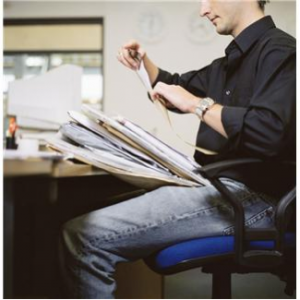
How many times in your day do you find yourself shuffling through paper files, wasting a lot of time looking for one item in particular that seems to be lost in countless papers in front of you? This has happened to all of us at one time or another, whether we are in busy offices or just trying to keep household paperwork in order.
Getting organized will reduce stress in your life and help you be more productive, and an effective filing system method, like Paper Tiger Filing System Software for document management can help get your life in order, both personally and professionally. Think about how much time you could save and how much more you could do if you’re not always searching for things.
It is said that the average American spends over 150 hours per year, just looking for lost information. Some estimates are even higher than this! How much does lost information cost you and your staff?
The problem often is, once you have a disorganized system, it can be difficult to get out from under it. Many people claim to have a “method to their madness” or that the filing system they have in place, with random papers stacked on every flat surface of a room, “works for them.” Truth be told, though, this most likely isn’t true and they waste a lot of time searching to find what they need.
It takes more effort to deal with clutter and spend time trying to find documents and other physical items than it would if you had a system in place. Besides, if someone else had to work with that same system, he or she may not be as able to adjust to the madness. Also consider the stress having this type of home or office causes. Even if it is subconscious, people who live with clutter in their home or office life are reported to feel stressed out, depressed and generally overwhelmed all of the time.
It is easier to start off organized, but even if you have already started to live in or work in a world of paper chaos, you can still change things and turn it around. If you’re not organized, there is hope. Paper Tiger is a great tool to get you started on your way to filing and being able to find what you need, as well as make it simpler to get an organizational system into place and then maintained. Paper Tiger is flexible enough to fit your needs and preferences.
If you have done any filing, you most likely know that some documents can be filed under different file names, for example you might file your “auto” records but someone else is looking for “car” records or even “vehicle” records. It almost doesn’t matter how pretty the system in place is if you have to look under 3 or more hanging file folders to find the file you need. It is also very easy to duplicate files, having some documents under “auto” and some under “car” and “vehicle” so you’re still wasting time and file space in this instance.
When you use Paper Tiger Filing System Software for document management, you can use keywords so that any one of these terms could be typed in to search for the location of a document. It keeps everyone who has access to the filing cabinets and the filing system software on the same page.
If it can be numbered or indexed, it can become part of your filing system. This very same program you use to get your papers in your home or office in order can be used to keep your books or garage or storage shed in order as part of your effort to get organized. Imagine a life free of clutter and finally making sense when it comes to how things are organized. So, you keep tools in the garage, basement, the backyard shed and an offsite storage rental unit. Because of that, how will you have any idea of where to find what?
No more lost items! Doesn’t that sound good? All you do is take the time to enter the item names and keywords relating to the items you are organizing; indexing them into Paper Tiger’s database, whether it be paper, books, CDs, DVDs, collectors’ items or tools, or anything else you can put a number onto. Then when you need an item, you can conduct a quick Google-like search in the software database and find any of your belongings at the time you need them instead of having a time-consuming search. Implement Paper Tiger Filing System Software for document management and see for yourself how quickly you can get organized!
Don’t let the idea of getting organized overwhelm you. Asking for help can be a sign of wisdom, not weakness. If you were not born organized, or if you haven’t thought about getting some training in how to get organized or be more organized, then give yourself a break!
Ask someone in your family or a friend that can help you. Hire an intern. Or better yet, organizing and productivity consultants are available to help you create a customizable work flow and help you implement Paper Tiger so that you can get organized and work more efficiently. Click here to see Paper Tiger Experts who can help you.

The paperless office has been a myth up until just recently but does going paperless mean having no paper at all in your office? Of course, that depends on your office and the type of documents you have. Legal, accounting or medical offices would probably have a harder time going paperless due to the types of records in these offices.
There are lots of questions to ask and your answers to these questions would determine if your office should go paperless. So would you say that a paperless office might mean less paper instead of no paper? It may be very hard to go to a ‘no paper’ environment for any office, and there are pros and cons.
Cost Effective: If your office and workflow does not have to have a printed copy for every document, your printer ink and paper budget will decrease. Think about how you process your mail and if you could possibly distribute via email instead, which will also cut down on your postage. Simply rethinking about how you print and distribute from your office will be a great savings to you.
Environment: It goes without saying that reduction of paper will help the environment in reducing landfill waste, all that goes into production of paper, greenhouse gas emissions, energy used by printers, and production and disposal of ink cartridges.
Easy access: If you decide that going paperless would mean that you put your digital files in the cloud, Google Drive is a great tool to use. Google is a secure cloud environment, and it is included in your Google or Gmail account so every time you sign into your Gmail account, you also have access to your digital files. Google has also priced the digital file storage to be very economical.
It takes time: As Sherry Borsheim of International Association of Business Organizing (IABO) says, “going paperless is a process.” It is not an overnight process, and it will take time. Depending on the amount of paper files you have in your office will depend on how much time it will take you to transition to a more paperless environment. Time to make a plan for transitioning, and time to implement the changes in your staff workflow.
Changing current processes: The first step of transitioning to a paperless environment will mean that you’ll need to review your current processes and systems. Think about the types of paper files that can be switched to working with digital files instead of printing them out. Is there a way to work with some types of files digitally instead of everyone in the office printing the same document? Do we need to keep receipts for accounting and tax purposes? And what about contracts and other legal documents that need to be kept in the original format?
Cost of digital storage: There is a cost for digital file storage whether you decide to back up all your digital files to Google Drive as mentioned previously or in-house to CDs or Flash Drives or external hard drives, or other cloud services such as Carbonite, or Dropbox. You will need to decide what is best for your office. There are always concerns about cloud service security, but also think about how safe your in-house back up situation may be because you would be responsible for thinking about loss of these devices, system failure or crashes, in addition to weather circumstances such as flood, fire, tornado, etc. In addition, you have to think about digital formats that are no longer supported, such as moving digital files that you had on the old floppy discs to Flash Drives or external hard drives, and upgrade your older files from time to time to make sure they remain usable; or again decide to go to the cloud with your digital filing. Do you have a business continuation and back up plan?
Decide on your target goal. What is your objective in reducing paper in your office? Do you have a records retention policy? What types of documents do you need to keep and how long should you keep records? You and your staff needs to agree on a records retention policy for the types of paper and digital files you retain to use as a guideline for how you want records kept and how long certain files should be kept. We have several articles at records retention guidelines that you might find helpful.
Remember not everything needs to be switched to digital at one time. Some of your old records may not need converting to digital at all, and just simply discard them when they reach a certain age. It may not be efficient for you to scan every document in your office if you won’t need to keep them or retrieve them later. Then start with your current workflow processes, and you’ll most likely see what can be converted during your daily activities. Make a policy for these workflow processes that you can easily identify. Get comfortable with one daily activity at a time, then move on to another.
Decide what files will need to be kept in paper hard copy format and what files can be digital format. Be sure to decide on a naming system for filing both your paper and digital files. If you use Google Drive, decide if you want every digital file in Google Docs format, which makes the contents searchable.
For the paper files that you decide that you need to keep in hard copy format, index them into Paper Tiger Filing System software so that you’ll have a system to keep track of where they are. You can file with ease of mind that you’ll be able to find them later. Paper Tiger allows you to put an item name on every document, but also allows you to input all keywords relating to the documents in each hanging file folder, because as you know some files could have multiple item names that just won’t fit on the file tab. You will be able to search for any keyword that you’re thinking about on any given day for the file that you need.
Paper Tiger Online connects to Google Docs/Drive to activate Digital Tiger. To further explain, Digital Tiger is a free add-on with a paid Paper Tiger Online Basic or Pro account, and is the function that connects your Paper Tiger Online account to your Google Docs/Google Drive account, then you will be able to search from Paper Tiger to find both your paper/physical items that you’ve indexed into Paper Tiger, and your digital files that you’ve created, uploaded or scanned into Google Docs format.
Google Drive is an extension for Google email account holders that allows an account holder to download a Google Drive folder to their personal device(s), such as, your desktop PC, Mac, Laptop, Mobile Phone, iPad, etc., in order to save/store digital files into the folder which are then synchronized into your Google Drive account within Gmail. Google Drive is compatible with the Mac and Windows operating systems. So if you have multiple computers that you have documents saved to, you’ll now be able to synch those digital files to one cloud location and be able to access from any computer where you sign into your Gmail account. Click here to see more information about Google Drive.
See one of our previous articles Not Just Any Filing System to Get Organized! that might help you see how Paper Tiger and Digital Tiger, powered by Google Docs works. Whether you use Paper Tiger together or separately from Google Drive, using these two software tools is a great way to organize your paper and digital files so that you can get organized and find what you need, when you need it!
With the stress of everyday, trying to keep up with all the activity around us, whether it be play or business, try to follow at least one of these tips in the next month to help you declutter. This guest post by Jana Bain of HomeInsurance.org is a great start in de-cluttering your home. From kitchen to bath, from closets to garage, doing a little at a time from each section of your home, will make a big difference in how you feel. Clutter can sometimes make us feel so overwhelmed.
Depending on the level of clutter you have, you might not want to tackle the biggest job first, but start small and work your way through.
Make a list that you want to accomplish, then schedule one job on your list each month. Before you know it, you’ll be feeling better with less clutter and you’ll be saving time because you can find things again.
You’ll note below that we’ve inserted some Paper Tiger Filing System software tips that will also help you find things when you need them.

It has been said that one person’s trash is another person’s treasure, but how much “treasure” can our homes hold? Over time, keepsakes and everyday items accumulate and become clutter, taking up valuable living space. Nineteenth-century philosopher Henry David Thoreau has urged us to “simplify, simplify,” and failure to do so when it comes to home organization will eventually result in living environments reminiscent of what you may see on an episode of Hoarders: Buried Alive. The de-cluttering process may be a daunting task, but think about the time you could save by organizing your home. Here are eight surefire ways (according to each room in your home) to help you manage and refresh space effectively.
There are countless items in the kitchen we have collected through the years that end up not being used at all. If you’re not sure what you use and what you don’t, a true way to find out is to gather all utensils and cooking gadgets into a cardboard box. For one or two months, put all the items you have used into a drawer. All the items that remain in that initial cardboard box are underutilized and you’ll have to reevaluate if you should hang onto them, or pass them along to charity. Sure, there are those items we use once in a blue moon for baking or for a specific purpose, and those items should be stored away, making room for things that are used more often.
For longer-term storage, this is the perfect place to store those seasonal items, such as sporting equipment and holiday décor. A common mistake is that people store these items with no consideration to organization or labels, which makes it more difficult to sort through when you do decide to utilize these items. Labeling boxes, bins, and containers so that items can be instantly located is a great way to keep things in their place rather than having random stuff pile up.
[You can use Paper Tiger to index the items that you place in the boxes or bins. When labeling the containers, label them to coincide with the item number from Paper Tiger. Anyone in your home can search Paper Tiger's database when they need to find something, and know exactly which container the item can be found in. In addition, you'll know where the item should be placed when it needs to be put away because it has a home of its own!]
Some of us have stocked up medicine cabinets with plenty of personal care products but this isn’t always a good thing. All personal care products and medicines have an expiration date, which should be purged once in a while. A good rule of thumb is that most makeup goes bad after six months; the closer the product is used to the eyes, the shorter the lifespan. Go through all your vanity products and medicines and get rid of those products that have hardened, softened, changed colors, or expired.
A common culprit of cluttered home offices is massive buildups of paperwork. If you are uncomfortable with discarding or shredding some past paid bills, or need to keep them for your records, make sure they are organized and take up little space. For example, filing away documents in expanding files, or investing in a digital scanner and filing system, is a great way to transform paper documents into a more accessible electronic form. Twelve-month expanding files are also very useful when it comes to deciding which bill receipt you should throw or shred. When you pay for bills, like say in January, place them in the January section for a year later. If you haven’t even looked at the document, you probably don’t need it.
[You can use Paper Tiger to index the paper files that you need to keep in hard copy format. How many files do you have that you just really don't know what to name it? No problem with Paper Tiger because you can add as many keywords into the database as relates to the documents you have in any file folder! When labeling your hanging file folders, you would label them to coincide with the item number from Paper Tiger. Type in the database an item name and any keywords that you want to, then drop the documents into the corresponding file folder. Anyone in your home can search Paper Tiger's database when they need to find a document, and know exactly which which hanging file folder it can be found in. Again, you'll know where the item should be placed when it needs to be returned to file because it has a home of its own! You also won't have to worry about duplicating a file]
You probably own a lot of clothes you never wear, or no longer have use for. Use this system to determine which clothes you should toss or donate: for six months or so, turn all the clothes in your closet facing back-to-front. When you wear an item, return it to the closet with the hanger facing the right way. If you try it on but don’t end up wearing it; make sure you put it back with the hanger still facing backwards. Chances are, you’re going to discover you own lots of clothes you don’t wear often or at all. Store away clothes you wear on rare occasions, or donate them. It’s better that someone else finds use for them.
Excess movies, books, and old gaming systems tend to sit and gather dust. We keep certain items because of the sentimental value, so here’s a surefire way to compromise, using the ratio-reduction rule of thumb. For every four or five items or old DVDs you decide to keep, remove one you could do without. This sort-and-purge process seems to work well if you can increase the ration to, say, three-to-one, which will really clear up some space for new possessions. This goes for old magazines, knickknacks, and toys.
Rooms frequented by little kids are typically clutter-intense zones, but you can help them keep toys and play items organized by designating some “clear zones.” Sort items and store according to a specific activity like painting, reading, and studying, with labels for each area of use. When you involve your kids in this sorting process, they will be able to identify and keep up with where everything should go in the future.
[In the same way that you can label boxes or bins in your garage, you can use Paper Tiger to index your movies, books, paints or other hobby items and label the containers for each to coincide with the item number from Paper Tiger. You'll always know where to find "Star Wars Episode V The Empire Strikes Back" and where to return it when you've watch it again!]
We all have that cabinet or closet for our cleaning supplies, dusting items, and general disinfectants, but if they’re all piled up, it’s hard to tell which products are old or for what use. You can sort out all your cleaning products by using vertical space for storage, leaving more floor space. A good shelving system should do the trick to help stow the items you use on a regular basis. Keep in mind that just because you have space, it doesn’t mean you should overcrowd it.
See the following blog articles for specific examples in how Paper Tiger Filing System Software can help you declutter and organize your home!

During this webinar, Nancy Hagan of Effective Day demonstrated how to get started with Paper Tiger Online. In addition to demonstrating examples requested during webinar registrations, Nancy demonstrated work-flow examples by filing items from her inbox to help you use Paper Tiger Filing System Software for document management more effectively to get organized and be more productive.
Nancy also presented how to organize things other than paper files, such as books, bank box, and storage boxes. She also demonstrated how the search from Paper Tiger Online works with the Digital Tiger function activated.
Please visit www.effectiveday.com to learn more about Nancy and the services she provides, and click here see her Productivity Coaching special. You can contact Nancy at 513 899-9949 or email at nancy@effectiveday.com
To learn more about Paper Tiger and Digital Tiger, visit www.thepapertiger.com
Q: How many separate locations can I have in each database and how many databases can I create?
A: if you have the free or Basic plan, you are limited to how many, but if you have the Pro plan or one of the multi-user plans, you are basically unlimited as to locations within a database and how many databases you can have.
However, you would only want multiple databases if you do not want to search across them because Paper Tiger only searches within the database that you’re in. It does not search across databases. Having different databases is only advantageous if you want to keep different filing systems separate and do not want to search for all files in all databases at one time. For example, if you have an Office database and a Home database, you do not want items to pop up from your Office database when conducting a search for an item in your Home database.
Q: Please explain what Categories are for.
A: “Category” is a word or words you may use to classify groups of related folders or items. Paper Tiger allows you to file information physically one way, but easily organize files virtually in a totally different way using Categories.
For example, you may use the Category “Benefits” to classify the folders relating to “Stock Options,” and “Day Care.” The Category, “Bills” may include “Utility bills”, “Car repair bills” e.t.c. The Category “Self-Help” might include all your books that relate to self-help or motivation.
Q: So when I assign Categories to files, the files become searchable by Category and keywords?
A: The category title you assign is not searchable, but there is a button for Category (beside the Location button) that you can click on and Paper Tiger brings up a list of your Categories similar to your Locations list. You can then choose the category you want to see all the items that you’ve assigned to that one.
Q: Oh also when you are in the Categories list, and you click on the category that you want to see all the items, can you search within that?
A: No, when you search from the search bar, Paper Tiger searches all of the database, not just within the category you’ve chosen. However, once search results come up, you can sort by the Category column.
Q: After you set up a Location, you say you might add 200 items. I would assume those items are files in the drawer. Can you branch off one of those items to say in this item there are these files? I’m confused as to after you add the 200 items or hanging folders, how do you say what is in the hanging folder if there is say 10 different papers in the folder that deals with that hanging folder.
A: The 200 items would coincide with the hanging file folders in your drawers. You can add keywords for each item in Paper Tiger that relates to as many documents that you have in a single hanging file folder. So if you have 10 different papers in a single hanging file folder, you would input as many keywords as necessary relating to the 10 different papers. That being said, if your hanging file folder contains your monthly cable bills, you would only need keywords for the entire folder not necessarily for each monthly bill unless there is something that you want to remember about a specific bill.
Q: What if in the hanging folder there are 2 manila folders that deal with the one hanging folder, but are separate from each other. Is the only way to say what is in the hanging folder in the keywords or can you have a tree that has a title for each manila folder, then you can say what is in each manila folder so you know they are in the same hanging folder, but separate from each other?
A: What I do in this instance, is number each manilla folder, and then when inputting keywords for each, I would for example, Item Name might be Paper Tiger Training and manilla folders would be numbered to coincide with the number I input into the keywords section, i.e.: 1. Paper Tiger single user instructions, 2. multi-user instructions, 3. database information, 4. etc.
Q: How does Paper Tiger compare to Evernote?
A: Evernote is a different kind of tool in which you can save notes, ideas, things you like, hear, see and other things that you want to remember or have in one place.
Q: Would the digital files feature work with Microsoft Live accounts (SkyDrive)?
A: No, our Digital Tiger function connects Paper Tiger Online to Google Docs or Google Drive through a Google app or Gmail account. Click here to go to our blog post for how to get started with Digital Tiger, where you can view 2 screen casts that show how Digital Tiger works and a demonstration of using the Fujitsu ScanSnap 1500.
Q: What is the name of the scanner you mentioned?
A: Fujitsu ScanSnap 1500
Q: Do I need to hit save after I edit something and if so, where is the save button?
A: In the Edit box, you do need to save your changes. You should see Save Changes button in the lower left corner of the Edit box.
************************
Nancy Hagan of Effective Day, works with business people who want to be more effective and productive, focus on their highest priorities and be free to do what they do best! Effective Day provides Organizing and Productivity Coaching, Consulting, Workshops and Products for busy people who want to make the most of their day and enjoy their life.