
Whether you’re just starting a new business or you’ve been in business for years, you will always be able to manage your time more efficiently when you have an organized office. Paper Tiger Filing System Software is a system for office organization, which is being used in companies of all sizes, ages and types. Employees won’t be wasting time searching for paper files when they could be doing things that are much more productive, thus saving companies money while increasing productivity.
No matter how electronic (translated as “paperless”) we claim to be, we find that 80% of companies are still struggling with stacks of papers. So if you are still trying to organize your paper files with the traditional alphabetical filing system, and you are still having trouble finding documents when you need them, consider implementing (and using) Paper Tiger.
Paper Tiger allows you to maintain your paper files that you need to keep in hard copy format. You can keep your paper in its original form (you do not have to scan it), but simply index your paper files into Paper Tiger’s database and use the power of the computer to quickly and easily find the information when you need it. You can index anything in Paper Tiger; it’s not just document management! Some things just can’t be scanned, i.e., passports, contracts, binders, books, flash-drives, CDs, DVDs, etc. That cannot be done with systems that require scanning into an electronic file. The beauty of Paper Tiger is that keywords allow anyone in the office to find the document that might have been named many ways by many employees.
You have three types of files that you deal with every day:
- Daily Action: Things needing to be done; daily tasks; tickler/follow-up file
- Project Files: Active folders that are ongoing for a specific period of time (see ‘3 Types of Action Files‘)
- Reference Files: Nothing more needs to be done on that item, but you want to keep it for possible future reference
The strength of Paper Tiger relates to the last type of file. Whether you are dealing with your own files within your office space or with a company-wide document management system that encompasses rooms of file cabinets, Paper Tiger can help. It provides you with the two required features of a strong filing system:
1. You can find anything you need, whether it is six months from now or five years from now, and you can find it within seconds!
2. You can quickly tell someone else how to find the required material.
Paper Tiger is simply a software program that allows you to catalog your paper documents, and the computer then uses its search capabilities, to pull up your keyword and point you to the correct folder in your desk or file cabinet.
When using Paper Tiger, you eliminate many of the factors that make filing difficult or the reason filing is put off until the paper stacks begin to build beyond control:
- What do I name this so that I can remember how to find it? Call it multiple names, listing all keywords you might possibly think of when trying to locate the document again. Add keywords when necessary.
- I don’t have the right colored folder. Purchasing different colored folders as a way to categorize files in the hopes of narrowing down our search later is completely unnecessary when using Paper Tiger.
- I don’t have time to create a tab for a new file. Your file folders are numbered and are made up in advance. Filing a new item simply becomes a matter of dropping it into the next open folder.
No matter how large or small a company, time management is a must. When people are wasting time searching for items, they aren’t being productive. Searching for files is a huge waste of time, especially when there is Paper Tiger to make the job faster and easier. The less time one has to spend searching for files, the more time can be spent doing things that are actually fruitful. The better you and your employees are at managing time, the more efficient your company. When documents are filed using Paper Tiger, various keywords are input, and anyone who has permission to access the database can conduct a quick search of keywords, and the needed document can quickly be retrieved. The keyword search can also work for returning the document to the correct file.
Of all of the office supplies you pay for, this software is one of the most important. In addition, Paper Tiger will virtually return the investment when the time wasted is put towards working! Allow Paper Tiger Filing System Software for office organization to help reduce wasted time, make filing less of a chore, and keep you and your employees working more efficiently.

The new year is a great time to think of ways that you can improve your life — Getting Organized most always lands in the top 10 lists of New Year Resolutions.
The National Association of Professional Organizers (NAPO) named January “Get Organized Month” or “GO Month” to increase awareness of the importance of getting organized and to help people with organization and productivity. According to NAPO, the bulk of their clients request help with organizing their home offices.
So if “getting organized” is such a priority for people, why do so many people struggle with this? We’re all flooded with information coming at us daily from many different directions. Having the information on hand is of little value, though, if you can’t find what you need when you need it. Getting organized and improving how you work can start with Paper Tiger’s simple indexing system. Organizing information in such a way that can be found in seconds is liberating, and frees us to do other things.
Paper Tiger Filing System Software is the perfect tool to get your year started on the right track if you are planning to stay organized this year. You can clear stacks of paper files and other clutter without worrying if you will ever find it again when you put it out of sight. Paper Tiger is a great solution for managing information, and enables you to file and retrieve hard copy documents, books, CDs, flashdrives, and other items – literally anything that you can put a number on – by using key words. And because you have an index to search, you’ll be able to return the item where it belongs as quickly as you retrieve the item.
Everyone including new hires with access to your database can conduct a quick keyword search, retrieve and return items – no worry – no hassle. You don’t have to rely on one single person to know where everything is, because the system can do the remembering for everyone, which saves time and keeps your business running much more smoothly and efficiently. Of course, this can also be applied to your home and family, as well.
Paper Tiger can also generate a file index report so you can print out a list with item name and keywords of all your files. The printed back-up allows for quick reference when the computer isn’t on.
If organization is at the top of your New Year’s Resolutions, look no further; Paper Tiger is here to help. This filing system is so easy to use, it will be hard to stop organizing! During this “Get Organized Month,” take advantage of the expertise of one of the productivity consultants who are Paper Tiger experts that can help you work more efficiently in every area of your life. They will work with you either virtually or in-person, whichever you need, and will help you to get organized and create a customized system for the way you work.
Finally, all the time and money wasted from disorganization will be returned on your simple investment in Paper Tiger, and you’ll be able to keep at least one new year’s resolution. Whatever your motivation for getting organized – whether it’s to save time, eliminate clutter, increase productivity, or just find a better way to retrieve information – Paper Tiger Filing System software can help you right away.

By now, you’ve probably heard the term ‘record retention policy’ or ‘document retention policy’. But do you have one? Or are you asking if you should have one? From our research, if you have any kind of business, (no matter the size or how many employees you have), you should definitely have a written policy for your document management and record keeping.
You might ask, “Why does it need to be written? I have a small business.” The simple fact that there are so many rules and regulations and requirements, from federal employment law, IRS, to state laws for different kinds of records, it is really hard to keep up with what you need to keep and for how long. Some records need to be kept permanently, and some only 3 years. Do you know what they are? It’s virtually impossible to remember, so do yourself a favor and create a written policy for the types of records you create, paper or electronic.
For individuals, it would be a good practice to have a written policy for maintaining record retention as well, because we all need to know what needs to be kept and for how long.
You’ll have a well-thought document to refer to and a methodical plan for maintaining your document management system. You won’t have to rethink the ‘how long should I keep this file’ every year. You can actually feel good when it’s time for a year-end purge of your files, because you’ll know what can be tossed and when.
You don’t want to get rid of a document, then find out later you need it. On the other hand, if you don’t have to keep documents for legal or tax reasons, and if you don’t have a good reason for keeping it, get rid of it. When in doubt, ask yourself some basic questions about why you might keep the paper file:
Just as important, for the documents you need to keep, is knowing how to file it in a way that is organized, but makes it easy to retrieve in a moment when you need it again. The fear of losing something important can cause anxiety. The fear of putting documents in the file cabinet instead of out where you can see it, can also be paralyzing when it comes to filing. The problem with that is there are too many paper files to leave out, and everything gets buried as the stacks grow and you lose it anyway.
None of what you keep will do you any good if you can’t find what you need at the moment you need it. See Customize Your Filing System With Paper Tiger’s Indexing Method for help getting started with an organized system for easy paper file retrieval. You will most likely be able to locate electronic files needed with a search in your email system or on your desktop or in your cloud digital file storage system.
There are several things you need to think about when creating a document retention policy. We’ve found a great Guide to Creating a Document Retention Policy (this guide will download to your downloads folder), from the National Federation of Independent Business, in which you will find what a document retention policy is and why you need one, as well as a step-by-step guide to creating your policy, including identifying what types of documents you produce that needs to be maintained, suggested retention timelines, and how documents should be destroyed when time limit has expired.
As stated, “A document retention policy (DRP) provides for the systematic review, retention, and destruction of documents received or created in the course of business. A DRP will identify documents that need to be maintained, contain guidelines for how long certain documents should be kept, and save your company valuable computer and physical storage space. In addition, a well-crafted DRP that is followed by your employees may assist your company in the event of litigation.” This is only a guide, so it is important that you identify the specific federal, state or local document retention provisions that apply specifically to your business and circumstances.
There is also a sample document retention policy from americanbar.org (this document will download to your downloads folder), that you might find helpful.

You may have your employees help you create your document retention policy, or you may have assigned the job to a manager. Whether the job of creating and maintaining a records policy is yours personally or someone in your organization, it should be championed and taken seriously when developing. Then when you have a written policy completed and approved, be sure that all employees know what to do with the records they create. Inconsistency of records management and destruction can be portrayed by opposing counsel as selective or arbitrary destruction of documents and can lead to serious legal damage rewards. It is important that all employees understand and be consistent in following the policy.
Employees will need to know:
For more information on record retention and document management, see our blog article:


Getting organized to better manage what you keep is imperative, whether it be paper files, contents of binders, or what’s in the file room or boxes in the basement, so that retrieving an item in a timely manner is efficient. To be able to work more efficiently is simply less stressful!
Many companies have one or more administrative employees whose chief function is to manage company records, and is dependent on the person who knows the filing system. Thousands of hours are literally eaten up with filing and then trying to locate specific information at a later date because the system used for document management is so inefficient or outdated.
One of the chief reasons companies still suffer inefficient filing systems is that every employee is different. People have their own thoughts about what filing should be, and their own way of managing and naming their files. So you have a variety of different methods being used within one company. There has to be a better way to organize your filing cabinets into a uniform, logical style that is standardized throughout your business, regardless of the size company you have!
Some statistics say that about 7 percent of all documents are lost or misplaced and have to be reproduced. Experts estimate that about 150 hours of employee time per year are wasted trying to locate missing files or documents. And even more time and cost to recreate the necessary information! At $20 an hour on average—because all levels of employees are involved in this process—that can easily add up to $3,000 per year or more, that you can save simply by using file indexing, like Paper Tiger Filing System Software to manage your files more effectively and efficiently.
And no matter how many people have access to your file cabinet, maintaining an organized and efficient filing system can be accomplished. When you invest the time to index your hanging file folders into your Paper Tiger database, everyone given access will be able to conduct a Google-like search to find what they need quickly, and just as important, also be able to know exactly where it should be re-filed.
It’s quite simple really. With Paper Tiger, you allow employees the access they require, according to your own policies, to use the software. You and your staff need to agree on a records retention policy as a guideline for the types of paper files you retain, how you want records kept and how long certain files should be kept. This policy should also transfer to your digital files as well. We have several articles already on records retention guidelines that you can use to assist you.
Paper Tiger is a file indexing system for your paper files or other physical items that has a search engine built in so that lost information is virtually eliminated in your home or office. You can keep your paper in its original form, (you do not have to scan it), and index the paper files that you need to keep in hard copy format. You would simply type in the information into the database relating to your paper files, or other physical items, to get organized so that you can find what you need when you need it, without time-wasting searches. Company name, common subjects, or other descriptions can be typed into your Paper Tiger database. Whatever works for you. Use as many keywords as you like. Each employee that has access to the software can also add keywords that they relate to each document or set of relating files.
Paper Tiger software consists of the following levels:
When you’ve indexed your items into Paper Tiger, and you need to find something later, you simply conduct a Google-like search in Paper Tiger’s database to find where the item is located.

This solves problems with filing or finding any physical item, such as:
It’s common knowledge that every document that comes into your office has to be managed in one of three ways.
The joy of indexing is that your filing cabinet now becomes your action file as well. You can create a file just for items that need action without forgetting where you put them, or failing to take action because you “forgot” about them. Then when you’re finished, you can move the file to an archive location or a more permanent file and leave an uncluttered desk ready for more important work. You can file it away and not have to worry about finding it later.
Once your projects are complete and files are no longer needed on a daily or weekly basis, they can easily be moved from your action file location to a reference file cabinet or archived in storage elsewhere. You can add, move, or delete items in your Paper Tiger database as needed to coincide with the action you’ve taken with the physical item, and a quick search in the database will tell you where they’re currently located, in case something needs to be retrieved later. Click here to see more information regarding how to manage Action Files.
In today’s society with constant Internet usage, video conferencing and urgent meetings are often called with little or no warning. Having an indexed file management system is ideal because you can quickly and easily retrieve every document in the office you need for an impromptu meeting or conference call. You’ll no longer be forced to make major decisions without having all the relevant information you need at hand. No more worrying about not being able to find a file because someone is out sick! Paper Tiger filing system software eliminates that problem.
Document indexing truly is efficient file management. It will save you time and money, and remember you’ll also be able to index other physical items such as office supplies, training manuals, books, CDs, DVDs, etc. Using Paper Tiger Filing System Software, you can index anything that you can put a number onto, (see Not Just For Filing Paper), so you can find anything anytime!

Organization is a major issue that many people face in both their homes and offices. If you have a filing system in place and are filing your paper documents, but you still can’t find anything, you may be making one of following mistakes that keep you from being as productive and efficient as you could be. With Paper Tiger Filing System Software for Document Management, you can get organized quickly by indexing and filing the physical documents.
Keep in mind that being able to retrieve the files you need later is crucial. You will be rewarded with saving time and less stress for taking the time to index your paper files into Paper Tiger, because you’ll be able to find any file at the time you need it simply by searching the keyword that you input into the database previously. Paper Tiger’s flexible keyword indexing system frees users from dependence on others to locate files. So in an office environment, whether small or large business, you can avoid the dreaded disaster of not being able to find what you need when your staff takes vacation or is out of the office for other reasons.
Read on to find out what not to do when organizing your filing system.
By avoiding these filing mistakes, you will be more organized and you will be able to more easily maintain your office. Your organizing system paired with Paper Tiger Filing System Software for Document Management will keep your files organized and help you quickly find exactly what you need.

It’s no secret that there are multiple reasons we choose to get organized. More often than not, we connect being organized with being successful. The truth is, however, that one of the greatest benefits of being organized is time management.
~~~~~~~
~~~~~~~
If you’re constantly searching for things, you are wasting time and energy. When you are organized, you’re more efficient and productive, which in turn helps you to:
-Save time
-Be more focused
-Be less stressed
-Appear more professional
-Able to meet deadlines
-Advance your business or career
-Have more free time
Of course, good time management is important both professionally and personally. It helps us accomplish what we need to do by the end of the day in order to begin the next day fresh and new. Above all, it enables us to have more free time to spend with our friends and family.
Experts tell us the average person wastes 150 hours every year looking for lost information. Without an organized filing system in place, you can’t accomplish what you need to in a timely manner.
Using Paper Tiger Filing System software helps you with time management because you can always find what you need with little or no effort. This indexing system can be used to organize almost anything that is composed of multiple items, because anything that you can put a number onto, you can index into Paper Tiger. For example, you can use Paper Tiger to organize:
-Work documents, paper files, hanging file folders
-Taxes
-Bills and expenses
-Family medical records
Paper Tiger can also help you organize and inventory:
-Sports memorabilia or other treasured collections
-Holiday decorations
-Book collections
-DVDs, CDs
-Contents of storage bins, boxes
These are just a few examples to give an idea of the wide variety of things Paper Tiger can help you organize. The possibilities are endless, and the potential to get organized will be so beneficial.
Paper Tiger Filing System software can save you time and help you to be more efficient. Implementing and maintaining Paper Tiger’s database for everything you need to organize becomes the ultimate time management tool. You can stop wasting time searching for the things you need because you’ll be able to find what you need, when you need it.
Go ahead, implement Paper Tiger today! You’ll be pleasantly surprised how much time you will save and how much more productive you’ll be.
When using Paper Tiger, you have the decision as to how you want to differentiate your types of files by creating what we call ‘Locations’ in the database. A Location is a group of like items, and could relate to where you will store your physical items or could relate to the types of physical items that you plan to index (paper files, books, CDs, DVDs, storage boxes, etc.) Your Locations can be named anything you want – however you relate to what you are indexing, i.e., Office files, Home files, Action files, Reference files, House, Basement, Garage, etc. Paper Tiger uses Locations to represent these places where you store the items you want to be able to find later.
You decide what is best for the way you wish to file. Remember, Paper Tiger is not just a filing system, it’s a ‘finding system’, so as long as you put in a few keywords for each hanging file folder, you will be able to find anything you need…and when you need it without time-wasting searches. A simple search in the database for whatever keyword you’re thinking of that day, will help you find the file quickly.
Paper Tiger experts recommend starting with Locations named ‘Action’ and ‘Reference’. Later you can create an ‘Archives’ Location for those files that you can’t part with for legal or tax reasons, but need to be moved from your general file area. These items can be transferred from one Location to another in your Paper Tiger database so you can still find them if you ever need them.
Reference Files are files you need to refer to from time to time, maybe occasionally, maybe once a year, or maybe just hold onto just in case you need to review the file again. For example, your Reference files Location might contain an index of all files in your 5 file cabinets of 4 drawers each, and Item #1 in Paper Tiger starts with the documents in the first hanging file folder in file cabinet 1, and end with Item #500 in with all documents indexed from the last hanging file folder in file cabinet 5. Or you could differentiate your paper files even further with additional Locations such as Clients, Financial, Administrative, Research, etc.
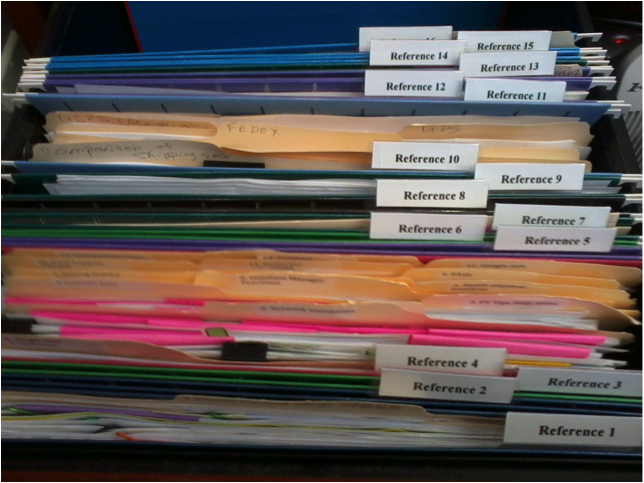
In the Reference Files Location, you might have hanging file folders for the following:
1. Invoices (within this hanging folder, you can file invoices either by month, chronologically or alphabetically)
2. Purchases (within this hanging folder, you can file purchases either by month, chronologically or alphabetically)
3. Expenses (within this hanging folder, you can file expenses either by month, chronologically or alphabetically)
4. Taxes (within this hanging folder, you can file the documents relating to only the current year’s taxes. Previous year’s taxes should be Archived, along with the invoices, purchases and expenses for those respective years.)
5. Utilities (within this hanging folder, you can file utility bills either by month, by the type of utility or company name. You might have manilla folders within this hanging folders with the type of utility: -Electricity, -Gas, -etc….then you could just input each new bill in the front of the respective manilla folder so the latest bill would be at the front)
6. Insurance (within this hanging folder, you might have manilla folders filed alphabetically for Autos, House, and Office) The Item name would be Insurance and keywords might be ‘automobiles, cars, Ford, Honda, State Farm, name, address and phone number of agent(s), policy, home, office, equipment, health, employee, employers, personal, workers compensation, … You could also sub-divide this to Insurance-Auto, Insurance-Home, Insurance-Office into 3 separate hanging folders.
7. Software
8. Passport
9. Sports activities (schedules for tennis, baseball, classes, team members, etc.)
10. Billy (school papers, immunizations, schedules for classes and other activities, awards, etc)
11. Susie (school papers, immunizations, awards, schedules for classes and other activities, etc)
12. Community Service
13. Personnel/Human Resources (within this hanging folder, you might have manilla folders for each person in your company filed alphabetically) However, if the documents for each employee is greater than what will fit into a manilla folder, you might create a Location separately for Personnel/Human Resources. This would give you the option of creating a separate hanging folder for each employee.
14. Medical records
15. Time sheets and/or pay stubs
As you see these are not in alphabetical order, and of course, they do not need to be since we are indexing our files with Paper Tiger, however you might want to think about what types of files that you want to put together. For example, the files that you will be referencing more frequently in the first 1 or 2 file cabinet drawers convenient to you. The list above would be indexed Reference 1, Reference 2, Reference 3, Reference 4, Reference 5, etc. through Reference 15. The next file that you add to Paper Tiger then would be assigned Reference 16 and would go into Reference 16 hanging file folder.
You might also have an Archives Location for the older files that you need to keep for legal or tax or various other reasons for longer periods of time, but most likely will not need to reference again. See our blog posts for Records Retention Guidelines. You would be able to transfer these files in the database from one Location (i.e.: Reference) to the Archives Location so that you can still keep track of where they are. Then move the physical files to the physical location to coincide with the indexed file item number in your Paper Tiger database. (Whatever you change in your Paper Tiger database, you will want to ensure that you match the change in your physical files.) As information, when you transfer files from one Location to another, this opens the Item Number from the original Location for new documents.
When a hanging file has gotten too overstuffed, you can sub-divide that file chronologically by year. For example, your hanging file folder Reference 12 for Community Service for 2010 through 2014 could be moved to new hanging file folders with Item Names ‘Community Service-2010′ and ‘Community Service-2011′, etc. If you move them within your Reference Location, they would be added to the first 2 available open Item numbers in Paper Tiger. Or you could transfer them to your Archives cabinet. Reference 12 would then have room for your new current year community service information.
For the above example, assuming that Reference Item numbers 1-4 all relate to information that you need for your taxes, you would be able to transfer those files to an Archive hanging file folder (or drawer or box depending on the amount of documentation you have and where you will be moving those documents to) named ‘Taxes-2014′ after you have completed your 2014 taxes. Reference Item numbers 1-4 would then be available for your new current year documents relating to the respective Item Names.
How do you manage files that you keep for reference?
More and more people are keeping less paper each year, but we still have paper files that are important to keep in hard copy format. Not only is it important to keep these paper files, but just as important is the ability to retrieve them when you need them.

Below is a list of documents that we all most likely have somewhere in your home or office, (some more applicable than others), but can we find them when we need them? And usually when we need them, we need to find them quickly. It can be very stressful when these items can’t be found easily. There may be others, but this will get you started in ‘getting it together’.
Some of these items you may want to keep in a safe deposit box, so decide which items those will be. Make a copy for your file at home, and the original can then be placed in the safe deposit box or other designated safe place. Write a note on the copy or on a sticky note to attach that will remind you where the original is located. In the event of an emergency where you’re incapacitated, make sure the appropriate family members know where to find the key to the safety deposit box, with a directive giving them access in such case.
For all other documents, index them into Paper Tiger. The Location name in your Paper Tiger database might be “Family Docs”. You can file them in any order you wish, then type the Item Names and keywords into your Paper Tiger database. The Item Number in the database will coincide with the hanging file folder number in your desk or cabinet drawer.
Just a quick story about myself to show you how easy it can be to allow important documents to get scattered. Before I started using Paper Tiger, I thought I was reasonably organized at home. My husband and I kept titles and financial documents in our desk drawer. All other documents were kept in a file cabinet. When we moved, the big desk we used in our previous home was placed in the basement office where my husband would now work. Those same documents were still there, but now some of the newer important documents found a new home in a file box that was more convenient for me to file into upstairs. When I needed to find a car title, I had to think, ‘is it still in the desk downstairs?’ or ‘did I put it in the file box?’ Needless to say, getting all those important documents together, and documented into Paper Tiger’s database is now a priority. Instead of a 10 minute exercise of going through the upstairs file box, then downstairs to search in the desk drawer, I can now conduct a quick search in Paper Tiger and be able to put my finger on it in about 5 seconds!

Another advantage of indexing your files into Paper Tiger is that you don’t have to be the only one that knows where everything is. According to AARP article ‘Kids and Your Money’, Jane Bryant Quinn says “You don’t want your family scrambling to find documents during an emergency. Help by putting these items in a safe place where loved ones can find them.”

Everything in the above checklist found in that AARP article can be indexed into Paper Tiger. Anyone that you give access to your Paper Tiger database will be able to retrieve what is needed in seconds. Finding files that you’ve indexed into Paper Tiger will no longer be a scramble to search all over your home or office, but will be as easy as typing in a search keyword in Paper Tiger’s search box, and the results will lead you directly to the file where it is stored.
See this blog article to learn how to Customize Your Filing System with Paper Tiger’s Indexing Method. Not only will your important documents be all together in one place, but you’ll be organized so you can find everything quickly and easily.
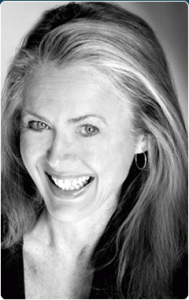
During this webinar, Anne discussed the basic concept of Paper Tiger to organize both paper files and other physical items of which you need to keep track so that you can find them when you need them, and the concept of Digital Tiger, powered by Google Docs to organize and find your digital files. She demonstrated how to use Digital Tiger more effectively for digital filing, in addition to the following to show how to use Paper Tiger with Digital Tiger, so you can get organized and be more productive.
Find Anything In Your Office In 5 Seconds or Less…Guaranteed! Watch the webinar to learn more.
As information, Anne is a professional speaker, productivity expert, professional organizer and author. If you want to learn more about Anne and her services, please visit her website at www.StrategizeAndOrganize.com.
She may be in Colorado (and sometimes in Arizona!), but she’s nationally recognized as an expert and works with people throughout the US in person and virtually.
You can contact Anne at amcgurty@strategizeandorganize.com or by phone at 303 881-0174.
See more information here on Paper Tiger Filing System Software for Document Management
Q: What type of scanner does Anne recommend?
A: Fujitsu ScanSnap 1500 and we have more information in our knowledge base which you might find helpful at http://www.thepapertiger.com/support/articles.php?id=20240901&catId=20008411
Q: Is it difficult to add more items to an existing location after it is set up? For example, if I have 20 items in action location, then I need there to be 30, is this difficult to change?
A: No, not difficult at all. You would simply click the Locations box, then click to edit the Location that you need to increase the capacity, and you’ll be able to input 30 in the capacity box and save.
Q: I am a faculty member at a university and have many files that I use for multiple purposes or classes etc. I may have a file that I use for 2 different courses and 2 different writing or research projects. Any suggestions?
Q: Would I or could I keep the folder tab labels as is, in addition to the Paper Tiger labels? For example, my cell phone folder is currently “AT&T cell” – and so I would add whatever label Paper Tiger assigns – such as “Reference 1″?
A: You can keep both labels if you like on each hanging file folder, but yes you would need to match the label that Paper Tiger assigns when you index the file in Paper Tiger’s database. In your example, you would have 2 tab labels on your hanging file folder. One tab would be entitled AT&T cell and the second tab would be Reference 1.
Q: I have a couple of file drawers that “work” – that I want to keep more or less as is. I suppose I would call them reference files – they are mainly files that I file paid bills from our vendors, or keep correspondence from my office landlord, or to access (paper) forms/worksheets that we need every so often. Would I start by clearing this file drawer out, then enter them into Paper Tiger and file them back into the same drawer? Also, as I pay each bill, say my cell phone bill, I don’t want to have to enter that into the system or look anything up on the computer – I just want to file it. Can I do it that way or do I need to enter each bill as I pay it? (Am I over-thinking this?)
A: I think you are over-thinking this. Yes, you can index each file folder that you currently have in your file drawers. Depending on the location of your file drawers, will depend on if you need to take them out to index them. Base that decision on convenience more than anything. For example, if you’re indexing file drawers in your desk, you can just take it 1 folder at a time indexing as you go. For your cell phone bill, simply file it in the hanging file folder that you already have set up for your cell phone bills, and there wouldn’t be any reason to add anything to Paper Tiger at that point for the new bill you’re putting in file, unless you want to add a note about a specific month.
Q: Is there any recommendation for how often we should stop to print file tabs and create new file folders, i.e., as you need them or at the end of the day, etc.?
A: It is recommended that you print file tabs for each Location for as many as you want to have ready to be filed into. For example, you might print file tabs for 50 to begin with, go ahead and insert the file tabs in the plastic file inserts and affix onto the hanging file folders. You now have 50 ready to file into. When you have filed into 40, increase the capacity of this Location to 75 or 100, then print file tabs for 51-75 or 51-100. This way, you won’t have to keep printing and inserting tabs everyday.
Q: Is it recommended that the Paper Tiger filing system can be used for “organizing tasks” that aren’t paper-based and don’t require paper to be put into folders…just organizing “actions”?
A: Yes, you can do organize anything that you can put a number onto or just make notes in the database, which will allow you to search for the “action” later. We have used Paper Tiger for ideas, so it would work just as well for organizing tasks or actions.
Q: I love Paper Tiger, but find some of the moves are non-intuitive such as the use of confirmation to get rid of trash or to transfer.
A: You can choose to require a confirmation when using the Transfer function, or you can say No that you do not want to require confirmation. You would check the radio button to require confirmation while transferring the item.
Requiring confirmation will allow you to print out a Transfer Report prior to Confirming so that you can verify the location the item will be moved to or have your assistant physically move the item(s) by checking off the report, then check Confirm in Paper Tiger to affirm the job has been completed.
Q: Did you have to physically move the folder?
A: Yes, when you transfer an item from one Location to another in Paper Tiger’s database, you will need to move the physical item (the paper files or other physical item), to match the item number in Paper Tiger where it has been moved to in the database. So you take papers out of the hanging file folder and leave folder behind and it becomes open. Keep file folder in place. Otherwise what you’re organizing by indexing into Paper Tiger will be compromised, and when you search in Paper Tiger, the item will not be in the correct location.
Q: What if you don’t use hanging files, such as manilla file folders?
A: You would simply use the same concept of applying the labels to your manilla folders instead of the hanging file folder plastic tabs.
Q: What happens when you complete activity and want to move to another location
A: You would conduct a Transfer, Move function. See our knowledge base article at http://thepapertiger.com/support/articles.php?id=141137&catId=230
Q: Do you have anyone on your staff or are you aware of any clients who have successfully interfaced and implemented the concepts introduced in David Allen’s book entitled, GETTING THINGS DONE- The Art of Stress-Free Productivity? He puts forth a system for utilizing files and places to put things, etc.
A: Anne conducts a demonstration in this webinar, but we also have another demonstration by Michelle Panzlaff at Using Paper Tiger as a Getting Things Done (GTD) Task List Manager
Other comment: When I first started using Paper Tiger about ten years ago, I made too many locations and different files. In effect, I made more work for myself. It took awhile to simplify. I am now down to three or four.
Managing paper and getting organized in any office is an overwhelming task, because there is a seemingly ever-increasing mountain of paper files.
Whether you’re an individual, a small or large company, you must practice good time management and office organization techniques in order to control costs and provide excellent service. Experts agree that efficient staff productivity is a must, and Paper Tiger Filing System Software for document management is a simple and effective tool that can help you in getting organized and save time. You get all the power of the computer WITHOUT the risks and time commitment of paper scanning.
How much does it cost you, not only monetarily, but in stress and lost time when you have to search for something you need, and it takes a while to find it or recreate it? Is your current filing system working for you? Are you able to retrieve what you need, when you need it?
Experts tell us that the average person wastes 150 hours per year just looking for things, and we’ve found some estimates even higher. You can calculate the cost of disorganization in your office at http://thepapertiger.com/roicalculator and you’ll see in a matter of seconds, that your return on investment using Paper Tiger will quickly allow you to get organized and be more productive. Imagine the satisfaction and reduced stress of being able to put your fingers on what you need, when you need it! And Paper Tiger is not just for filing paper … you can index into the software’s database any physical item that you can put a number onto.
Getting organized and more productive will give you more time to do the things you enjoy! An organized and productive system will help you manage your time more wisely.
Paper Tiger allows you to go ahead and set up hanging files with numbered tabs, so they are ready to drop your paper files into. Paper Tiger greatly simplifies filing by eliminating the problems found in traditional alphabetic methods and has made finding paper files in the office faster and much more reliable.
Stacks of paper files all over the office lead to frustration and inefficiency, which is costly in both time and money, so you must prioritize and decide on procedures to handle the paper that comes through your office. To create an even more efficient office, be sure to document your policy for paper handling and retention guidelines. This will ensure that everyone is organized in the same way and training on these procedures will be a cinch in the event of employee illness or staff turnover.
When going through mail and any other documents that cross your desk, decide what needs action, what should be filed, and what should be tossed. Today’s mail is tomorrow’s clutter. Stop making stacks; start making decisions!
-Decide what is junk, and toss or shred what should be tossed immediately.
-For items that need to be filed, the best practice would be to open your Paper Tiger database and type in Item Name and Keywords for each item as necessary, then immediately drop into the corresponding hanging folder. You don’t have to worry about remembering what name you filed it under later because you can input as many keywords as you like for any given file. If you already have a file indexed for a specific subject, just edit the Item in Paper Tiger to add any necessary keywords and add it to that existing hanging file folder.
Alternately, you could have a tray or folder on your desk where you can immediately place items to be filed. Then set aside 15 minutes to clear your desk at the end of each day, enter the necessary information regarding the ‘to be filed’ into your Paper Tiger database, and place the files into the corresponding hanging folder. (remember, the hanging folders are already set up, so you don’t have to worry about finding folders and making tabs)
-Prioritize action items. Decide if the action can be done immediately. If not, either delegate or check the deadline. Decide how long it will take you to complete the task, and go ahead and schedule the time on your calendar for the length of time needed to get the job done by the deadline. Input the Item Name and Keywords information regarding the action file into Paper Tiger, and select the Action date to start. Place the item in the corresponding Action Item hanging folder. This gives you a place to put all files relating to the same project without stacking up on your desk until you’re ready to work on it.
Paper Tiger is great for short-term action files, as well as long-term storage of files. Of course, purging of files should be a task that is done regularly according to your office retention guidelines and compliance with regulations to ensure your filing cabinets do not overflow with unnecessary or outdated files. If you don’t have a records retention policy, (how long certain types of files should be kept), now is a good time to make those decisions. You’ll not only save time by having to think about this every year, but you will set you and your staff up for better efficiency, as well as keeping your office space clutter-free and efficient.
When you’re ready to purge files to archives or to recycle/shred, simply conduct a Transfer of the file(s) in your Paper Tiger database, print a Transfer report if needed, and then remove the physical files from your filing cabinet or desk drawer. (If transferring to archives, don’t forget to set the action date in Paper Tiger when a file should be removed from archives to recycle/shred. That way, you’re sure to keep up with the life-cycle of your document management system, and you don’t keep files too long.) Then box the files you’ve removed, label the box with the corresponding item number in Paper Tiger’s database as well as the date the contents should be recycled/shredded, and send to the archive location. You’ll want to box files to be recycled/shredded at the same time in one or more boxes.
For example, you may have financial files and legal files that need to be kept for 7 years, but you need to clear last year’s files to make room for the current year in your immediate file area. For all files that need to be purged in 7 years, place them in the same box or multiple boxes if there are that many, and label the box Archive 1 (or whatever the archive item number is in Paper Tiger), then write “Purge and shred December 31, 2020″ on the box or label. Your archive boxes can be placed in order of archive item number so that you’ll know where they are and which boxes should be purged on what date. If you’ve set the action date in Paper Tiger when a file should be removed from archives to recycle/shred, when you open Paper Tiger, a reminder flag will let you know which files or boxes need action next.
Making decisions regarding how paper should flow through your office and the life-cycle of document management and retention will go a long way in your staff time management, increased productivity and organization. As mentioned previously, when you document your paper handling system and retention guidelines (the schedule in the life cycle of documents in your office), you will reduce cost and legal liabilities. Keeping unnecessary files will result in over-stuffed filing cabinets or storage space. In addition, different types of files need to be kept or destroyed based on legal reasons and time-lines, which could result in civil or criminal issues.
See our Blog Category for Records Retention: How long should you keep records? for articles written from different sources, including the IRS, to help you decide document/records retention schedule for your specific needs.
Following are 3 simple steps that will help you get organized, but remember, these steps do not have to be done in one day. Take it a step at a time, and before you know it, you’ll be more organized and productive.

Filing systems and document retention is a living, breathing, evolving science. Each year brings changes and new challenges in the needs for document filing and retention requirements and guidelines.
Governments, organizations and businesses struggle to keep up with the ever changing flow of paperwork. Paperless systems are implemented and on average fail, because systems are not followed by everyone. Some people just have to print! Fear of loss and over taxed workloads hinder progress as the paperless war wages with the influx of scanner systems. The looming questions of what to retain and for how long, continue to consume untold resources for both paper and digital files.
With the onset of electronic communication, even more retention guideline planning is becoming necessary. Everything must be backed up from fragile devices to even more fragile devices and possibly backed up to a cloud-based back up system. Record retention guidelines need to be determined for electronic or digital files, as well as paper files.
First you have to decide what paper files to keep and how long to keep them. Begin by determining the purpose for retaining each document type. From the IRS website: How Long to Keep Records. The IRS (or your specific country government tax related organization) has updated information regarding how to keep records and how long to keep them for tax purposes. You can use this information as a guideline when planning your policy for document retention and how long to keep records, however you should always consult your accountant before getting rid of any financial records and consult your attorney before getting rid of any legal records for advice on the length of time specific documents are legally required to retain.
After the legally required time has been determined to keep each type of document, guidelines need to be documented so that everyone can follow the policy that has been set. You won’t have to guess every year what can be tossed or what has to be kept. It is important that everyone strictly follow the company guidelines, which should be determined by the legal requirements as stated above, because it can be just as legally damaging if a document is kept past the required time period.

With a simplified filing system such as Paper Tiger in place, this becomes an easy task. Paper Tiger Filing System Software for Document Management can help you get your records in order and then be able to find them when you need them! You can use the Action Date function to remind you when you need to take action on records, including when you need to move them out of the current year’s hanging file folders to an archived location, and then when you can purge them out of your files altogether. You can also note in Paper Tiger’s database how long you need to keep each file even if it is indefinite. Paper Tiger also has a report entitled File Cleanout Report that is helpful when moving documents from file cabinets to an archived location. Decision should be made when files are archived as to if and when they should be destroyed. Archived boxes should be marked as to when they should be destroyed.

According to N&K, CPAs, “The answer varies depending on firm policies and the type of files. Generally, the files should be kept as long as they serve a useful purpose or until all legal and regulatory requirements are met. Businesses often base how long they keep files on the length of the statute of limitations for breach of contract, breach of fiduciary duty, and professional liability claims. The statutes, of course vary with each state.”
And here is another example of a record retention guide published by the Massachusetts Society of CPAs: http://www.cpa.net/resources/retengde.pdf
Even more information at http://en.wikipedia.org/wiki/Document_retention
Litigation
With lawsuits and public scrutiny becoming increasingly popular, the need to substantiate actions with physical proof has grown dramatically. Notes and emails, which were once discarded, are now needed to prove the validity of corporate and government decisions. Subordinates should consider retaining any correspondence from superiors that may point to the rationale behind their decisions.
Client Records
Many businesses base their customer retention on superior customer service. This includes maintaining easy access to copies of client records. Clients, just like the businesses that serve them, have the same problems as large corporations with document retention, and often find it simpler to request another copy of documentation from its source than to keep it on file, or to locate that file. Determining which documents are most often requested, as well as their age, will simplify the process of creating client record retention guidelines.
Financial Documentation
Financial documentation is retained for a multitude of reasons, taxes, efficiency, profitability, growth, tracking, accounting, etc., guidelines as to their storage location must be determined. Financial documentation must often be reassigned a new location with the passing of time. While this may seem futile, an indexing system such as Paper Tiger filing system software makes the process simple.
Accountability
Almost all documentation falls under the category of proving accountability. Once the purpose of accountability for each document has been determined, it will be easier to decide on its association and to create a retention guideline. The value of accountability proof of many documents is not worth their retention; however, they may have many other uses.
Once the retention purpose for each document type has been established, its retention life and location can be determined. While document retention and creation of guidelines may seem overwhelming and even futile, an innovative indexing system such as Paper Tiger, allows companies to maintain their hard copy files and achieve near paperless efficiency, while providing the ability to adapt with the ever-evolving science of document retention.
It isn’t necessary to discard old files to implement an updated filing system, however with the motivation to get organized after determining a document retention guideline specifically related to how you work, you might find yourself clearing some clutter from your file cabinets. By implementing the perfect indexing tool of Paper Tiger filing system software, a higher level of filing efficiency and document retention can be achieved, and you’ll also be able to find what you need, when you need it!
This article by Meggin McIntosh, “The Ph.D. of Productivity”™ and a Paper Tiger Expert, will help you think through steps to purge your filing cabinets and get your filing system under control! Meggin also recommends Paper Tiger. Click here to check out Meggin’s webinar that will help you better understand Paper Tiger Filing System Software for document management to be able to use the software more effectively and see how you can get organized in every area of your life — not just paper filing! Meggin does an awesome job in showing you pictures of all of the different things she has organized and relating those items back to what she has indexed in Paper Tiger.

Are your filing cabinets overly full? Below are some tips that Meggin sent to a consulting client who had incredibly (overly) full filing cabinets. Don’t forget to update your Paper Tiger database to update the items indexed to match what is in your filing cabinets, and you might think about using the File Cleanout Report to help you. (see example of File Cleanout Report below)
1. Choose one drawer to start with and just start with the very first file in that drawer. Do not start working on another drawer until you have gone through all of the first place you started.
2. Set aside a certain amount of time everyday, for example, 30 minutes of uninterrupted time, and go through as many files as you can in that time.
3. Just take the one file out of the drawer, put it on your desk, and do the following:
4. If you come to any files that are falling apart, have one of your assistants put things into a new file. It’s frustrating to pull files out that are just falling apart or frayed.
5. Just keep working through one file at a time…and my guess is that you will toss, shred, or archive half of what is currently in your office.
Remember….everyday, go through folders until you are down to the bare bones of what you need to keep in your filing cabinets.
And for more strategies and tips like these, you will want the Top Ten Productivity Tips – the Collection! which is available for immediate download!
Published with Permission (c) 2013 Meggin McIntosh, Ph.D. | The Ph.D. of Productivity(tm) | http://www.meggin.com
About Meggin McIntosh
Meggin McIntosh, Ph.D., “The Ph.D. of Productivity”(tm). Through her company, Emphasis on Excellence, Inc., Meggin McIntosh supports smart people who want to be more productive so that they can consistently keep their emphasis on excellence.
Phone: 775.853.5510
And to keep moving forward on your goals for more peaceful productivity, join others (worldwide) who receive Meggin’s weekly emails, and see what is available for download at no cost at any of MEGGIN’S WEBSITES:
http://meggin.com (Primary site)
http://GetaPlanGuides.com
http://KeepingChaosatBay.com
http://TopTenProductivityTips.com
http://JustWhelmed.com
http://OwningWordsforLiteracy.com
http://PumpernickelPublishing.com
http://StayingPositiveinaFreakedOutWorld.com
http://LifeofEs.com
Are you having a hard time parting with your clutter? Do you get an overwhelming feeling of dread when you think about starting to organize? If you feel like you are indecisive or simply just a hoarder, these questions will be helpful during organizing. Because Paper Tiger Filing System Software for Document Management is not just for filing paper, using the software will also help you stay clutter free. You can ask yourself the following questions before you file with Paper Tiger.
Use these questions to help you figure out what you should keep or toss. Afterwards, use Paper Tiger Filing System Software for Document Management to further organize by indexing the items so you can find what you need when you need it.
Working from home spares you a few daily frustrations, such as rush-hour traffic and inconsiderate coworkers. But, it’s still work, and it still comes with its own set of challenges. Let’s take a look at the latest technology that can help you thrive while working from home:
Working long hours helps you build your empire, but they’re also rough on your body. Extended sitting has been linked to an increased risk for cardiovascular disease and cancer, according to the Mayo Clinic, and looking at a computer all day puts you at risk for developing ”computer vision syndrome,” WebMD reports.
Try some body-friendly technology to help avert these conditions. A treadmill desk gets you up and moving while you work, and Gunnar computer glasses are designed specifically to reduce eye fatigue and minimize eye damage.
Working from home demands having some source of payment. While PayPal and other online services might suffice, having the capability to accept credit card payments on the spot gives you more power over your business. This is where the Square gadget and service comes in.
Link your Square account to your bank account, plug the Square gadget into any iPhone or Android mobile device, run a credit card and the money is uploaded to your bank account in about two business days. Since cards can be keyed in, even online businesses that don’t see physical credit cards can use the service.
If the equipment you need for your livelihood is on site, it’s time for a household security upgrade. Automatic outdoor lighting, security cameras and an alarm system with a security service are vital to protecting your investment. You can explore the different security services available to you at www.SecurityCompanies.com.
While you hopefully have property insurance for your home or office, make sure it covers all those cool gadgets you’re adding to your business arsenal. Expensive equipment, like video cameras and instruments, often require insurance riders to be fully covered.
If you seem to get your best ideas while you’re making lunch or halfway out of your clothes and into the shower, a USB voice recorder saves you that frantic trip back to your desk. The compact device requires no additional connectors. Just plug into a USB port and pull your digital files onto your computer.
For those who prefer the old-school style of jotting ideas down as they flow, Ideapaint is wall paint with low VOC content, meaning you won’t be breathing in excess chemicals as you roll the paint onto the wall to create your own full-wall dry-erase board.
Stop messing with mountains of paperwork and ineffective filing systems. Paper Tiger Filing System Software for Document Management helps you organize your entire office. Use it to index your hard-copy paper files by entering the relevant keywords into your Paper Tiger database. No more time wasted or hair-pulling while you try to remember where you placed what—you’ll be able to easily find the documents you need with one quick search.
The best way to declutter your home and your home office is to use Paper Tiger, which is not just for paper filing and document management because anything that you can put a number onto, you can index into Paper Tiger to help you get organized and to help your business thrive!
About the Author:
Brian Kane Brian is a computer science geek who loves to write about new programs.
If you have a filing system in place and are filing your paper documents, but you still feel unorganized, you may be making one of six crucial filing mistakes that deter you from maximum organization. With Paper Tiger Filing System Software for Document Management, you can get the ball rolling quickly by indexing and filing the physical documents. Read on to find out what not to do when organizing your filing system.
By avoiding these filing mistakes, your organizing system paired with Paper Tiger Filing System Software for Document Management will keep your files organized and help you find exactly what you need faster.