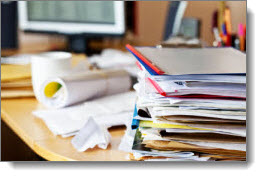Does organizing your filing system seem overwhelming? Are you thinking that converting your files to Paper Tiger filing system is just not worth it? Do you have an office full of stacks and stacks of paper to be filed and lots of file drawers to convert? Maybe the better question is, do you have trouble finding what you need, when you need it? Do you look in several hanging file folders when you need to find a file because you can’t remember the name you filed it under? Every time you have to do this, you’re wasting time. The time it takes to convert your piles and files is justified!
Retrieval is the main goal of a filing system. Paper Tiger is not just a filing system, it’s a ‘finding system’, so as long as you put in a few keywords for each hanging file folder, you will be able to find anything you need…and when you need it without time-wasting searches. A simple search in the database for whatever keyword you’re thinking of that day, will help you find the file quickly.
There is an initial investment of time to set up your new file system with Paper Tiger, but when you consider that the average person wastes 150 hours per year looking for lost and misplaced papers, even if it took two (8 hour) days to convert … that would be 16 hours vs. 150 hours. Therefore the time spent is well worth it because you will be so much more productive for years to come.
Click here to calculate your cost of being unorganized and estimate your return on investment.

Paper Tiger actually makes filing easier and quicker, because you set up the empty hanging files prior to filing, (a hanging file labeled with a number can be labeled ahead of time), so they are waiting in the file drawer to receive your paper files. When you’re ready to file, you don’t have to search for a hanging folder nor do you have to create a printed label at the time you create a new file.
Make a Plan and Stick To It
Decide how much time you can devote to converting your filing system each day or week, and plan for it. Block the time on your calendar as if it were an appointment. Listed below are some plans of action for converting your filing system to Paper Tiger:
- Block off a couple of workdays (or long working sessions) and get it over with. Plan ahead and make sure that you have an assistant; anyone who can type to enter data as you relay to them, will make the file conversion go much more quickly. Go ahead and create the Locations in your Paper Tiger database, print out the labels/tabs, and input the numbered tabs into your hanging folders (files you already have set up in your desk drawers and file cabinets, and new hanging folders for new files.) You tell your assistant which words to enter into the database for Item Name, Keywords, and Category, as well as other pertinent information for each file starting with #1 and forward. Then, you can write the Item Number onto the papers, and put the papers into the correlating numbered file. This will also be a good time to decide file retention for each file and use the Action Date section to remind you to archive or trash after a predetermined amount of time.
- Converting will be more difficult without an assistant, but it can be done. Also, you don’t have to add keywords for every piece of paper in a file if the file name contains the only word(s) you would ever look up to find it. (ex: invoices)
- We suggest starting with the papers on your desk. Make a decision for every piece of paper.
- Throw away what you can do without (if you can toss all the paper in your life and find it later on the Internet or get it from someone else, recycle!)
- Does the paper require Action? If so, this becomes an action file. Decide what you need to do, either delegate, do it now, or schedule to do it later and file appropriately. Use the handy Action tabs that come with your shipment or printed from Paper Tiger to help you decide how to file Action items! You may also want to set up a daily and/or monthly follow up system to help you with dated items, which you should check daily. Or if it is project related, you might want to index the file into Paper Tiger to give it a temporary home. Click here to read more about Paper Tiger Action Files.
- If you want to keep for later reference and it doesn’t require action, place in a stack to file (or tray labeled ‘To File’). These files that you will need to keep can be input in a Reference Location or you may decide to create a different Location to group like files together, such as Clients, Leases, Renewals, etc. Click here to read more about Paper Tiger Reference Files.
- Remember statistically, 80% of our existing files are never referenced again, so as you are going through each file, and you know you haven’t referenced a file for several months (and probably won’t again,) decide if you can toss it or if it needs to be archived.
- If a file needs to be archived, you can create a location called Archive within Paper Tiger,
- Print out the labels/tabs for your new Location to insert into the hanging file folder tabs,
- Type in the file item name and keywords in that Archive location in Paper Tiger,
- Then pull out the file to be moved to wherever your archived files are located. The hanging file tab numbers will correlate to the item number in Paper Tiger.
- Decide on the most important sections of your files and convert them immediately.
- Continue through your desk drawers. If you’ve already input the numbered tabs in your hanging folders, you’re ready to type into Paper Tiger the item name and keywords for each file.
- Go to your file cabinets next, one drawer at a time. Before you know it, you’ll be done!
Note: If your hanging file folder has several items that you want to include into one Item Name in Paper Tiger, you would simply add keywords for all document items into the Keyword section of the same Item Name. In addition, you may want to separate the physical documents in the hanging file folder with manilla folders. In this case, you might also want to number the manilla folders and include the number that you input on the manilla folder with the coinciding keywords in the Keyword section.
- If blocking off complete days will not work for you, commit to working on a certain number of files per day. So if you had 150 files to convert and you said you would do 10 a day, in 15 days you would have it done. If you do this, you need to schedule the time in your calendar to do the conversion and then be disciplined about keeping these appointments with yourself. Otherwise your ‘To File’ stack will get out of hand again!
- Or commit to a couple of hours a week or 1 drawer a day until the rest is done…whatever works for you.
Do a combination of the above in some way that will work best for you. When you’ve completed your filing system conversion to Paper Tiger, and you want to file something, you simply find an empty container (hanging file folder), or an existing container with other paper files on the same subject, put the paper in the folder, type in a few keywords, and you’re done!
You can go from this:
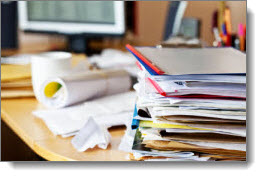
To organized and able to retrieve a file in seconds using Paper Tiger’s search engine:

No more worrying about what to name a file! No more worrying about filing it away because you might not remember what name you filed it under! Paper Tiger will pay for itself many times over, because you will:
- Save 150 hours or more per year per employee
- Reduce file storage costs
- Reduce employee start-up time by 50%
- Give new hires immediate access to predecessor’s database and information files
- Increase initial customer service response time regardless of who filed it
- Reduce legal liability potential by adhering to legal retention guidelines. (Have you created a records retention policy for your office? If not, click here to learn more about Retention Guidelines: How Long Should You Keep Records?)
Maintain Your Organized Filing System
Of course the frequency of filing to maintain your organized system depends on the amount of paper you have flowing through your office. You might decide to index the documents that need filing as they come in immediately instead of waiting to file a stack of ‘To File’ at the end of your day or once a week. Below is an example of how to file once a week after your Paper Tiger filing system has been set up, but if you have a lot of paper, you might consider following these steps in about 10-15 minutes at the end of every day. Whatever you decide is the timing and how long it will take you (daily or weekly), put this in your calendar as a regular reminder….and don’t be tempted to short-change yourself by skipping this calendar appointment. Otherwise, your ‘To File’ stack will get out of hand again!
- Pull out your ‘To File’ stack.
- Search your Paper Tiger database for an appropriate keyword for each document.
- If the file already exists, you will have a file number, such as Reference 12. Write ‘R-12′ or ‘Ref-12′ in the upper right corner or on the back side of the document in light pencil, and set it aside.
- If you need to add keywords to the existing item in Paper Tiger, edit the item and add the keyword(s) for the appropriate file in the database.
- Then to the next document, search your database.
- If you need to create a new item in Paper Tiger for a document, decide which Location to add it. Go to that Location in the database, click New to add, and Paper Tiger finds the lowest available empty numbered file and assigns this file to that item number. Type in the item name and any keywords relating to this new file, and write the Location and Item Number in the upper right corner or on the back side of the document. Set it aside, and on to the next document to be filed.
- When you’ve gone through your ‘To File’ stack, the Paper Tiger database entry task is complete, now you can physically place the documents in the correlating hanging file folder, or you can have an assistant do the physical filing for you, by following the written Location and Item Number on each document.
- When you need to retrieve a file, you will search Paper Tiger for the keyword you’re thinking of that day, and you’ll be able to find it in seconds, regardless of who filed it. Also because you took the time previously to write the Location and Item Number on the document, you’ll know where to return the file when you’re done with it! Alternately, if you didn’t write the Location and Item Number on the document, you can search your Paper Tiger database to remind you where the document should be returned.
You’ll be surprised at how quickly converting your filing system can be completed….you just have to get started!
Did you know Paper Tiger is Not Just For Filing Paper!? Basically, anything that you can put a number onto, can be indexed into Paper Tiger. Click here to see even more ways to use Paper Tiger to get organized. Paper Tiger Filing System software enables users to manage paper and other physical items to get organized more effectively.
Tags: document management software, filing system software, get organized, paper filing systems, Paper Tiger "finding" filing system, Productivity, what to do with paper files
Leave a Reply