

We found this document specific to Canadian record keeping for tax time from the Canada Revenue Agency (CRA), and have posted in part below. Please review the entire document at Canada Revenue Agency, which contains information such as:
-methods and requirements of keeping records,
-what to do if you want to destroy records early,
-requirements for electronic record keeping including e-commerce,
-what additional records do corporations have to keep,
-in addition to other specific information.
Main site for CRA: http://www.cra-arc.gc.ca
How long do you need to keep your records?
As a general rule, you must keep all of the records and supporting documents that are required to determine your tax obligations and entitlements for a period of six years from the end of the last tax year to which they relate.
The six-year retention period under the ITA begins at the end of the tax year to which the records relate. The tax year is the fiscal period for corporations and the calendar year for all other taxpayers. The rules are similar for GST/HST under the ETA, as well as for the EIA, the CPP, the EA 2001, and the ATSCA.
Records and supporting documents concerning long-term acquisitions and disposal of property, the share registry, and other historical information that would have an impact upon sale or liquidation or wind-up of the business must be kept indefinitely.
Note: The CRA may specifically require you to keep records for an additional period of time. If this is the case, you will receive details by registered letter or by a demand served personally by CRA officials.
The following are special situations:
■ If you file an income tax return late, keep your records for six years from the date you file the return.
■ Keep all your records necessary for dealing with a notice of objection or appeal until the notice of objection or appeal is disposed of and the time for filing any further appeal has expired, or until the six-year period mentioned above has expired, whichever is later.
■ When a non-incorporated business or other organization ends, the records have to be kept for six years from the end of the tax year in which it ceased to exist.
■ When a corporation is dissolved, the following records have to be kept for two years after the date of dissolution:
– all records and supporting documents to verify the tax obligations and entitlements; and
– all the additional records that corporations have to keep, as listed above.
■ When a corporation amalgamates or merges, business records must be retained as if the new corporation is a continuation of each of the original corporations.
■ The legal representative of a deceased taxpayer or trust can destroy the records after receiving a clearance certificate(s) to distribute any property under his/her control.
Note: To request a clearance certificate, complete Form TX19, Asking for a Clearance Certificate, and send it to your tax services office.
Why should you keep complete and organized records? You are required by law
You are required to keep complete and organized records as stated in the:
■ Income Tax Act (ITA);
■ Excise Tax Act (ETA);
■ Excise Act, 2001 (EA 2001);
■ Canada Pension Plan (CPP);
■ Employment Insurance Act (EIA);
■ Air Travellers Security Charge Act (ATSCA); and
■ Softwood Lumber Products Export Charge Act, 2006 (SLPECA).
For further information go to www.cra.gc.ca/bt/fq-eng.html and view CRA videocasts at http://www.cra-arc.gc.ca/nwsrm/vdcsts/menu-eng.html
There are benefits for you
Complete and organized records will:
■ help you identify the sources of your income;
■ remind you of expenses you can deduct and tax credits you can claim;
■ make it easier for you to determine your taxes owing;
■ provide you with information on the past and present financial positions of your business or other organization;
■ help you make good business decisions;
■ assist you in getting loans from banks and other lenders;
■ help to prevent problems if we audit your returns; and
■ possibly help you in selling your business or bringing in new partners.
Consequences of not keeping adequate records
We may disallow expenses that you are unable to support.
Also, there are penalties if you:
■ do not keep adequate records;
■ do not provide CRA officials with access to your records, when requested; or
■ do not give information to CRA officials, when asked.
See Information Circular IC78-10, Books and Records Retention/Destruction, and GST/HST Memorandum 15.1, General Requirements for Books and Records, for more information on possible penalties and legal action.
Paper Tiger Filing System Software for Document Management can help you get your records in order and then be able to find them when you need them! You can use the Action Date function to remind you when you need to take action on records, including when you need to move them out of the current year’s hanging file folders to an archived location, and then when you can purge them out of your files altogether. You can also note in Paper Tiger’s database how long you need to keep each file even if it is indefinite.
~~~~~~~~~~~~~~~~~~~~~~~~~~~~~~~~~~~~~~~~~~~~~~~~~~~~~~~~~~~~~~~~~~~~~~~~~~~~~~~~~
~~~~~~~~~~~~~~~~~~~~~~~~~~~~~~~~~~~~~~~~~~~~~~~~~~~~~~~~~~~~~~~~~~~~~~~~~~~~~~~~~
Customer testimonial by Kimesha Butterfield
I have been using Paper Tiger Document Management software for over 10 years. When I first started to use it, I was a little afraid of using a numerical system instead of the alphabet system I had used for so many years. Our Paper Tiger consultant, Cindy Swan was so understanding of my apprehension and we took one step at a time.
I had four different sections or departments that had their own filing systems and I needed to combine all sections into one central filing system. We worked together and developed a customized system that works today, 10 years later. The system is so fool proof that when temp staff comes in, they can retrieve filing data and perform filing duties.
I have since left that department. In my new position, I told my boss that we needed to have Paper Tiger filing system software. My boss is the Chief Medical Office of Bermuda, and has been in that position for a number of years and introducing a numerical filing system was beyond his thought process; he actually disliked it greatly in the beginning and thought he would never use it. He now understands the value that Paper Tiger system brings to him being able to retrieve information whether I am in office or not. He now gives and shares input into the Paper Tiger system. I thought his willingness to use the Paper Tiger system would have never happened from dealing with his initial lack of willingness to accept Paper Tiger software system.
After convincing my boss, in conversation with our comptroller, she was complaining of her and her staff in her departments not being able to easily retrieve their data once it was filed away. She said it was like she was experiencing the Bermuda triangle, because once her data was filed away, it seemed like the Bermuda Triangle swallowed up their data and most of her data was never found again.
I invited her to come to my office and I showed her how Paper Tiger worked. She, unlike my boss, was immediately impressed, not fearful and overwhelmed with joy at the prospect of filing her data and being able to retrieve it with the click of a button. I honestly feel she was most in awe of the keyword feature in Paper Tiger. I explained to her how I have witnessed the vast development of Paper Tiger, because when I started out there was no network versions, no spell check and we did not have all the other features such as connecting to the internet and even being able to search through Google from the Paper Tiger database.
Yes I love the Paper Tiger! I would not work anywhere without it. I am in the process of starting my own home organizing business and trust me, I will be sharing all the wonderful experiences and the professional way one can use this software to organizing all aspects of their lives. I can’t wait to spread the word to others that are in dire need of getting not only their paper organized, but books, recipes, etc. to name a few.
Kimesha Butterfield
Administrative Assistant
Bermuda Government
~~~~~~~~~~~~~~~~~~~~~~~~~~~~~~~~~~~~~~~~~~~~~~~~~~~~~~~~~~~~~~~~~~~~~~~~~~~~~~~~~
~~~~~~~~~~~~~~~~~~~~~~~~~~~~~~~~~~~~~~~~~~~~~~~~~~~~~~~~~~~~~~~~~~~~~~~~~~~~~~~~~
Here is an interesting fact that you should know: while most people assume that they can throw away or destroy their tax papers and other documents after a few years, that is not always true. In some cases, you might be legally required to hold onto all of these documents forever. The minimum period that you will have to keep them is three years. Three years is a very long time to have to deal with an unorganized and slap dash mass of papers and receipts. Even if you are one of those people who can actually get rid of your papers in three years time, isn’t it worthwhile to have them filed correctly for that time period? Paper Tiger Document Management Software can help you get organized and stay organized. You will be rotating papers in and out of your system every single year. Taking the time to get organized once now can save you years of grief as well as possible legal issues.
During an audit, you might be asked to provide documentation that goes back many years. The IRS will not care that you don’t have your papers in a file nor will they give you benefit of the doubt if you say you cannot “find” something. That is not their problem, and they may penalize you further for everything that you do not produce when asked. And, once you have been audited once, your chance of being audited again will increase for many years in the future; making it absolutely vital that you keep the files and papers organized and easy to find. That is where the Paper Tiger filing system is going to become a vital and life saving tool.
Scanning items can be very time consuming and some things just can’t be scanned. By the time you are done scanning all receipts, tax forms and other documents, you will still have to figure out where to store them digitally and a way to find what you’ve scanned. Why bother? Paper Tiger is not a paperless filing system, so you do not have to scan your paper documents. You would simply input the information into the document management database relating to your physical files so that you can find everything that you need with nothing more than a simple to use search on your computer. If you have ever used a search box to look for information, you are capable of using the Paper Tiger filing system.
Imagine that you are searching for documents and receipts for the fiscal year ending 2010. You type that information into the search box and you see the corresponding item number so you can go directly to that file without any time consuming searching or fumbling through drawers or boxes or stacks depending on how you stored them previous to indexing in Paper Tiger. As you cycle new documents into the filing system, you just add new item names and keywords into the database to match your physical files. New files and new documents that are created will fit seamlessly into the Paper Tiger filing system.
And how to archive is simple with Paper Tiger. You would have a Location in your database named ‘Archives’, then simply conduct a Transfer Move of the file or files being moved to the Archive Location within your database. Paper Tiger will assign a file number in your Archives file to move the file to in the physical location. You can archive the previous year’s tax information to a box or filing cabinet in storage room or basement. (wherever you keep the files that you don’t need in your main filing cabinet)
In addition, if you need the same hanging file folders under the same name for the current year’s files, you could instead conduct a Transfer Duplicate to duplicate these files to Archives. Then you would simply change the date of the original file tabs (both in the database and in the physical file location) to be able to have a location for your current year’s files.
To start with Paper Tiger Document Management Software, you would first set up all hanging file folders in your file cabinets at one time using the numbered tabs that you print out from the software and they never change. You input information relating to each document in the database’s digital file location. You can give the document any name you want without any worry about finding it later. This is because the system will allow you to tag keywords that describe all documents that you put into your hanging file folders. For documents that you want to add to the same file, simply edit the Item in the database and add additional keywords necessary for the new document(s). When your physical files have been indexed into the database, the easy-to-use search engine virtually eliminates lost information in your office, as well as eliminating filing the same subject matter under different names because you’ve forgotten what you filed it under previously.
Because the hanging file folders are already setup and waiting for your information, you also eliminate the time-consuming hassle of having to find and create a file folder tab each time you want to file something.
See also our blog post Tax Time Organizing by Deanne Kelleher of Kaos Group for tips on how to get organized for tax time and how to transition old tax files out to get ready for the current year filing system.
Do you also need to know how long to keep records? We have several articles under the Retention Guidelines: How Long Should I Keep Records? category that you might find helpful.
~~~~~~~~~~~~~~~~~~~~~~~~~~~~~~~~~~~~~~~~~~~~~~~~~~~~~~~~~~~~~~~~~~~~~~~~~~~~~~~~~
~~~~~~~~~~~~~~~~~~~~~~~~~~~~~~~~~~~~~~~~~~~~~~~~~~~~~~~~~~~~~~~~~~~~~~~~~~~~~~~~~
Click below to listen to interview with Sherry Borsheim. Play
JANET: Hi, I’m Janet Baker, office manager of The Monticello Corporation, makers of Paper Tiger Filing System Software for document management. We have with us today, Sherry Borsheim of Simply Productive. Sherry is also the founder and past chair of Professional Organizers of Canada, British Columbia Chapter and she’s also an authorized consultant and trainer for Paper Tiger Software System. She is a certified productivity training authorized consultant and as a speaker, trainer and coach, Sherri shares proven strategies and solutions that work in the real world and can be customized to fit with her clients then motivates the audience to take specific action steps. They will leave feeling informed, motivated, and energized. Her clients are individuals whose demanding roles require that they perform at peak efficiency. From corporations to small businesses and homeowners, Sherry’s clients have received maximum results in paper, space, e-mail, and time management. Sherry’s unique approach to organizing provides a seamless integration between technology and the working environment. With a number of unique software programs and her personal touch to organization, Sherry has assisted many in finding what they need, when they need it. Her mission is to streamline and simplify!
Sherry is the author of the books, Conquer Your Chaos, Fast Forward to Office Efficiency and Conquer Your E-Mail Chaos. She has also been a guest on local radio and television programs, including the Makeover Wish on HGTV and The Xpress on Shaw TV.
Sherry, wow that’s some bio you have there! Welcome!
SHERRY: Thanks but more importantly it’s about how clients feel at the end of the day in their office and how the systems work for them.
JANET: Absolutely! We thank you for agreeing to meet with us today. We admire what you do and especially appreciate you helping clients implement Paper Tiger when they need it.
SHERRY: Well I love Paper Tiger and it was actually when I started my business that I found out about Paper Tiger Filing System and it completely revolutionized and my business did a complete turn of events and I love Paper Tiger because of what it does, so I’m a big fan.
JANET: Thank you! Tell us, what is your most favorite thing that Paper Tiger fixes? or your most favorite thing that your clients use Paper Tiger for
SHERRY: Paper Tiger solves a huge issue in offices whether there’s one person or there’s multiple staff and where did I file it? So what happens is people leave paper all over their desk in fear of not being able to find it again, so how you’re able to do that which leads me to my favorite feature is the keyword search, because in companies before for 23 years when I was creating a filing system, I only had so many words that I could get on a file label and I had it all indexed in Excel and files were all numbered, but what was missing was the keyword search. If I had thought of that, it would’ve been a different story because if I wasn’t in the office, a lot of times I’d get a phone call “where is that file?” because the keywords I associated with a particular file will be different than someone else in the office and so the keyword search just allows everyone in the office or those using the filing system to be able to enter in those trigger words or those keywords that they associate to the file or the box or whatever you’re using Paper Tiger for because there are just so many applications. So the keyword search is so powerful and when I showed my clients, they just all of a sudden have an ‘aha! moment’ and they get it and the light bulb goes off. So it just revolutionizes the way people retrieve their information.
JANET: What are the problems that the majority of your clients hope to solve when they hear about Paper Tiger?
SHERRY: The biggest problem that Paper Tiger solves and the reason why people call me in the first place is their paper. Whether it’s in their home or their office. They don’t know where to file things and if they do file it away, they can’t find it. So what it solves is the ability to share their information and it gives them a filing system that now becomes a retrieving system. So when I set up a central file location, most offices have either done away with their central files or if they have a central file, it’s like a black hole and nobody can find anything in the filing cabinet. But when you use the Paper Tiger filing system in a central filing or in a storage room of which I do a lot of those of archiving boxes and maps, annual reports, all this historical information, financial records and stuff, people are able to sit at their desk, type in a keyword and Paper Tiger will tell them whether it’s in a central file or if it’s in someone’s office if you set it up that way or if it’s in a storage room and exactly what blocks of files it’s in, so that’s the problem that it solves and that’s why people call me.
It’s amazing that people will find out about Paper Tiger from the website and I have lots of different industries that call me, and I haven’t even talked to them about it. They call me to try and find out more in Canada about Paper Tiger so it really does speak for itself.
JANET: Do you find Paper Tiger is used mainly by the admins in the offices or managers or a mix of the two?
SHERRY: Everyone in the office from CEO down. It saves administrators a lot of time because a lot of people don’t like to file, but it actually becomes a fun-filing and I had that shift nine years ago. I had this love-hate relationship with filing so when I implement it in an office, it’s from the top down. Everybody uses it, so it’s not just for administrative assistants, or just managers, it’s for everyone.
JANET: That is quite a bit of a difference between the old alphabetical system, isn’t it?
SHERRY: Oh, night and day! You have no idea because the alphabetical breaks down over time and you have to shift everything in the filing cabinet or there’s no space on the shelf for the next box. It just doesn’t work. So if you have more than 75 files, Paper Tiger is definitely going to solve a whole bunch of problems down the road. And the other cool thing is, if you are in an organization where you have turn over of staff in the administrative positions as well, it takes less than 30 minutes to train somebody on how to use Paper Tiger because an 8-year-old can use it. So it solves that problem as well and as to a previous question, it solves that turnover or someone coming in and setting up a system that’s so foreign to everyone else. So when someone takes over a position within an organization, they literally could open up the filing drawer and go ‘hmm, there’s only numbers on here; I wonder what those mean.’ If someone has told them about the software, they just have to type in a keyword and they’re up and running. So they don’t have to revamp a filing system and that’s a huge time-saver for those stepping into new positions.
JANET: Absolutely. I have had a number of new jobs, and it is overwhelming to try find files for a new boss and there is no way of knowing what the past employee thought.
SHERRY: Yeah, believe me I’ve seen everything. I had one filing system where the file folders were labeled on both sides of the file folder and for three years, they would open up the filing cabinet and they didn’t know which way to stand and which side, because the files were all mixed up. So for three years, they couldn’t find anything. It was a black hole. Very stressful.
Yes it is very stressful for something as simple as filing seems to be, it is a very stressful thing, especially if you can’t find what you’re looking for.
SHERRY: No so then you’re probably re-creating it or wasting all this time trying to find it so it’s a huge time waster.
JANET: Can you tell us briefly how you implement Paper Tiger in your clients’ offices most effectively?
SHERRY: I will do a quick little demo and I can do that either live on my laptop or I will take them to the Paper Tiger website and they can see a quick little demo on Paper Tiger and then when they think this could solve their problem. Then what I’ll do is, we will implement it in the office and I love that you have the online version now, because it just makes it so simple and easy. I send you an email and it’s up and running. I will work with the staff person either over the phone who implements the first 20 files into the Paper Tiger filing system or if I’m on-site I’m entering them in, setting it up, attaching the numbers and once we get a few files set up, and then I turn it over to them to give them the hands-on experience, and that’s when they have the ‘aha! moment. So they’re up and running literally so quickly versus any other filing system, the learning curve or the process in figuring out how to set it up, is a lot more and saves a lot of time just getting it up. It really is as quick as just starting with a piece of paper on the desk and asking what are some keywords that you would associate with this piece of paper. If you want to file it away, type them in and in less than 30 seconds you’ve got the file set up, you attach the number and you’re done. So it’s really quick.
JANET: Do you find that your clients’ are easily maintaining Paper Tiger after you leave their office?
SHERRY: Yes, as I mentioned, I’ve been using Paper Tiger for nine years and I have clients that have been using it for nine years. I recently had someone who had moved from one city to another. His first phone call within the first hour of him arriving at his office, was a call to my office asking me to send him a new license of Paper Tiger filing system software. I said, wow you don’t waste any time, and he said I cannot live without it. And I have another client, he’s moved to four different offices and every time he calls me, and tells me I got to have Paper Tiger filing system, because I can’t find anything and so they just want to get up and running as quickly as possible. So yes, they are still using it after all these years.
JANET: Awesome! Tell me, what do your clients have to say when you have helped them get their offices organized versus what they would have been able to do without your help? Basically what benefit do you provide to them?
SHERRY: The overall benefit is the peace of mind that they will find it, but the initial benefit is when I show up in an office or a scheduled time on the phone to help them get set up; the scheduled appointment and our focus is to get them up and running, to get their office, the top of their desk and their system set up as quickly as possible. A lot of people have good intentions, and they are just busy, and so they don’t set aside the time. So when we have a scheduled appointment to set up their Paper Tiger filing system, it just gets done, because I keep it focused and I keep it on track and I’m there for them to ask questions and also just clarity on how to use the software and also what is the best system for them because it is so easy to customize Paper Tiger filing system to any industry or any client I’ve worked with. So the end of the session, it’s like ‘wow a hundred pound weight was lifted off their shoulders’ and you can see it melt away and their body language changes and ‘wow, I can actually open up my filing cabinet and it looks organized and I know I can find something.’ It’s weight and also they love the dramatic result that the top of their desk is finally cleaned off and their papers are safely put away.
JANET: Wow that sounds really awesome! Well Sherry, thanks again for joining us today. I really appreciate your agreeing to interview with us. I know that your insight will be so helpful to those listening today.
SHERRY: My pleasure.
Sherry Borsheim of Simply Productive. Sherry has been helping people to work smarter, not harder for years. She specializes in resolving paper, time and information management issues. To learn more about eliminating the paper pile-up and in vastly improving your productively, contact Simply Productive at 604-233-7076.
You can visit Sherry, access her free article archive and grab lots of free stuff at http://www.simplyproductive.com. Sherry lives in Vancouver, BC Canada with her husband (her high-school sweetheart).
Also check out Sherry’s Calm Your Choas special that will give you a JUMP-START on ORGANIZING your office, home and life. She will give you her trade secrets and steps to setting up your organizing systems, including recommending Paper Tiger filing system software for document management, to be organized and manage the paper files that you need to keep in hard copy format and other physical stuff in your life.
~~~~~~~~~~~~~~~~~~~~~~~~~~~~~~~~~~~~~~~~~~~~~~~~~~~~~~~~~~~~~~~~~~~
~~~~~~~~~~~~~~~~~~~~~~~~~~~~~~~~~~~~~~~~~~~~~~~~~~~~~~~~~~~~~~~~~~~
Welcome to Paper Tiger Online, our web-based version of our original document management software for getting your paper files organized, the software designed to help you organize not only the paper in your life, but anything else that you can put a number onto. You will find our approach to dealing with paper not only easier than anything you’ve done before, but also, we predict, life-changing! For a glimpse of what is in store for you, we recommend previewing the training videos. Please note that the software screens in the Tutorials will not be exactly the same, but the thirty-minute multimedia presentation segments will show you step by step how Paper Tiger file management system works. Listen and watch as the team plans their attack on the paper jungle! They will show you how to reduce your paper pile; how to organize your files; and, how to launch Paper Tiger filing system software so that your document management system will run smoothly and efficiently—not just for now, but forever! Happy paper taming!
Here are a few key terms used in Paper Tiger:
Location is a physical Location for storing Folders, such as a file cabinet or a desk drawer that relates to a Location within Paper Tiger Filing System Software. A Location can also be used to index CDs, DVDs, Books, Keys, Storage Boxes, etc. See our Not Just For Filing Paper page for other suggestions.
Folder is a file folder, containing one or several related items. A hanging file folder may contain other file folders for subdividing papers or for taking files with you. “Folder” is sometimes used interchangeably with “file”, “hanging file”, or “item”.
Item Name is the descriptive name you give a Folder. “Museum Board Directory” might be the Item Name you give a Folder that contains a current phone and address list of museum board members. “Sales Reports 02” might be the Item Name you choose for a Folder containing each regional sales reports for 2002. A Folder or Item Name labeled “Warranties” might include sub-files for “Electronics,” “Major Appliances,” and “Outdoor Equipment.” Item name could also be a book title, or the singer on the CD, or the name of the movie on the DVD.
Keyword is any word, or words, in addition to the Item Name, which you associate with the contents of a Folder. Keywords for your Folder, “Sales Reports 2002” might include: NW region, monthly sales, or Tom Jones. You can find any Folder quickly by entering any of the keywords for the Folder, or the Item Name, into Paper Tiger’s Find function. Additional keywords for your books might be the author’s name and generally what the book is about. For CDs, it could be the names of the songs. For DVDs, it could be the actors and generally what the movie is about. Whatever keywords that you relate back to the item you are indexing, what you might think to search for when you need to find it later.
Category is a word or words you may use to classify groups of related Folders. For example, you may use the Category “Benefits” to classify the Folders, “401K,” “Stock Options,” and “Day Care.” The Category, “Services,” might include Folders for “Accountant,” “Graphic Artist,” and “Organizing Consultant.” You might assign categories for the different books you are indexing, such as, Self-Help, Gardening, Cooking, Sports, Novels, etc.
Action Files are files you use most frequently. There are two categories of Action Files:
Temporary Action Files are files of current projects or events that will come to an end, e.g., files on a new committee assignment or presentation notes for an upcoming meeting.
Permanent Action Files are files for tasks that require ongoing action, e.g., “Call,” “Pay,” and “Write.”
Reference Files are files you need to refer to from time to time. “Auto Insurance,” “Taxes – Current Year,” and “Time Sheets” are examples of reference files.
For a sneak preview of Paper Tiger’s plan of attack, crouch low, keep a keen eye, and follow the trail markers below:
1. After creating a Paper Tiger Online account, viewing the videos on our Why Paper Tiger page, either of the webinars, and/or the tutorial, log onto Paper Tiger Online at https://app.thepapertiger.com. You will first need to create a Database or import a Database from Paper Tiger Desktop version. If you do not already have Locations, Paper Tiger will ask you if you want to add a new Location now. Click on Add a Location. The Location dialog box will appear for you to enter information relating to the new Location. After entering each Location, a Location List window will appear. It will display all Locations entered, the capacity (number of Folders) for each, and the number of occupied items in the Location and the Review Frequency you chose for each.
We recommend you establish a physical Location for your Action Files—Permanent and Temporary—and for your Reference Files. Decide how many Folders you will need, approximately, in each Location. Tiger Tip: Place your Action Files in a file drawer or desktop file holder within hand’s reach!
2. Decide what type of filing system you will use—numerical or alphabetical. We strongly recommend a numerical filing system. Files easily stay in order in your file drawer and you don’t have to create new file tabs each time you add a file folder! And, you never have to move files to make room for a new one. Just put the new file wherever you have space in the first available open item that Paper Tiger will assign when you add a new item. Paper Tiger will help you create and maintain either system. You may even want a numerical system in one Location and an alphabetical system in another. It’s up to you; Paper Tiger allows its users to decide! Note: Paper Tiger’s default is numerical, so you would need to re-sort in the database by clicking the Item Name header to view alphabetically.
3. Gather your hanging files and your hanging file plastic tabs. Print hanging file tab inserts from the ‘Print Tabs/Labels’ tab in your database for each Location. Insert tabs into plastic tab holders. Slip each plastic holder, with tab inserted, into the inside front slots of your hanging files. With tabs on the front of the file folder, you can drop in papers easily by pulling the file tab toward you! Note: You can order pre-printed tab inserts for an additional $15.00 by contacting our office. These pre-printed tab inserts include Permanent Action Folders (e.g., Call, Write, Pay); numbered tab inserts for Temporary Action Folders (#1-60), and numbered tab inserts for Reference Folders (#1-320).
4. Now enter Item Names for your Folders into Paper Tiger. Click the Location in which you want to add a new item. Click on the New button at the top right of the screen, or to the left of the empty slot where you want to file the Item. In the pop-up box, name your Item, give it the appropriate keywords and any other additional notes, select or add a category, give it an action date if needed (If not, the action date will default to the date based on your Location’s Review Frequency, meaning if your review frequency is 2 weeks, the action date will be two weeks from the time you file the Item and every 2 weeks thereafter)
Each time you enter an Item Name for a Folder, Paper Tiger will automatically assign the Item Name to a numbered Folder. The total number of available Folders for any Location will correspond to the capacity you entered for each Location in the Location Wizard. (You can edit the capacity later, if for example, you want to add more Folders to a Location.)
5. After entering Item Names for your Folders, you will need to print a Item List Report, a report that lists, alphabetically or numerically, all Folders in a Location. Click on the Reports tab. Then choose which Report you want to view or print. In Paper Tiger Online, you can view Item List Report, Action Date Report, Transfer Report, and Cleanout Report.
This will be your back-up for when you’re traveling or in the event your computer is down for any reason.
6. Now, begin filing your papers! Refer to the Item List Report to locate appropriate Folders. If you forget a file name, remember, it’s no problem! Just click the Browse tab, enter any keyword for the file you need into the Search box, and the computer will pop up the Item Name and corresponding number for the Folder.
You are now well on your way to using a file system that takes the Aaagh! out of filing and retrieving. We will share more with you along the way, but we know you are eager to tackle the tiger, so… assume your position, and Take Charge!
The Fine Print: Our Company will proudly accept responsibility for our users’ big smiles, free time, salary raises, kudos from the boss, lowered blood pressure, or smug behavior toward those who have yet to discover this wonderful tool.
Whether you are running a small business of your own or are employed in a large organization, office management is something that holds a lot of importance. With the right tools at your disposal, you can declutter and start getting organized. One tool to put in your arsenal is Paper Tiger Filing System Software for document management to make your life at work easier. For one, it saves you a lot of effort. Secondly, it assists with time management.
Many of us believe that filing systems are complex and difficult to use. In fact, these systems are extremely simple and can be learned very quickly. You can get a filing system that has an inherent document management system, paper management system and a record management system that allows you to declutter your office and manage your time more efficiently. These filing systems are not very costly and would not burn a hole in your pocket. Here are some advantages of using filing systems:
Keep Track of Changes Being Made
Every document has a life cycle. Once a document has been generated, it is filed and used over a period of time before it becomes redundant and is tossed into the wastebasket. You can keep track of the life cycle of the document with a document management system. A filing system that has a transfer feature helps keep track of each of the files that have been indexed. You can move your files, merge them with others, duplicate them or simply send them to the shredder – a record can be maintained.
Move Your Files Only After Confirmation
When you are using a filing system software, the decisions you make about your paper files are easier. You won’t have to worry about finding your files again when you’ve indexed them in the software’s database. You can move the files according to your own convenience. You can do your office filing from home or while you are on the road by using the file clean-out report. The physical files are moved only after you give the system confirmation. While the filing system does make your life easier, it would not perform actions on its own so you always know what’s happening with your files. Once you have moved files in the database, you can physically move them and synchronize the database in your filing system software.
Get Prompted When Your Files Need Attention
You can put action dates in advance so that the filing system can remind you when the actionable files are due for attention, or for those files that have to be moved, merged, copied or removed. You can also move files to archives so that you do not have to buy more filing cabinets. This makes it easier for you to get reminded every time you need to perform an action with the files.
How to archive is simple with Paper Tiger. You would have a Location named ‘Archives’ in Paper Tiger, then simply conduct a Transfer Move of the file or files being moved to the Archive Location within your database. Paper Tiger will assign a file number in your Archives file to move the file to in the physical location. You can add notes if you need to regarding the archived location.
Filing Systems Can Help You Manage Other Organizational Tasks
There are comprehensive filing systems that help you manage other tasks well. You can keep track of office supplies and also index books, video, CD and DVD collections. With Paper Tiger, virtually anything that you can put a number onto, you can index. There are many different functions that an efficient filing system can perform for you.
The words ‘office management’ should not make you uncomfortable. With Paper Tiger Filing System Software for document management at your disposal, you can get organized in no time!
~~~~~~~~~~~~~~~~~~~~~~~~~~~~~~~~~~~~~~~~~~~~~~~~~~~~~~~~~~~~~~~~~~~~~~~~~~~~~~~~~
~~~~~~~~~~~~~~~~~~~~~~~~~~~~~~~~~~~~~~~~~~~~~~~~~~~~~~~~~~~~~~~~~~~~~~~~~~~~~~~~~
You will seldom come across an organization that has more filing work required than a government organization. There are tremendous amounts of paperwork generated in government agencies and these documents can simply overwhelm you if you do not file them properly. Alphabetizing and filing these papers can be extremely time consuming and very frustrating. Paper Tiger Filing System software for document management will not only save time, but it will help maintain a decluttered environment and impeccable office management. Filing systems can similarly benefit schools and professionals, as well as consultants. Both schools and professionals generate a fair amount of paperwork, and keeping track of it can be really exhausting.
In addition, with this amount of paper files, it would be also be extremely difficult and time consuming to move to a paperless office. Document scanning can take more time and energy than your staff has to expend.
Government Agencies
Government agencies deal with things on a very large scale. There are thousands of names in thousands of different folders and each of these papers is extremely important. Imagine misplacing a file in a sea of thousands of such files. Searching through thousands of files for a single sheet of paper can be like searching for a needle in a haystack, but not if you have an efficient filing system in place. Indexing paper files in filing system software can simply help you search through your files with just a few keystrokes on your computer keyboard. Sitting right at your desk, you can find out where you have placed a particular document, so that you do not have to waste time searching for it.
Schools
Schools generate a lot of documentation as well. There are a lot of paper files, books, stationery and test papers that are filed in various filing cabinets. The administrative reports of the school, documents of each of the students, time tables, teachers’ records – the list is never ending. With the help of filing system software, a school can get organized. Teachers can concentrate on doing their job, teaching students, without having to worry about where they placed documents.
Professionals and Consultants
Even professionals who work with a small staff need a filing system as much as a government agency does. There are a large number of items that need to get organized in the offices of professionals. If you have file management software, you can index all your files. You will not only be able to key in the titles of these files and documents, but can also associate keywords with them. This makes finding your documents or your office supplies a lot easier.
An Indexing System to Help You Get Organized
It is estimated that the average businessperson wastes 150 hours per year looking for lost information. With the help of Paper Tiger Filing System software for document management, an efficient document management system that doesn’t require scanning, implementing and maintaining your filing system into this software can help you get organized and will go a long way in office and time management as well.
Paper Tiger is an indexing system for your physical files that has a very powerful and easy-to-use search engine built in so that lost information is virtually eliminated in your office. You would simply input the information into the database relating to your physical files.
Keep your paper in its original form (again, you do not have to scan it) and use the power of the computer to quickly and easily find the information when you need it. You get all of the best things from the computer but do not have the problems of using a scanner. Paper Tiger can index anything! Some things just can’t be scanned, i.e., contracts, binders, books, CDs, DVDs, etc. That cannot be done with systems that require scanning into an electronic file.
For paper filing, you would first set up all hanging file folders in your file cabinets at one time using the numbered tabs that you print out from the software and they never change. You input information relating to each document in the database’s digital file location. You can give the document any name you want without any worry about finding it later. This is because the system will allow you to tag keywords that describe all documents that you put in your hanging file folders. For documents that you want to add to the same file, simply edit the Item and add additional keywords necessary for the new document(s).
Because the hanging file folders are already setup and waiting for your information, you eliminate the time-consuming hassle of having to find and create a file folder each time you want to file something.
When you’ve converted your files to Paper Tiger, and you need to find a file, you simply conduct a google-like search in the database to find where your file is located.
Please view our videos on our Why Paper Tiger page, which may help you understand better.
~~~~~~~~~~~~~~~~~~~~~~~~~~~~~~~~~~~~~~~~~~~~~~~~~~~~~~~~~~~~~~~~~~~~~~~~~~~~~~~~~
~~~~~~~~~~~~~~~~~~~~~~~~~~~~~~~~~~~~~~~~~~~~~~~~~~~~~~~~~~~~~~~~~~~~~~~~~~~~~~~~~
I used to work as a Senior Operation Supervisor in an Offshore facility for Shell in Brunei. This was in 2001. We worked on a shift system where I am on duty for a week offshore and a week off onshore.
One of our main challenges was handover to our back to backs. Most times based on how priorities come and go, usually we do not always get to execute tasks handed over to each other. This can be very frustrating especially when related documents and drawings cannot be found when misplaced.
I bought the desktop version of Paper Tiger Filing System software for document management around that time and started utilizing it. I brought in drawer cabinets with hanging files and used the basic set-up techniques. It did not take long for me to reflect the existing set-up of the office into Paper Tiger. I knew my back to back was not very friendly to changes.
For instance, the shelf where all the physical folders I reflected under location Shelve A and included the physical files/folders as items and named as they were so as not to create much change.
I really enjoyed the nights when I sat in my offshore office and went through all the documents and used the process of file and eliminate. Before I knew it, the office looked absolutely free without clutter. As I was filing the papers, documents, and drawings, I was already writing physically on each document which hanging file folder they should go back to when necessary to pull and then return to file.
I then worked on the reminders. This took some time, but I made time. By the time I was finished, I felt completely relaxed and I felt a heavy load was off my shoulders, mainly because after 4 years, I was able to go through every single physical drawing, paper and document. I cannot believe we were storing a lot of rubbish in the office.
The next day my other colleagues were wondering why the office looked neat and with absolutely no clutter at all.
When my back to back came offshore, I told him all about Paper Tiger. He was very impressed with the search engine. He was happy and promised he will work on it. We realised that we had a better understanding coupled with respect for each other, and handed over seemlessly, effortlessly. We use to joke that we have a hand over called ‘bumpless hand over’.
The reminders were great, because we used it for looking into important issues and what we needed to plan for.
However in 2003, Shell decided to introduce the GID system and any software used will require permission and required scripting. Both of us became desperate and by the the time GID was rolled out, we were transferred onshore. My energy to restart with Paper Tiger failed on me.
Since 2007 April, I took over the role of Operation Installation Manager in the Onshore Asset. Last year 2010, I was thrilled to see Paper Tiger coming with the web based system. You can guess, I immediately took advantage with my energy coming 10 times strong-fold. I am in control and I have a secretary who does the filing in the morning. Great stuff. I want to be one of the demo users for the digital versions.
From Devarajan.N
~~~~~~~~~~~~~~~~~~~~~~~~~~~~~~~~~~~~~~~~~~~~~~~~~~~~~~~~~~~~~~~~~~~~~~~~~~~~~~~~~
~~~~~~~~~~~~~~~~~~~~~~~~~~~~~~~~~~~~~~~~~~~~~~~~~~~~~~~~~~~~~~~~~~~~~~~~~~~~~~~~~
The new digital edition will allow you to organize all of your information – both paper & digital – in one easy-to-use online product. You will be able to quickly find all of your information in one search.
The development team is almost ready to put this new product in the hands of a select group of customers that will provide direct feedback about the functionality and interface design. If you are chosen to participate in the beta program, your input will be vitally important and taken seriously. The time commitment is minimal, but you will be required to respond in a timely manner to a list of questions provided with each new release.
If you would like to be one of the first to see the new generation of Paper Tiger products that will find not only your paper-based information, but also digital files including spreadsheets, word processing documents, PDFs (digital & scanned images), photos, text & attachments from email, etc. – virtually any digital file, then sign up, take a short four question survey and we will notify you once the new product is ready for testing. We welcome your feedback.
Please note that if you’ve already completed the survey, we welcome any additional feedback you might want to provide. We’ve received some great responses so far, and continue to use this information to provide the world’s simplest filing and document management system!
~~~~~~~~~~~~~~~~~~~~~~~~~~~~~~~~~~~~~~~~~~~~~~~~~~~~~~~~~~~~~~~~~~~~~~~~~~~~~~~~~
~~~~~~~~~~~~~~~~~~~~~~~~~~~~~~~~~~~~~~~~~~~~~~~~~~~~~~~~~~~~~~~~~~~~~~~~~~~~~~~~~
Whether you are a beginner or experienced user of Paper Tiger, learn the fundamental uses and overview on Paper Tiger Online.
In this webinar, we demonstrated the steps to create a Paper Tiger Online account, create a Database, create a Location, create an Item and input keywords. Anne McGurty, productivity expert, professional speaker, author, and a Paper Tiger expert, took us through some specific examples in how to use Paper Tiger in the life-cycle of paper management.
As information, Anne is a professional speaker, productivity expert, and author. If you want to learn more about Anne and her services, please visit her website at www.StrategizeAndOrganize.com. She may be in Colorado, but she’s nationally recognized as an expert and works with people throughout the US in person and virtually.
You can contact Anne at amcgurty@strategizeandorganize.com or by phone at 303 881-0174.
See more information here on Paper Tiger Filing System Software for Document Management
Q&A from the Webinar
Q: Do you keep all the loose stuff in a manila folder inside the handing file? How else would you take stuff out to use it?
A: That is your choice in how you file, but certainly a good practice. I have some hanging file folders that have loose papers in them and some that I’ve also put manilla folders into, especially if I have to pull the files a lot.
Q: I only have 2 locations – I thought that meant my home and office. Does that mean I only get 2 drawers in my filing cabinet?
A: A “Location” is where you store your files (i.e. a file cabinet), it does not refer to where you can use Paper Tiger. You can use Paper Tiger Online from any web browser at any time. The desktop version of Paper Tiger would be used locally on the computer that it is installed onto.
Q: Is there a way to print out everything in case the power goes out and I need to find something?
A: Yes, you should see a tab entitled Reports. If you click on the Reports tab, you will see several types of lists that you can print and Item List report would be the first one.
Q: I am having a problem naming my own category. When or how would you use categories?
A: See our knowledge base article What are Categories?
Q: How can I organize books on my shelves. I have several hundred, probably closer to a thousand that I want to be able to find and sell on Ebay
A: Basically, create a Books Location with 1000 capacity in that Location. Print out labels that you can input onto the book spine. Then begin indexing each book, and input the corresponding label onto each book you index. Make sense?
Q: Sort of…. and put what shelf it is on in the keywords and the book name in the item name?
A: Yes, I would think the book name would be the Item Name, and author name along with any other info about the book that you want to add in the Keywords section and where the book is located in your home or office. I would also think you would want to put the books in numerical order as to how you input/index them into your Books location in Paper Tiger’s database.
Q: I am having a problem naming my own category.
A: We have Categories defined and how to use in this knowledge base article: What are Categories?
Q: I have 4 drawers in filing cabinet. So I print out 200 labels with 50 in each drawer and I can tell what drawer it is in by the number since I have 4 drawers?
A: Yes, so you would input the capacity of the Location as 200 or more, and print the labels to input in the hanging file plastic tabs. You can label the file cabinet drawers to let you know what file numbers are in each drawer, i.e., drawer 1 would be labeled ’1-50′, drawer 2 would be labeled ’51-100′, drawer 3 labeled ’101-150′, drawer 4 labeled ’151-200′
Q: I signed up for 2 locations and put one location as top drawer in filing cabinet and second location bottom drawer – am i doing it wrong?
A: You can set up your filing system in Paper Tiger that way, however it might be better if you have the one Location named ’2 drawer filing cabinet’ or ‘Reference files’ and include all files in the one Location since you have the Basic plan that only allows 2 Locations in the database. Then you can use the 2nd Location for other indexing.
Q: Is this only for PT Online? I have the software for my desktop computer. Some of this does not look the same.
A: Yes, we are working on Paper Tiger Online today. The concept is the same, but there are some differences in the look and button pushing.
Q: What are the differences between the online version and the desktop (CD) version?
A: Basically, the desktop version is a Windows downloadable stand-alone on your PC software. You would be able to access your database from the one computer that you’ve installed onto. With Paper Tiger Online, you would be able to log on from any computer with an internet access. It is a web-based version of the desktop.
Q: Other than being able to log onto online, what are the new features that are not in desktop version 4.x
A: The basic difference between the two versions is that with Paper Tiger desktop version:
- it is a one computer software program, meaning you can only access from the one computer you have it installed onto since it is a licensed downloadable software
- needs to be installed, is a Windows only software. Can only be used on Macs if installed on a virtual Windows program such as Parallels
- database is housed on that one computer, database secure only if the computer is secure
- customer responsible for backing up their database
-upgrades would need to be purchased when next version is available
Our developers tried to make Paper Tiger Online as close to the desktop version as possible, so that the look and feel wouldn’t be too much of a difference for our current users that wanted an online version.
In addition, the most prevalent features we have added to Paper Tiger Online are:
-accessible from any computer with an Internet connection, including Macs and devices such as iPad, iPhone, etc. (not tied to one computer and no installation)
-because Paper Tiger Online is accessible from any computer with an Internet access, clients can find or file from anywhere.
-search result highlights the searched word
-ability to choose multiple items to either toss or edit the Action Date
-ability to create a new item in a selected item number
-dashboard shows a running log of changes/activity the user had made to their database
-we will be able to provide enhancements to the online version as they become available that are not possible with the current desktop version
-we automatically backup the databases every night on our secure servers hosted by Rackspace
-does not require installation, so account set up and ready to work in about 60 seconds.
Q: How can I schedule a One on One?
A: Contact Anne at amcgurty@strategizeandorganize.com
Q: The files are numerical – but the accounting clerk would like to have hers be alphabetical instead; is it possible to have just some of the files alphabetical? Do we need to forget about alphabetizing with this system?
A: Yes, but this is not the concept behind Paper Tiger. You don’t necessarily need to forget about alphabetizing, however the concept behind Paper Tiger is to file numerically rather than alphabetically. If this is frightening or too much of a paradigm shift for you, but you still want to index your filing system, see the following blog posts for how to use Paper Tiger for alphabetical filing.
Alphabetic Method for Paper Tiger Desktop Version
Alphabetic Method for Paper Tiger Online
Q: When I print labels, it only shows the file number – I would like to also print the item name – is that possible?
A: Currently, Paper Tiger Online only prints the Location and Item number. We do have this on our suggestion queue for our developers to consider for a future enhancement.
Q: What will it cost for me to upgrade from PT Pro to the online version?
A: If you currently have Paper Tiger desktop version and want to switch to Paper Tiger Online Pro plan, the cost would be the current sale price of the Pro online plan, either monthly or yearly
Q: Is desktop PT going away? Is it best to move to online?
A: Currently, we have no plans to do away with the desktop version
Q: If you misspell words do you have a search engine that picks closest match?
A: Not currently
Q: Where does reminder come up?
A: Reminders pop up at the top of the screen when you log into Paper Tiger
Q: Are reminders sent via email, popups, texts?
A: Currently, Reminders pop up at the top of the screen when you log into Paper Tiger. Reminders are not sent via email or text, but we do have this in our suggestion queue for our developers to consider for a future enhancement.
Q: When I log on, there are “pending reminders”. I do not know what I am being reminded of, or what action I am supposed to take.
A: If you set a Review Frequency when creating a Location, Paper Tiger will remind you when the review frequency interval comes on the calendar. Reminders are also taken from the Action Dates you choose when creating Items. Please see our Reminders section in our knowledge base.
Q: Which product would you recommend for an individual in academics who has incredible amounts of paper and no secretarial help?
A: We recommend Paper Tiger Online Pro plan
Q: Will you be having more advanced webinars?
A: Yes, we will plan to have more advanced webinars. Feel free to give us your suggestions for what you want to be demonstrated in the webinars.
~~~~~~~~~~~~~~~~~~~~~~~~~~~~~~~~~~~~~~~~~~~~~~~~~~~~~~~~~~~~~~~~~~~~~~~~~~~~~~~~~
~~~~~~~~~~~~~~~~~~~~~~~~~~~~~~~~~~~~~~~~~~~~~~~~~~~~~~~~~~~~~~~~~~~~~~~~~~~~~~~~~
Office Meltdown
In today’s business environment, your staff (or you individually) must be very productive and not waste time on such things as looking for files. Disorganization is a major cause of stress in offices. Being really organized and streamlined is no longer an option, but rather a requirement for business survival. In addition, if you have staff turnover and lose your administrator – who would really know how everything is filed?
Imagine that you are a busy executive with an office staff of around twenty people. Of those, three people are in total control of the entire filing system, handling all of the paper that comes in and out of the office. These three people all work well as a team, but there are some issues with others in the office. Interoffice politics are starting to come into play. One of the three people has decided that she is not appreciated and she leaves without any kind of warning. There are now only two people who are handling the filing system for the office.
One week later, one of the remaining two people announces that she has a family emergency to take care of and goes out on an immediate and potentially long-term leave. The remaining person is given one person to train, which means that while there were once three people doing this job, there is now only one; and in addition, she gets the extra work of training someone.
This is where Paper Tiger Filing System Software for Document Management comes in. This filing system would not leave you relying on just one person or even a team of people for your filing or retrieval needs. Everyone can have access to the same database of indexed files from anywhere that they have internet service. Working with this type of office filing system means that you can have access to all of the “papers” (including books, contracts and other items that may be more difficult to deal with because Paper Tiger does not require scanning) and files that you need and that you can give all of your team members the same advantage as well. You can access the database and know exactly where the item you are looking for is located.
People are not the only cause of filing system break downs, though. Duplicating files is common when you’re not indexing your paper files in filing system software. People in an office environment can file things in very different ways. Actually, the same person can file things in a different way on different days – depending on how they are thinking and feeling that day.
Also the more you have to shuffle through your hanging folders, the more likely there will be to have some damage to those files that will require replacement, therefore costing additional expense. Instead of doing the dig and shuffle, you will know exactly where your item is with a simple Google-like search in the software’s database.
You can save as much as 150 hours of time each year, and that alone should be worth the consideration. Every minute that you save can be as much as a dollar earned by you, so always do whatever you can to get organized and declutter and prevent office disasters. Your office will be less stressful, and so much more productive.
By using Paper Tiger Filing System Software for Document Management, your business will have an index of all your paper document resources, just like you have a chart of accounts for your accounting. This will allow you and your staff to focus your time on more productive efforts and greatly reduce stress in the office!
~~~~~~~~~~~~~~~~~~~~~~~~~~~~~~~~~~~~~~~~~~~~~~~~~~~~~~~~~~~~~~~~~~~~~~~~~~~~~~~~~
~~~~~~~~~~~~~~~~~~~~~~~~~~~~~~~~~~~~~~~~~~~~~~~~~~~~~~~~~~~~~~~~~~~~~~~~~~~~~~~~~
No matter when your tax deadlines are, it’s always a good practice to have your records in order so that you won’t have to do last minute scrambling looking for the documents needed to complete your taxes, and indexing your paper files in Paper Tiger Filing System Software for document management is ideal to ensure you are able to find your files when you need them . It is estimated that people waste 150 hours per year trying to find lost information. How much of your time is wasted strictly around tax time?
Read this article by Deanne Kelleher of Kaos Group for tips on how to get organized for tax time and how to transition old tax files out to get ready for the current year filing system.

Tax Time Organizing
It’s time to get last year’s documents out of your filing cabinet, prep your tax information, and archive all pertinent paper work. If you are overwhelmed at the thought or not sure where to start just follow these directions and you will be well on your way.
1. Start with the right supplies from Staples or Office Depot or other office supply store
Tip: Stick to standard colours for all hanging files, sub folders and tabs until your filing system is fully functional. It’s much easier on the eyes and once it’s fully functional, you’ll know exactly how to use the colours to identify specific areas.
2. Allocate 2-3 hours in your schedule for annual transitioning. This includes sorting, purging, moving out last year’s files and inserting this year’s. However, if this is your first time, consider booking two sessions of two to three hours each.
3. Ensure that all invoices from the previous year have been filed in the appropriate sub folders.
4. Label each hanging folder with the appropriate folder name and put in a sub-folder with the same name and active year written on it. For example: my hanging folder tab says Dues and Subscriptions and the sub folder says Dues and Subscriptions 2010. This year’s sub folder will say Dues and Subscriptions 2011. [Note: Be sure to index you documents into Paper Tiger, which will allow you to conduct a google-like search in the database to be able to find the items you need quickly.]
5. Tabs can be positioned to the far left or far right on each hanging folder to allow for easy retrieval and a smooth appearance.
6. Office Expense headings will commonly include: Auto, Dues and Subscriptions, Communications (land line, cellular, & internet), Meals and Entertainment, Office Supplies, Professional Services, and Utilities if you are home based.
7. Office Document headings will include: Bank Statement, Bank contract/communications, Business License, Government HST, Tax Receipts, Marketing, Advertising, etc.
Click here for more file name suggestions: http://www.kaosgroup.com/downloads/FilingSuggestions.pdf
8. You are now ready to remove last year’s expenses and place them into a large envelope or banker’s box. Be sure to clearly label the box. [Note: If you already have your documents indexed in Paper Tiger's database, you can perform a Transfer function to move the previous year's file folders to Archives, and still be able to search the database to find the documents again should you need to.]
This system will not only ensure accurate tracking of all business documents, but it will also allow you to easily transition next year and effortlessly compile pertinent tax information for this year.
Deanne Kelleher is the founder of kAos Group, author of the Core Four™ System and a motivational speaker and facilitator on the realities of disorganization and how to take the reins back. kAos Group works with clients to help identify inefficiencies – the clutter and disorganization that prevents professional and personal growth – and help clients streamline their business and personal lives to reduce stress, increase profits, and create more time.
Visit www.kaosgroup.com/olm for practical tips and motivation to organize your home, office, time and spirit.
Copyright © 2011 Deanne Kelleher
Reprinted with permission
~~~~~~~~~~~~~~~~~~~~~~~~~~~~~~~~~~~~~~~~~~~~~~~~~~~~~~~~~~~~~~~~~~~~~~~~~~~~~~~~~
~~~~~~~~~~~~~~~~~~~~~~~~~~~~~~~~~~~~~~~~~~~~~~~~~~~~~~~~~~~~~~~~~~~~~~~~~~~~~~~~~
Everyone has a different idea when it comes to organising paper. Some people love dozens of folders in perfectly colour-coded groups. Others prefer visible piles sitting around the perimeter of the office. Filing systems are as unique as the individuals who design them, but every filing system must be easily maintainable and accessible. Too much paper overwhelms every business and household because of the innumerable sources of documentation that bombard us every day. To get control over the avalanche of paper in any office, follow these steps:
If the filing system proves difficult to use, do not hesitate to make adjustments that will make access of important information easy. Changes to the filing system are often easier to make over time when deficiencies are noticed. Every adjustment should make paper easier to find without adding additional steps. Make sure to follow the existing filing pattern and maintain the virtual filing system to make finding each document convenient and easy.
This is an article from Tom who works as a full time writer and a product analyst on Cartridge Save, a UK-based store where consumers can find printer cartridges and PhotoSmart ink cartridges.
~~~~~~~~~~~~~~~~~~~~~~~~~~~~~~~~~~~~~~~~~~~~~~~~~~~~~~~~~~~~~~~~~~~~~~~~~~~~~~~~~
~~~~~~~~~~~~~~~~~~~~~~~~~~~~~~~~~~~~~~~~~~~~~~~~~~~~~~~~~~~~~~~~~~~~~~~~~~~~~~~~~
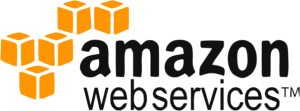
As you know, we are working diligently on the next evolution of Paper Tiger, which involves digital files. In order to realize some of our product goals, we have to make some key changes to our infrastructure.
This past weekend we moved our production server for Paper Tiger Online from Rackspace to an Amazon EC2 based cloud instance. This allows us to use the power of Amazon’s compute cloud to do some really neat things, like hosting all your digital files securely and with world-class reliability.
As always, our support team is here to help with any thoughts or issues you may encounter. Please get in touch with us if you see anything out of the ordinary!
Thanks!
Fred Holgado and the PT Team
~~~~~~~~~~~~~~~~~~~~~~~~~~~~~~~~~~~~~~~~~~~~~~~~~~~~~~~~~~~~~~~~~~~~~~~~~~~~~~~~~
~~~~~~~~~~~~~~~~~~~~~~~~~~~~~~~~~~~~~~~~~~~~~~~~~~~~~~~~~~~~~~~~~~~~~~~~~~~~~~~~~
Whether you are moving your home office or your small business, it can be a major hassle. Even a move that is within the same building can be time consuming and nerve wracking, especially if there are a lot of files and other items to move and relocate.
If the filing system you have in place before the move is perfect, you of course would want to recreate it in the new location. However, if it needs a little bit of work, it might be worth the consideration to implement a new filing system before your move. Paper Tiger Document Management Software and Filing System is a good choice to consider because it is easy to use and eliminates much of the hassle involved with the move.
Setting Up the Office Before the Move
It is best to use Paper Tiger software system for office organization before you start the move so that setting the office up afterward is nothing more than just putting things where they belong. The process is simple: After creating your database and adding a Location in the software relating to the items you will be indexing, your next step is to print out the corresponding numbered hanging tabs, which are never changed or moved. You input information relating to what is in each hanging folder (item name and keywords) and update them as needed in the database.
Unlike other filing systems that require scanning, this filing system software is not limited to paper files, which is also beneficial to setting up your office quickly and efficiently. Implementing this indexing system prior to your move will not only allow you to index your paper files, but books, training manuals, CDs, DVDs, etc. Another broad category you can list in this indexing system is all office furniture including: desks, chairs, filing cabinets, bookcases and tables. You also have all the electrical equipment such as: computers (and their accessories), printers, photocopiers, fax machines, shredders, microwaves, refrigerators, etc. There’s also the copious quantity of stationery and office supplies to pack as well.
Don’t forget to index all the moving boxes ensuring all contents in each box are input into the keywords section. You should also note where each box or item should be placed in the new location.
You will be able to print out labels for the items that are not paper or hanging files.
After the Move
After you arrive in your new location, it is simply a matter of making sure that each hanging folder is in numerical order and everything is put in its place. You can open your database and follow along as you put everything in place as planned. If you need to consolidate folders, you can do so and then make sure that it is updated in the database as you go. When you move other office items, move it in the database also to correspond to where you’ve put the items in the new location.
Finding Things Will Be Simpler
After a move, most people find themselves in utter chaos because they cannot find anything that’s still in boxes. They may have more or less space than they did before and items are not being stored in the same way. They may be using a totally different configuration. Paper Tiger filing system software will eliminate a great deal of that chaos and annoyance.
If you need to find something before it is unpacked, simply conduct a search in the database to find which box the item is in. If you’ve indexed each box when packing, this will save you a lot of time searching through several boxes for that needed item.
Whether a home office or business office, it’s most likely that you have more than just paper files. There may be binders, books and other items that cannot be easily filed using other systems, especially those systems that require scanning. Because Paper Tiger does not require scanning, there is no limit to what can be indexed and organized. That is one of the biggest benefits and a major reason that it is good for the home office as well as for businesses. Not everyone has an onsite scanner, so a system that does not require scanning is a good choice.
Implement Paper Tiger Document Management Software and Filing System before your move and you’ll be more organized and productive!
~~~~~~~~~~~~~~~~~~~~~~~~~~~~~~~~~~~~~~~~~~~~~~~~~~~~~~~~~~~~~~~~~~~~~~~~~~~~~~~~~
~~~~~~~~~~~~~~~~~~~~~~~~~~~~~~~~~~~~~~~~~~~~~~~~~~~~~~~~~~~~~~~~~~~~~~~~~~~~~~~~~