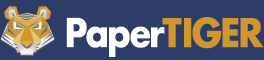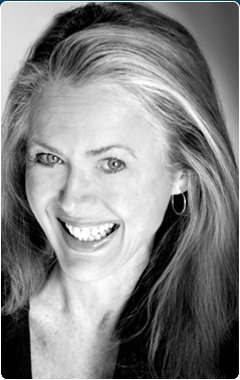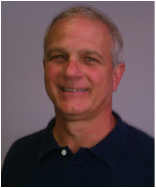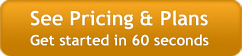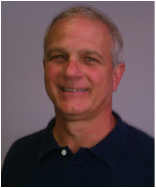
Play
How to Clear Your Desk Without Clearing Out Your Wallet!
Why we choose Google Docs to help you go paperless.
This is an interview with James D. Grady, President and CEO of The Monticello Corporation. In this interview Jim tells us why Monticello waited to bring out its new Digital Tiger product, what things needed to be in place and at what cost to customers and why the company choose Google Docs as its storage engine. Digital Tiger, powered by Google Docs, is designed to allow its customers to better manage their digital files, digital paper management and document management (PDFs, Word, Excel, PowerPoint, etc.). Listen and/or read the full interview below.
Digital Tiger, powered by Google!
Beta testing to begin soon.
Hi, I’m Janet Baker with The Monticello Corporation, makers of Paper Tiger Filing System Software for Document Management. I have the pleasure today to interview my boss, President and CEO, James Grady. Better known to us here in the office as Jim. Jim, thank you for taking time out with us today to allow me to introduce you to our audience.
JIM: Hi, Janet. I’m glad to be here and glad to answer some questions about Digital Tiger.
JANET: I’m going to jump right in and ask you what is Digital Tiger?
JIM: We started out many years ago, launched Paper Tiger in the market 1998 and since that time have added tens of thousands of customers all over the world using our indexing system for physical paper including physical items that you might store in a storage bin and so forth, but mainly focused on helping people organize their physical hanging files and that’s where we started many years ago. And what has become obvious over the last 5-7 years that more and more people have gotten comfortable with .pdf files and comfortable with the internet and comfortable with the larger hard drives, is that you could take your paper and now digitize at least some or all of your paper in the office which would give you portability, it reduces the office space required for file cabinets and allows you to have better access in many ways than paper. So after looking at this for a long time and really trying to consider what our customers might want, we really started working on this idea of Digital Tiger and we have taken a lot of different directions with it and thought about it really hard about how we might approach the problem and help people in an economical and simple way manage the physical files in their office in a different way using .pdf, so that is when we came up with Digital Tiger. What we have really come down to now is that Digital Tiger is going to be powered by the Google engine. We looked at all different options out there from everything that you can possibly power the back end of this with and we really settled on Google and that is what we came down to. So let me just tell you a little about what Digital Tiger does. Digital Tiger does all the customary functions of online document management storage, and it does it in a very economical and simple way. Really here’s the kind of things we went after when we did Digital Tiger. We wanted it to be cheap, we wanted it to be stable, we wanted it to have multiple scanner support, We wanted it to be shareable so you can share the files with people in the office easily, We wanted it to be scalable so you could add digital storage to the system in an economical way, we wanted you to have one place to put all of your files. We wanted you to be able to manipulate those files in that same place. In other words, have the ability to actually work on your Word files or work on your Excel files or work on your .pdf’s or your presentations, which is what Google Docs does and then we wanted you to be able to back that up in a different way so rather than just being tied into Google which is a fantastic company and very profitable and should be around a long time, we wanted you to be able to back that up on a different place and that’s what you have with Google. And then really we wanted you to be able to have the future of what Google can provide with their Eco System. The Google system really provides tremendous value today and it’s just getting better all of the time especially with the tie-in now with the Android phones. So that’s kind of what Digital Tiger is and what we were going after when we actually developed it.
JANET: Wow! That’s a lot of information in one aspect of everything so you’ve covered the whole scope of it without breaking the bank.
JIM: Right, and that was our whole intention is that it is really designed for people who want to simply get their paper files into a stable, reliable, inexpensive storage system that they can easily search their files, they can share, they can manipulate their files all in one place, and that is what we were really going after.
JANET: What is the difference between Digital Tiger and other online document management systems?
JIM: It’s very confusing when you start looking at the document management, paper management, digital paper management, online storage bucket systems out there. It becomes a mishmash in your head in trying to figure out the differences are and what you really need and what would suit the purposes for doing what we call digital paper management which is what most people really want to do. It becomes very confusing, so the main difference from what we’re offering and what’s out there is if you start getting into document management, which it’s very hard to tell what the differences even are now between document management and digital management or digital content management, but if you start getting into it, you find out the cost is very high. Per month/per year, very high and you start really analyzing what they give you, what is it that you need, you find out that a lot of it or most of it, you can get with Google. So when we designed Digital Tiger, we really went after that. Simple. Inexpensive. It allows you to do things that I mentioned. And there are other systems out there that do content management. There’s Dropbox and SugarSync and there’s a whole host of products like that, but they really can’t do what you need to at least today for managing .pdf files, making them indexable, searchable and that’s not really designed for that. They’re really designed for a different purpose and it’s not designed for actually doing what most people consider digital paper management. They are not good tools for that. So that’s kind of the difference between what we see out there now and a lot of our customers, knowing that all of these systems are available, have not done anything yet. They’re waiting until they get the right tool at the right price and that’s what we think we have now.
JANET: Why did you and your management team choose Google as the engine and storage system for Digital Tiger?
JIM: We did an exhaustive, exhaustive search on this and actually developed part of this on our own first before we decided to actually go with Google and the more we developed, and the more we looked at it, and the more we looked around, the more we decided that really there’s going to be two major players in this online document management systems that allow you to, and when I say online, Google will soon be able to actually allow you to look at your files locally as well and sync to the cloud. So you’ll have the benefits of both worlds – a local file storage and you’ll have it synced to the cloud so when you need it in the cloud. So there will be two players. There will be Google and Microsoft. Microsoft is coming out with their version of this shortly. It’s in beta right now. And so with the Google system is open, it’s inexpensive, you can manage all of your file types there and basically manipulate your files using a form of Word or Excel or Powerpoint or whatever you need to do. It actually indexes your files for you, makes them searchable in .pdf, for now at least for the first 10 pages or you can index them locally and put them up there. So it is just an all-around great system. You have your calendar, your contacts, you have your music, you have your photos, you have your news reader, and you have everything in one place and you are able to share your storage so when you buy storage, you are able to share it across the host of all the applications using Google. And they’re just becoming more and more every day. And then that’s before you actually get into the more mobile aspects of Google. So that’s why we chose Google as our engine and as the back end for what we’re doing and tying Paper Tiger into a digital system and we’re very excited about it.
JANET: So tell me what problems will people encounter when converting their paper-based information to digital?
JIM: So there are really two major types of .pdf files. You have a digital .pdf which means you actually have it in .pdf form like from your bank and documents that you see in .pdf form, your credit cards, etc. and you can take those straight into your Google engine and they don’t need converting to be searchable because; they are searchable. The other way is taking physical paper, which is what we deal with a lot and having customers that have banks and banks and banks of file cabinets, and they’ve decided to take some, part, all of their paper information and put it into a searchable .pdf and that becomes mechanical and somewhat cumbersome depending on what kind of equipment that you have. So some people take a printer that can be a scanner and they try to do it that way, which is fine. It’s a little slower and it can be little bit cumbersome or they can take a high-speed scanner, which the price has dropped on those dramatically and some of the software that’s built in actually converts the files very quickly, and does not jam the paper, and converts those into a searchable .pdf. And many of them now, amazingly so, because Google has such a presence; they have tens of millions of users with Google Docs. They actually convert those files into a searchable .pdf and load them directly into Google Docs in one step. So it’s just an amazing tool. You can save the information right into Google Docs, and soon you’ll be able to save them locally and they will go into Google Docs or you can save it into the cloud directly. And so they are all starting to interface into Google Docs and so again another benefit. But some of the problems people have is getting their information converted and getting it done in a speed that makes it plausible and then when they get it in there, it’s how they organize it. Again Google is an amazing tool for this. They use a system, not of folders, so you don’t wind up with a hierarchy of one folder has some files, but you want to share it with two different folders, but you can’t. They use what they call collections, so you’re able to take your file and show it in different Collections within your Google world and that makes it useful so when you have an example where you need a file that multiple people need to see and multiple environments and multiple Collections or Folders in there, so you can do that easily with Google, so it’s not an idea of folder system but a collection system and they use this also for Gmail. So it’s just amazing, amazing tool and it eliminates a lot of the problems that people have up front. So that’s some of the things I have seen as I was working through with this problem.
JANET: What equipment does one need to actually do the job?
JIM: If you’re going to convert physical paper into digital format, you want the right scanner. It’s very important. There are a number of them out there, and some are better than others, but you really want the right equipment. And that equipment has to have the right software that does those things I mentioned about imaging and then also converting the image and also being able to upload the image. And it’s also better if the software is designed and written by the scanner manufacturer because they know the equipment very well. And then you’re going to want to have the right tool for storage and you’re going to want to have the right tool if you’re doing paper management, in our case, Paper Tiger Online. You want to have the right tool for that so that if you’re doing paper and digital together, that the system will work together. And that’s what we have tried to build. Then on the back-side, if you’re going to convert your own files, fine, but if not, you might want to look at having a service do it for you. Then one other recommendation is, because most people know the security issues, and they are aware that anyone can get into trouble with this, and our recommendation is to have your information backed up to a totally separate system either locally on your hard-drive or to a third party that allows you to recover in case there were any problems in anybody’s cloud storage. So that is kind of what I think you need to do the job.
JANET: In your opinion, what is the future of digital filing and/or document management? What is the future for paper-based information?
JIM: Well, let me start with paper-based. We think that the world has existed on paper for a long, long time. There are millions of file cabinets in the world, and paper is not going away. Paper still continues to come and we think that indexing paper using a method similar to Paper Tiger is a great way to do that. Some people want to digitize all of their information and they are willing to get rid of their paper altogether. So for them, that’s fine, they can do that. Using this system, they can easily digitize all their information, put it up in the cloud, store it locally if they want, back it up, and have their information available to them. Some people want to have all their information in the cloud or stored in .pdf format, but they want the hard copy in case something goes wrong or in case they need it or in case they get audited or need some other way to get at it. The other thing is that some people might use a hybrid, where they have some information in paper and some information in digital form depending on what the paper is…if it’s a bound document or original signature or something they want to keep in it’s current form. So indexing is great for that. You can use this information, you can use the world of paper versus digital in any way that suits your purposes if you’ve got the right tools. Both of them have a place. What we’ve attempted to do with Digital Tiger and Paper Tiger is make it so that you can search one place for everything, and that’s what we’re trying bring to the market. So as far as we know, it’s really one of the best total systems out there and certainly the best low-cost way to get their information up there. So let me answer the question of the future. You will be able to put your hands on your information, whatever form that takes, virtually anywhere you are on any device, whether it be a tablet or phone, an Android phone, iPhone, whatever, you’ll be able to look at it, get the information you need quickly and easily. You’ll be able to share that information and collaborate that information. So that’s all the digital side, and we are already starting to see that, and that’s what Google brings to the table naturally. There are no extra things required. And then the paper-based information will be the things that you keep potentially back at your office that you need to get your hands on there. That’s kind of the future as we see it evolving and everybody is seeing that with the devices coming out.
JANET: Right. So can you tell me why should I put my information in the cloud? Can I keep my information on my local computer as well, either laptop or desktop?
JIM: Well I’ve probably already answered this as I’ve talked but the answer is yes, you can keep it locally. Google is working on the local sync as we speak today. They had it, they’re changing it to a new format that’s more robust and it is imminent that it will be out. A lot of people want that. They want to be able to see it locally or manipulate locally or offline, and that is certainly coming. The reason you keep stuff in the cloud is because it is ubiquitous. You can find it anywhere and it is backed up and very, very securely, very redundantly on a multitude of servers. Google has servers world-wide and they are fully redundant. So if one goes down, you still have access to your information. They have 99.9% plus uptime. So they are virtually down never. So it’s a great way to store your information, it’s a great way to collaborate on your information with other co-workers, and it’s a great way to share information with other people. It’s a one-place to keep your information.
JANET: What is the future for Digital Tiger development? And I know one question that I get asked a lot, will Digital Tiger work with Google’s mobile or Android apps?
JIM: The answer is, we’re not sure about Digital Tiger and where we will go with it. We can only see so far, and what we can see right now, based on our surveys of our customers, is that people the things we talked about, inexpensive, very robust, really oriented toward the future, meaning the developments are really rapid place to store their digital information. They want that to work seamlessly with how they store their paper-based information so there is one search, you find everything in my world. One of the things we will most likely add is the ability to search not only your digital files, not only your paper files, but also your email, so that you’ll even be able to pull that, and we may even look at going into other things, photos and so forth, because there are cases where people have all that information and they’d like to find it across all their Google apps which includes photos and their bookmarks and their calendar and so forth. We’re not there on the first development, but we can certainly see that coming. Then the mobile apps, all of this same functionality would be available to you on mobile, at least for Android and maybe for the IOS or Apple platform.
JANET: Wonderful. I think you’ve already answered the question as far as how secure our data is at Google, but what can you offer for additional backups?
JIM: Everybody gets concerned about their data in the cloud and want to make sure it’s secure and safe and backed up and so forth. The reality is, for almost everyone, your data is much safer in the cloud than it is on any local computer that you may have. So if you take some precaution in the sense of, in our opinion, get a back up of that data in the cloud locally, pull it down locally or put it to a third party. There are services out there that we recommend and that you have a full redundancy of the systems. So the chances of data loss then are even further out the statistical curve, so your chances are that you’re going to keep your data in those cases. So that’s what we see. I think the cloud is very safe at this point and not without mishap, but in general a very secure way to store your data, especially if you’re dealing with someone as robust as the big players out there.
JANET: So what if we need help getting our system setup and/or my data converted. What can Monticello do to help me?
JIM: Our commitment was this, on the Digital Tiger, when we brought it out, what we were trying to do is to offer one-stop shop for people that don’t have the time, they didn’t want to break the bank, they were worried about putting their data with unknown company that they don’t know if they’re going out of business tomorrow. In this case, the data is stored with Google, your data is all at Google. So that’s a reasonably good bet. They don’t have time to do the research all the systems that are out there and keep up with all that stuff. They want to make sure their data is backed up. They want to make sure they have someone to call; someone to keep them abreast of what’s going on in the market. As Google brings out new features, they want the company to interpret that for them and tell them this is how they can use it; here’s how you can use it; here’s how it will help you, because there is a lot of new stuff coming from Google. So that’s what we’re really trying to do with Digital Tiger, and that’s why we locked into Google as our engine and our back end, because what we can provide is help on understanding what to do and how to do it. As you have turnover in your organization, we can help the new people understand how this works. We can help you get your data converted; bringing it into Google. We can help you with training of the staff. We can also help you think about how you want to set up your data. So kind of an overall planning of this is how we are going to use it, this is how we should divide it, this is how we should put it up there and this is our workflow. Again, all of this we tried to make this very, very inexpensive on a yearly/monthly basis, so that people could have a partner in this at a very reasonable price point. And the price point for Google storage is just exceptionally low. In many cases, 1/48th of the cost of some of the systems out there. Almost 1/50th of the cost, not half (1/2), but 1/50th so you can afford to put your stuff, all your things, your digital files into Google, and then have Monticello, the makers of Paper Tiger and Digital Tiger as your partner in getting all your data converted and getting it in there and having us to help support you and back you up. So that’s really what we can do at this point to help people actually make the conversion or start the conversion over to the digital world and/or organize their paper information at the same time, so they have one place for everything.
JANET: Jim, you keep saying paper, but I know from experience that we also index more than just paper. Can you touch just a little bit on what else can possibly be indexed with Paper Tiger with Digital Tiger combined.
JIM: On paper files alone, there’s three parts of the life-cycle. There’s actionable files that are in the proximity of your desk usually. There are reference files, which are usually located in filing cabinets in your office. Then there are archived files, which are usually located off-site or in a storage room. So we index all of that and we can move paper through it’s life-cycle, and we will be able to do that with digital too in this case with Digital Tiger now. But what a lot of people end up with are other physical items, and those can take the form of storage bins that have things in them for personal use or for business. It can take the form of books, or can take the form of any physical item that you want to index. Any modern warehouse today, a computer has indexed everything in it and knows exactly where those things. So you can use Paper Tiger, which is kind of a misnomer, and maybe should be ‘Physical Tiger’, but you can use Paper Tiger to index virtually anything. Our customers do; and we see them all the time responding to surveys about all the different things that you can index with Paper Tiger. We actually have a blog post about it that one of our Paper Tiger Experts, Stephanie Calahan, wrote up that’s really well done that talks about 17 or 18 different things that people are organizing with Paper Tiger. So it’s not just about paper. It’s really about anything physical and it really saves a tremendous amount of time when you go looking for those items to find them index on your computer.
JANET: Sure. That blog post that you’re referring to written by Stephanie for us is actually now a webpage on our website, which can be found on our Why Paper Tiger tab, and over to the left, you’ll see Not Just For Filing Paper.
JIM: Right, www.thepapertiger.com
JANET: Absolutely. Well thanks Jim. We appreciate your time today. Awesome information. We look forward to everything Digital Tiger will offer everyone. So thanks again!
JIM: You’re welcome and we look forward to answering questions from everybody. This is a journey we’re all actually embarking on this digital world. The cloud has become very topical now, so this is going to be very interesting, but I think there will be a lot of productivity gains and cost reduction and cost savings for business owners out there and I think it’s ready for primetime. It’s going to be an amazing tool for helping people get organized and streamline their business and reduce the cost.
6 Comments »