
There seems to be a never-ending flow of paper coming in every day – whether it be mail, email, materials received from meetings, etc., and the piles accumulate so fast, it’s hard to keep up. You can’t let a day go by without taking at least 10 minutes to go through everything you receive that day. Having a plan for managing your paper flow will save you time. So let’s start with the actionable items.
When you have an action to perform, don’t stick the paper reminder in a stack of other action items. That will cause you to miss deadlines. Create a system that will help you stay on top of what you need to do. Hopefully the action filing system tips below will help you work more focused, organized and productive.
For every piece of paper that comes in, make a decision as to what needs to happen with it the first time you handle it. Sort through incoming paperwork each day, and drop into the appropriate file based on what you’ve decided and set up. Remember, paper clutter will build if you put off making decisions every day. Ask if the document requires some type of action…does it need to be paid, does it require a response, should it be filed or shredded/tossed. If it does not require action, decide if you can do without it and if so, toss it! If you can’t do without it, then file it appropriately in your reference files.
If you have a paper file that requires action by you, it becomes an Action File. There are 3 types of Action Files: 1) Temporary (Project-based) Action Files, 2) Permanent Action Files, 3) Tickler Action Files. Prioritize your action items. Decide if the action can be done immediately, and if so, just do it. If not, either delegate or check the deadline. Decide what type of action file and how long it will take you to complete the task. You’ll need to decide which type works best for you depending on how you work (your preference for work-flow). Project files are most always Temporary Action Files.
However some find that the Permanent Action Files and the Tickler Action Files can be interchangeable, meaning both could be used, but could also choose one over the other. It’s your choice. You decide what works better for the way your work. Once you’ve made a choice, either way makes it quick and easy to decide what to do with your daily paper management. Actionable items that are a one-time action instead of a project, could be placed in a Permanent Action File or a Tickler Action File. This might depend on your preference for the specific action…how you prefer to be reminded. If you want to place the action reminder in a follow-up date file, it more likely would better fit in the Tickler File category. Decide what date you want to work on this type action to be completed by the deadline (or in a timely manner), then place the reminder in the date in your tickler file you want to work on or review the reminder. (see Tickler Action File section below) If however, you would rather have all of your ‘Call’ action reminders in one folder, then a Permanent Action File for ‘Calls’ would be the way to go…your preference.
Tip: for any file that requires action by you, write the next action at the top of the page or on a sticky note to attach to that file so that you won’t need to rethink what needs to be done later when you choose to do what needs to be done. Example notes might be:
1. Temporary (Project) Action Files
Again, these are the types of files that you might be working on as a project that you want to keep close, maybe in your desk drawer. These are ‘temporary action’ files, and are input into your Action 1-10 or 1-25 folders, depending on the capacity of your Action Location in your Paper Tiger database. In the image below, there are 30 folders….Action 1-30. When a project is complete, you can transfer this file to your Reference Location or toss if you don’t need to keep the documents for a particular project.
If a Temporary project-based action file, go ahead and schedule the time on your calendar for the length of time needed to get the job done by the deadline.
For actionable items that are more of a project than a one-time action, and others in your office might need access to the file, input the Item Name and Keywords information regarding the action file into Paper Tiger, and select the Action date to start. Place the item in the corresponding Action Item hanging folder. This gives you a place to put all files relating to the same project without stacking up on your desk until you’re ready to work on it.
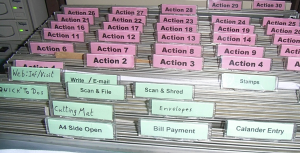
2. Permanent Action Files
Organizing experts have worked one on one with hundreds of individuals, and have discovered that most people had single pieces of paper which required their action that they weren’t sure what to do with, and they are not related to a project. When asked the question, “What is the next action you need to take on this piece of paper?” the most common answers were those that became “Desktop Files” such as “Call,” “Data Entry,” “Expense Reimbursement” or “Waiting on Response.” These are what we call ‘permanent action’ files because they are regular, repeating, frequent, and general, so not a project type action that will need a file folder of its own. Since these papers often move quickly and usually not needed after the action has completed, it is not recommended that you index them in Paper Tiger.
Using this action file system, you can package and do the same actions together, such as phone calls, errands, to pay, to write, etc. You can make all phone calls, pay all bills due, map out errand route, write thank-you notes … emptying each folder before going to the next category.
Permanent Action File examples:
You might also have a hanging file folder divided with manilla folders or notebook divided with divider tabs for information needed for reference only, such as emergency contact information, frequent contact list, school calendars, sport team schedules, list of service providers, and medical providers. These would be files or information that you need ready at your fingertips, and where everyone in your home or office is acquainted with the location and information contained.
3. Tickler Action Files
Organizing for upcoming events or things that you need reminding of on certain days of the week/month can be done in a tickler file system, which has tabs for 1-31 for the days of the month, and January-December. Only those things that you might want to review prior to a specific follow up day or month, are those that you would want to index into Paper Tiger. For example, you have a wedding that you need to attend in a couple of months and you might want to review the invitation again for gift registry. You’ll need to remember if you put the invitation and any other relating documents in your tickler file or if you created a folder of its own.
When placing a reminder in a specific month, write the next action date and what the next action should be on that date on the upper right corner, then place in the month that you need to follow up or take action on that item. Doing this will save you time when you pull the item from the tickler follow-up because you won’t have to re-read the entire document again to figure out what’s next.
At the end of a month, you would pull items from the next months’ folder, and then use the action dates that you’ve written previously to input into the 1-31 for the upcoming month. Each day (or the afternoon prior to the next day…whichever works better for you), you will pull the reminders from that day’s follow up folder.
Below is an example of how a tickler file system might work with birthday cards. The principal will also work with your projects for which you plan in advance, or events that are in the future.
In your January-December folders, you can place birthday cards that need to be mailed in the respective months. All birthday cards that need to be mailed next month can be purchased ahead of time, then placed in next months folder. When next month arrives, take out the birthday cards, address them and then place them in the day (1-31 representing the current month) that you want to send them in the mail. For example, you want to put one of the cards in the mail on the 10th to arrive at the recipient’s location by the 13th, then you would put the card in the day 10 of the 1-31.
Other things that can be stored in your tickler file system are:
I think you get the point. Anything that needs follow up can be input in your tickler file system. You can create your own folder system (12 folders, one for each month of the year, and 31 folders or tabs, one to represent each day of month), or purchase an accordion file sorter from Smead.

Sherry Borsheim of Simply Productive explains in this video how to set up a desktop fingertip action file system for more efficient organization in your office.
Natalie Conrad of Organized Habits does a great job demonstrating how a tickler file system works in this video in which you might find helpful.
Also check out this demonstration for info on how to make your own action filing system conducted by Stephanie Calahan of Calahan Solutions.
Paper Tiger Filing System software combined with a proven methodology, enables users to get organized and manage paper and other physical items more effectively.
Tags: action files, get organized, paper filing systems, Paper Tiger "finding" filing system, Productivity, tickler file system